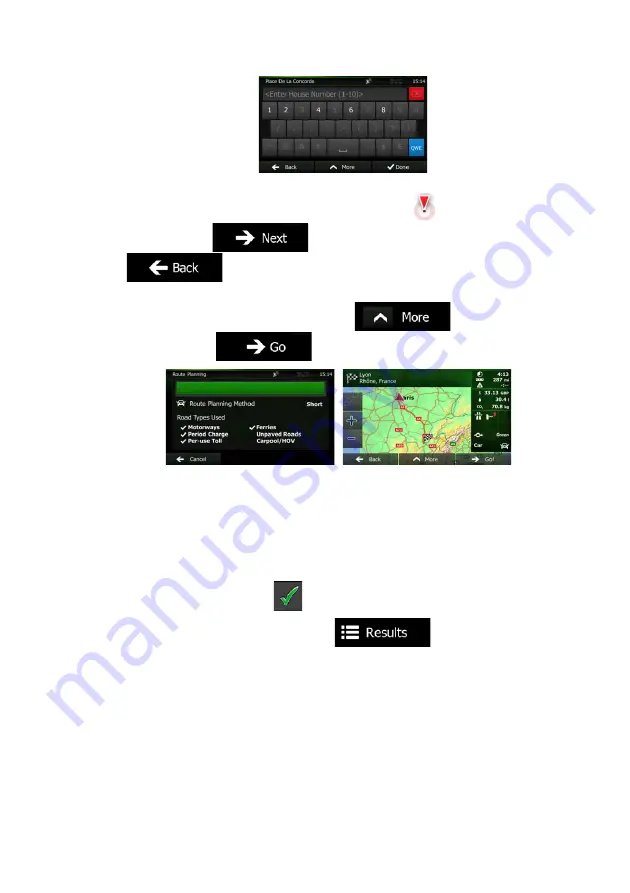
NX501A English 31
7.
A full screen map appears with the selected point in the middle. If necessary, tap the
map somewhere else to modify the destination. The Cursor (
) appears at the
new location. Tap
to confirm the destination, or tap
to select a different destination.
8.
After a short summary of the route parameters, the map appears showing the entire
route. The route is automatically calculated. Tap
to modify route
parameters, or tap
and start your journey.
3.1.1.6 Tips on entering addresses quickly
x
When you are entering the name of a city/town or a street:
x
Only those letters are offered on the keyboard that appear in possible search
results. All other characters are greyed out.
x
As you are typing, the most likely result is always displayed in the input field. If
the guess is correct, tap
to select it.
x
After entering a couple of letters, tap
to list the items that
contain the specified letters.
x
You can speed up finding an intersection:
x
Search first for the street with a less common or less usual name; fewer letters
are enough to find it.
x
If one of the streets is shorter, search for that one first. You can then find the
second one faster.
x
You can search for both the type and the name of a road. If the same word appears in
several names, for example in the name of streets, roads and avenues, you can obtain
the result faster if you enter the first letter of the street type: For example, enter 'PI A' to
obtain Pine Avenue and skip all Pine Streets and Pickwick Roads.
Содержание NX501A
Страница 61: ...Clarion Mobile Map NX501A User Manual...
Страница 65: ...NX501A English 5 5 Glossary 75 7 Copyright note 77...
















































