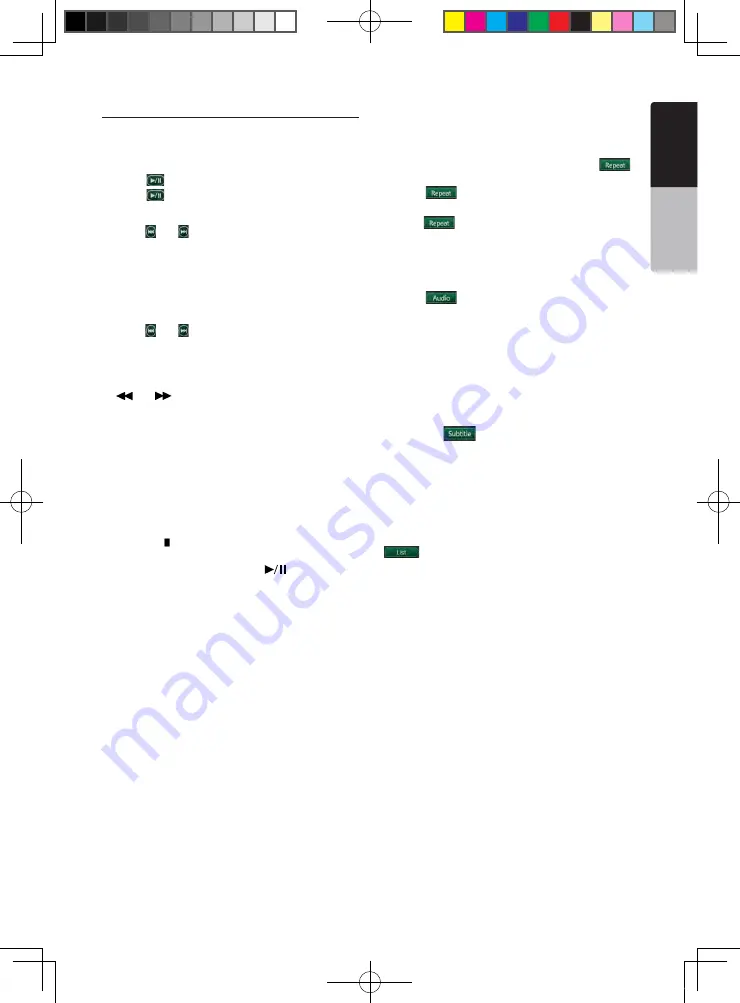
21
NX501A
English
English
Owner’
s Manual
Operate the Video files Player menu
You can select the button items displayed in the Video
files player menu by directly touching it.
Play/Pause Playback
1. Touch [
] button to pause during playback.
2. Touch [
] button again to resume playback.
Switch to Previous/next file
1. Press
[ ]
or
[ ]
button during playback to play
previous /next file
Skip using seek bar
Press the triangle on seek bar and drag it to any
position where you want to start playback.
Fast Forward /Fast Backward
1. Press
[ ]
or
[ ]
button and hold 2 seconds to start
fast backward or fast forward during playback. The
playback speed starts at 2x, then will increase to
4x, 8x, and 16x. Release the button will continue
playback with normal speed.
2.
[
]
or
[
]
button on remote control can also be
used to start fast backward or fast forward during
playback.
Note:
No audio is reproduced during fast forward and fast
backward operation.
The fast forward and fast backward speed may differ
depending on the disc.
Stop Playback
1. Press the
[ ]
button on remote control more than
1 second. Playback is stopped.
2. To resume playback, press the
[
]
button.
Playback resumes from start of the folder which
playing track is in.
Repeat Playback
This operation plays back video files recorded on the
disc repeatedly.
The repeat set as the factory default is Repeat Folder.
1. Showing the video files player menu, touch
[
]
button.
2. Touch
[
]
button once for Repeat off, again for
Repeat Track.
3. Press
[
]
button again for Repeat Folder.
Switching Audio
Some video files will have two or more audio channels;
you can switch among the audio channels during
playback.
1. Touch
[
]
button during playback.
• Each time you touch the button, you can switch
among audio languages.
• It may take time to switch among audios.
Depending on the disc, switching may be impossible.
Switching Subtitles
Some video files will have two or more subtitles have
been recorded; you can switch among these subtitles
during playback.
1. Touch the
[
]
button to select a subtitle during
playback.
• Each time you touch the key, you can switch among
subtitles.
• It may take time to switch among subtitles.
Depending on the disc, switching may be impossible.
Video files list
Showing the Video files player menu; touch the
[
]
button to display video files list screen.
Video files list operations is almost same as Disc
Audio player mode. Please refer to DVD Audio Player
Operations.
NX501A_Usermanual_EN-CM-110414.indd 21
2011-4-14 14:19:57
Содержание NX501A
Страница 61: ...Clarion Mobile Map NX501A User Manual...
Страница 65: ...NX501A English 5 5 Glossary 75 7 Copyright note 77...
















































