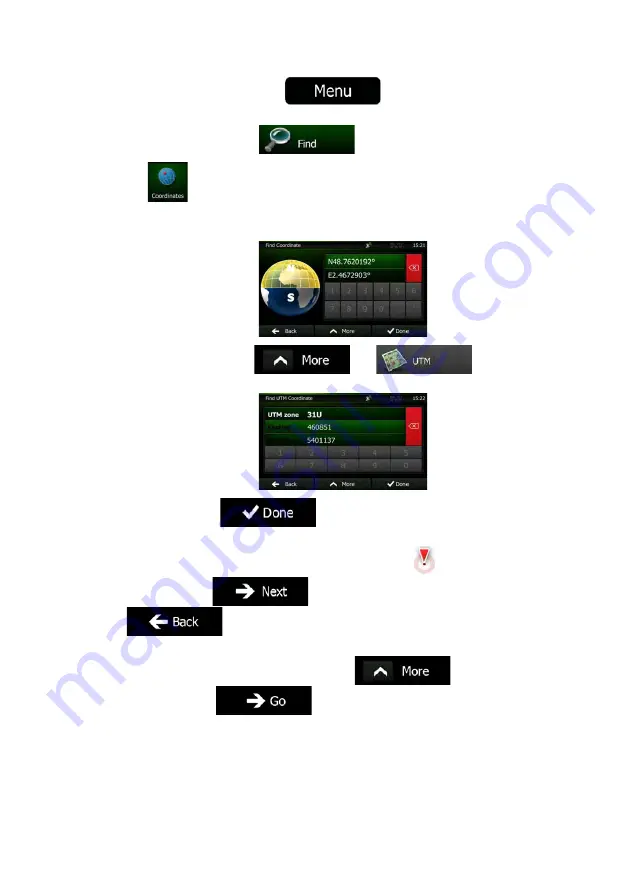
NX501A English 47
1.
If you are on the Map screen, tap
to return to the Navigation
menu.
2.
In the Navigation menu, tap
.
3. Tap
.
4.
You can enter the latitude and longitude values in any of the following formats: decimal
degrees; degrees and decimal minutes; or degrees, minutes and decimal seconds.
5.
(optional) If necessary, tap
then
and enter
the coordinate in UTM format.
6.
When finished, tap
.
7.
A full screen map appears with the selected point in the middle. If necessary, tap the
map somewhere else to modify the destination. The Cursor (
) appears at the
new location. Tap
to confirm the destination, or tap
to select a different destination.
8.
After a short summary of the route parameters, the map appears showing the entire
route. The route is automatically calculated. Tap
to modify route
parameters, or tap
and start your journey.
Содержание NX501A
Страница 61: ...Clarion Mobile Map NX501A User Manual...
Страница 65: ...NX501A English 5 5 Glossary 75 7 Copyright note 77...
















































