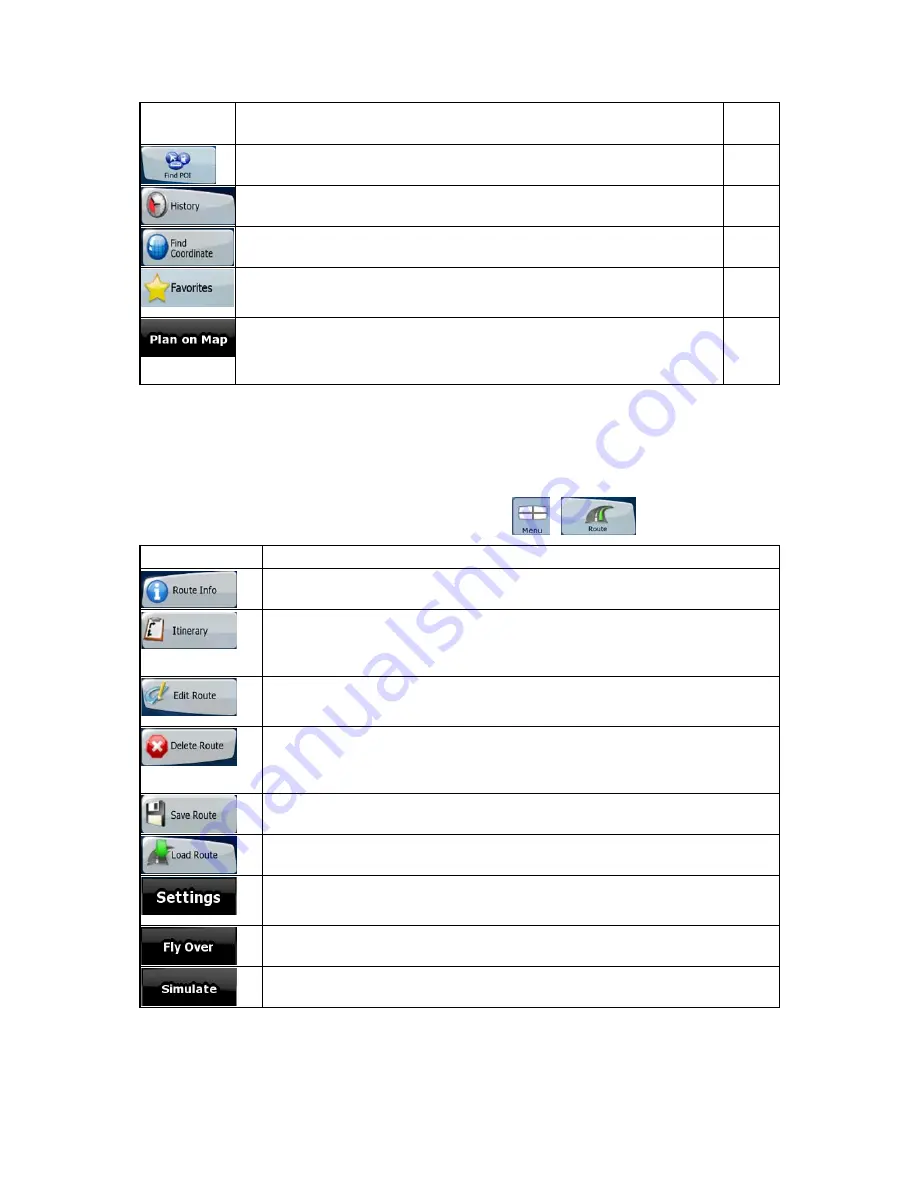
52
Button
Description
Instru
ctions
You can select your destination from the thousands of POIs included with
Clarion EZ Drive or from the ones you have previously created.
page 33
The destinations that you have already entered in Clarion EZ Drive are
available in the History list.
page 34
You can select your destination by entering its coordinates.
page 34
You can select as your destination a location that you have already saved as
a Favorite.
page 32
Opens a special 2D map screen optimized for route planning. Only the Zoom
in and Zoom out buttons and the route modification buttons of the Cursor
menu appear.
4.3 Route menu
Save, load and edit your routes. Tap the following buttons:
,
.
Button
Description
Opens a screen with useful route and travel data.
You can browse the driving instructions that Clarion EZ Drive follows during
navigation. You can exclude maneuvers or streets to adjust the route to your
preferences.
You can modify the route: you can add or remove route points, and change their
order.
Erase the active route with all its route points (start point, via points and
destination). If you later decide that you need the same route, you will have to
rebuild it from scratch.
You can save the active route for later use.
You can load a previously saved route for navigation.
Opens the Route settings screen with controls to modify the vehicle, the road
types used for route calculation, or the route calculation method.
You can run a demonstration of the route at high speed.
You can run a demonstration of the route at normal speed.
















































