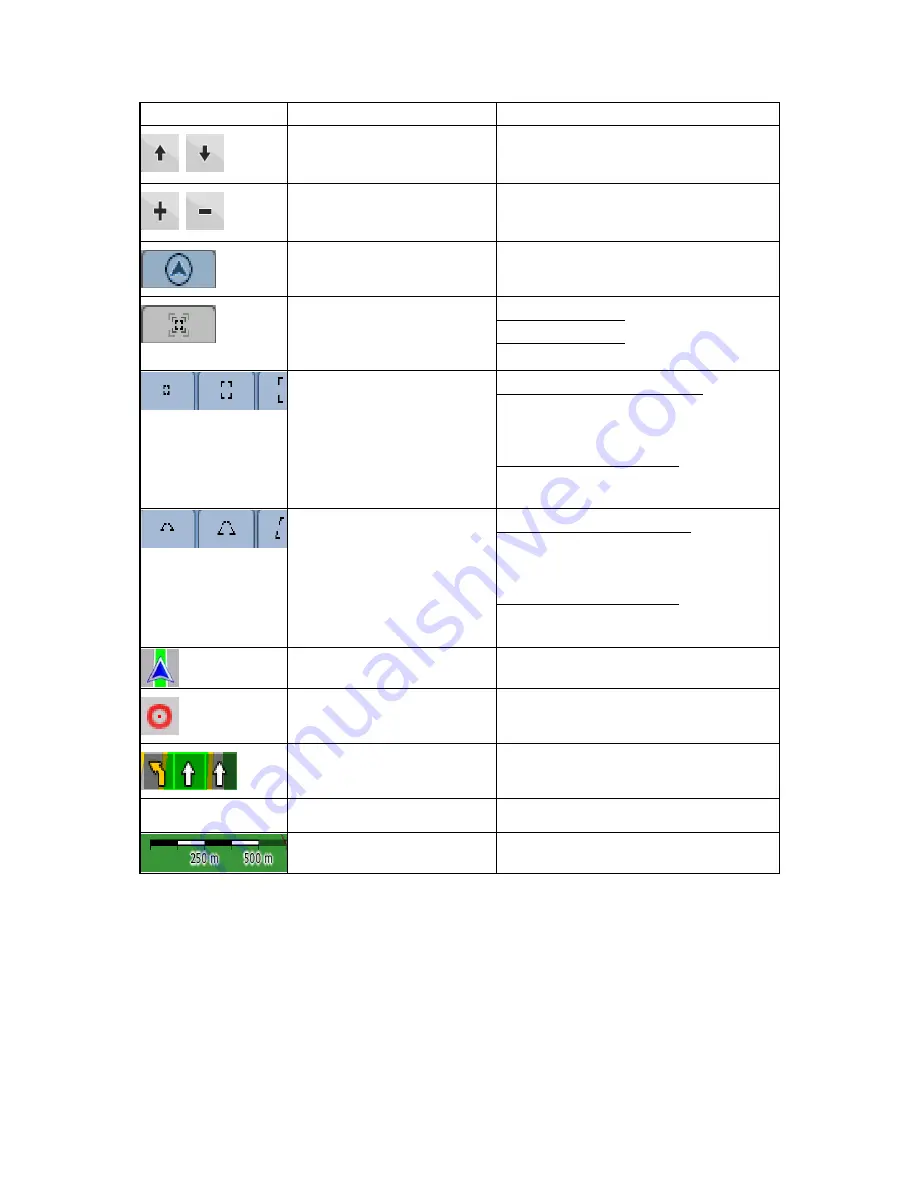
41
Symbol
Name
Action
,
Tilt up, tilt down
Tilts the 3D map
,
Zoom in, zoom out
Scales the map
Return to GPS position (appears
when GPS position is available
and you have moved the map)
Tap this button to move the map back to the
current GPS position.
Enable Smart Zoom (replaces
the previous button if there is no
GPS position or the map has not
been moved)
Tap this button once to enable Smart Zoom.
Tap&hold the button to set the zoom limits of
Smart Zoom.
Zoom preset buttons
Tap one of the preset buttons to set the
zoom level to a fix, predefined value. Smart
Zoom is disabled. These buttons are
available in 2D mode.
Tap&hold any of the buttons to set its value
to the current zoom level, or to reset it to its
original value.
Tilt preset buttons
Tap one of the preset buttons to set the tilt
and zoom levels to fix, predefined values.
Smart Zoom is disabled. These buttons are
available in 3D mode.
Tap&hold any of the buttons to set its value
to the current tilt and zoom levels, or to reset
it to its original value.
Current GPS position (on
nearest road)
n/a
Cursor (selected map location) n/a
Lane information
n/a
Green line
Active route
n/a
Map scale (2D map only)
n/a
4.1.1 Icons on the map
There are several status icons on the map. Most of them also function as a button. The information
they provide is as follows:
•
GPS
position
quality
•
Battery
status
•
Vehicle type used for route calculation
















































