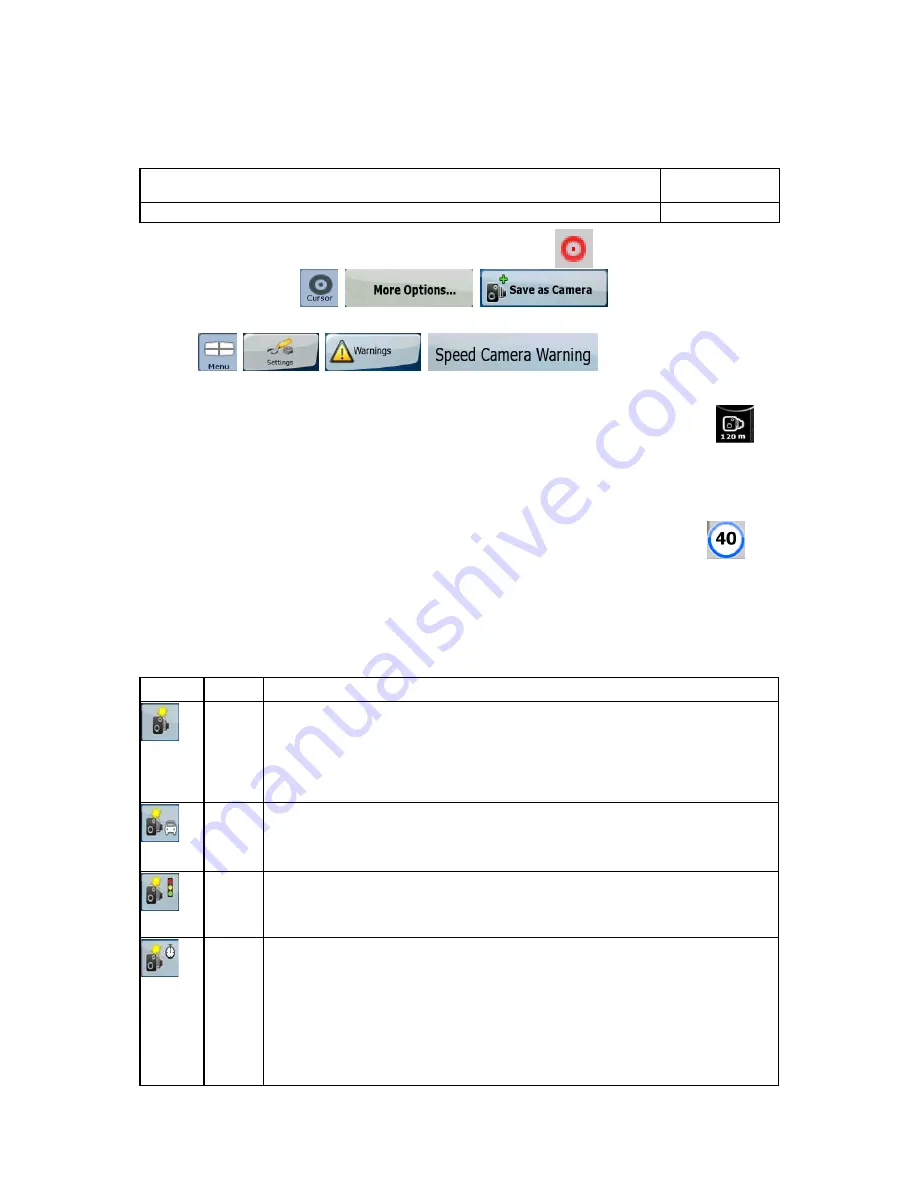
24
2.5.10 Road Safety Cameras
The location of a Road Safety Camera is a special POI. They cannot be searched like other POIs,
and there is a special proximity warning only for cameras.
Is EZD580 shipped with a built-in database of Road Safety Cameras?
No
Can you save the Cursor as the location of a Road Safety Camera?
Yes
To save the location of a Road Safety Camera, place the Cursor (
) at the desired location, then
tap the following buttons:
,
,
.
The warning for Road Safety Cameras can be turned on in Warning Settings. Tap the following
buttons:
,
,
,
.
When you approach a Road Safety Camera with the warning enabled, the following happens:
•
The type of the camera is displayed in the secondary Turn Preview field (for example
).
•
If there is no speed limit given for the camera, or your speed is under the given speed limit,
single beeps warn you about the camera.
•
If you exceed the speed limit of the camera, the following also happens:
•
a symbol with the speed limit appears in the corner of the map (for example:
),
•
a special alert sound is played.
2.5.10.1 Camera types
There are different types of Road Safety Cameras.
Symbol Type
Description
Fixed
Some speed cameras stand by the roadside, looking in one direction, measuring
one or both directions of the traffic. They measure your current speed. For these
speed cameras you can specify the controlled traffic direction and the speed limit.
Clarion EZ Drive warns you when you approach these speed cameras in the
measured direction. If your speed exceeds the speed limit near the speed
camera, Clarion EZ Drive plays a special warning sound.
Mobile Some speed cameras are operated from vehicles. They do not always work and
they are not set to check a preset speed limit. The warning is similar to fixed
speed cameras, but as there is no speed limit given, only the proximity is
announced.
Built-in Some speed cameras are built into traffic lights. They work like fixed speed
cameras, but they are difficult to spot. The warning for proximity and speeding is
the same as for the fixed speed cameras.
Section
control
These speed cameras work in pairs, and do not measure your current speed but
your average speed between the two speed cameras. Both identify your car and
record the exact time you pass them. They use the difference between the two
points in time to calculate your average speed.
Clarion EZ Drive warns you when you approach one of these speed cameras, but
as you pass by, the warning stays on, and your average speed is measured until
you reach another speed camera of this type. If your average speed exceeds the
speed limit between the two speed cameras, you receive the same special
















































