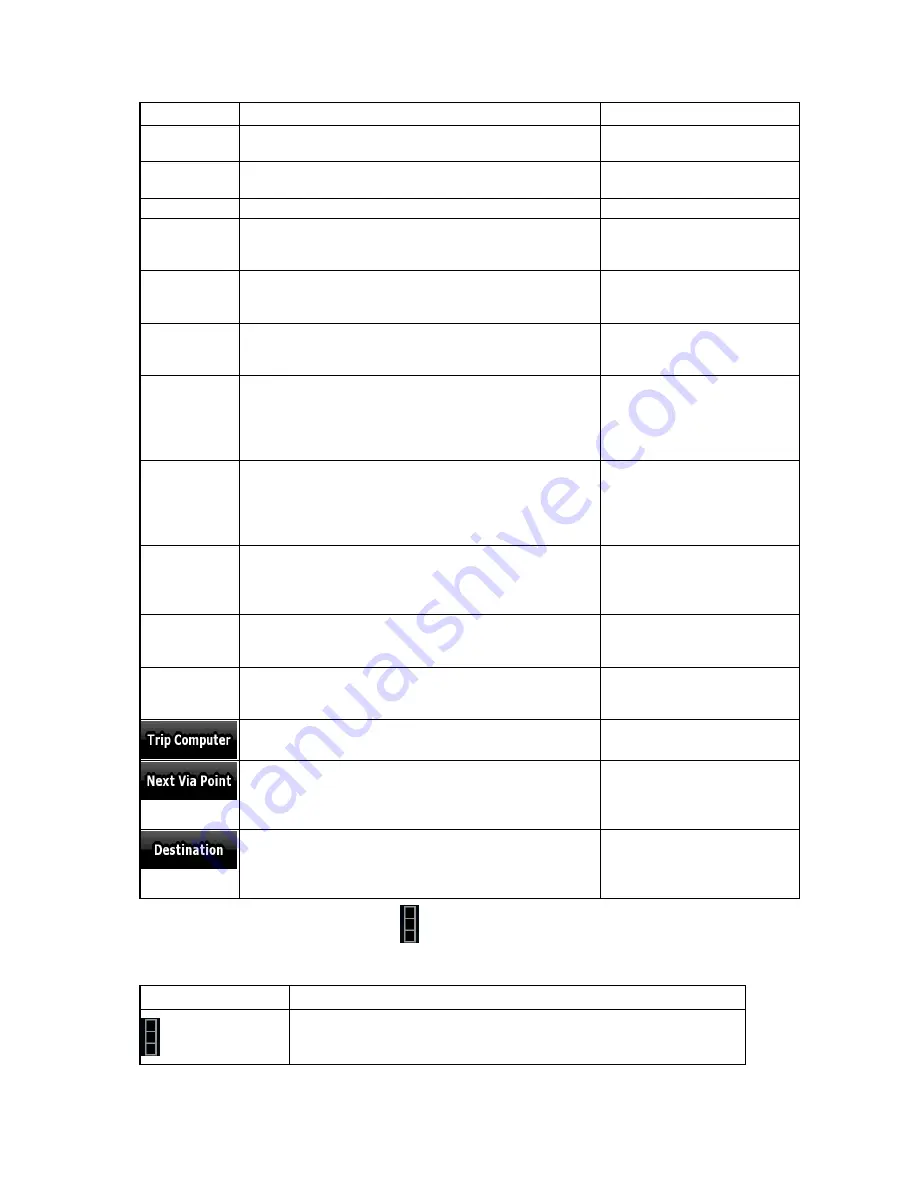
48
Name
Description
Function
next via point ((Undefined variable:
BrandingVariables.FlagOnMapVia)).
Field next to
the flag
Shows the name or number of the current street or road.
Turn Preview Shows the type and distance of the next route event.
Compass
Shows the current heading.
Tap this field to show it on the
map screen in one of the Trip
Data fields.
Speedometer Shows the current speed both graphically and as a
number.
Tap this field to show it on the
map screen in one of the Trip
Data fields.
Distance
Remaining
Shows the distance you need to travel on the route
before reaching your final destination.
Tap this field to show it on the
map screen in one of the Trip
Data fields.
Time
Remaining
Shows the time needed to reach the final destination of
the route based on information available for the
remaining segments of the route.[SEG] The calculation
cannot take into account traffic jams and other possible
delays.
Tap this field to show it on the
map screen in one of the Trip
Data fields.
Arrival Time
Shows the estimated arrival time at the final destination
of the route based on information available for the
remaining segments of the route.[SEG] The calculation
cannot take into account traffic jams and other possible
delays.
Tap this field to show it on the
map screen in one of the Trip
Data fields.
GPS Time
Shows the current time corrected with time zone
offset.[SEG] The accurate time comes from the GPS
satellites, and the time zone information comes from the
map or it can be set manually in Regional settings.
Tap this field to show it on the
map screen in one of the Trip
Data fields.
Altitude
Shows the elevation if it is provided by the GPS receiver. Tap this field to show it on the
map screen in one of the Trip
Data fields.
Speed Limit
Shows the speed limit of the current street if the map
contains it.
Tap this field to show it on the
map screen in one of the Trip
Data fields.
Opens a new screen with three
resettable Trip Computers.
Tap this button to change the
content of the Route Data
fields to show information
about the next via point.
If you tap the previous button, this one replaces it.
Tap this button and the Route
Data fields show information
about the final destination
again.
Most of the fields on this screen have a
symbol next to them.[SEG] This symbol shows whether
the field it is attached to is shown on the map as a Trip Data.[SEG] It also shows the position of the
data as follows:
Symbol
Description
This value is not shown on the map screen.















































