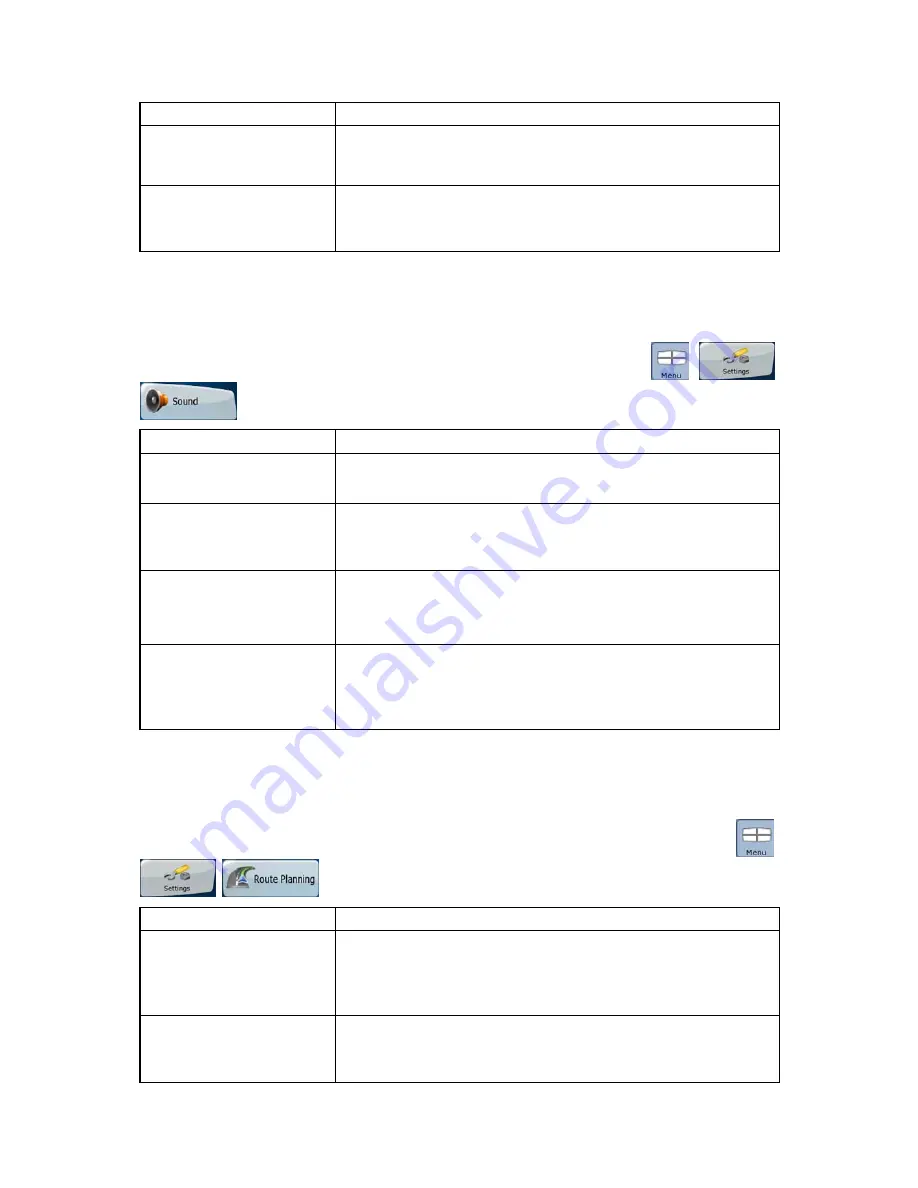
59
Button
Description
when Clarion EZ Drive is following your position on the map. If you
move the map, both the street names and POI icons reappear
immediately.
Lane Information
Some maps contain lane information to help you position your car in
the upcoming intersection. This setting tells Clarion EZ Drive whether
to display this information at the top or at the bottom of the map.
4.5.2 Sound settings
You can adjust the sounds of Clarion EZ Drive. Tap the following buttons:
,
,
.
Button
Description
Master Volume
Use the switch to mute all sounds of the device and then to re-enable
them again. The position of the fader determines the volume level.
Voice Guidance Volume
The slider adjusts the loudness of voice prompts. In its leftmost
position, the voice guidance is suppressed; in its rightmost position,
the master volume applies.
Key Sounds
Key sounds are audible confirmation of tapping the touch screen.
The switch turns the key sounds on or off. Key sounds are played at
the master volume level.
Dynamic Volume
When driving at high speed, the noise in the car may be too loud to
clearly hear the voice guidance and other sounds. Using Dynamic
Volume you can instruct Clarion EZ Drive to increase the volume
when your speed exceeds a certain minimum, and reach its highest
volume at the given maximum speed.
4.5.3 Route Planning options
These settings determine how routes will be calculated. Tap the following buttons:
,
,
.
Button
Description
Vehicle
You can set the type of vehicle you will use to navigate the route.
Based upon this setting, some of the road types will be excluded from
the route (e.g. highways for pedestrians), or some of the restrictions
may not be taken into account (e.g. emergency vehicles have only a
few restrictions).
Road Types Used for Route
Planning
To let the route fit your needs, you can also set which road types are
to be considered for or to be excluded from the route, if possible.
Excluding a route is a preference. It does not necessarily mean total













































