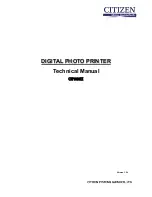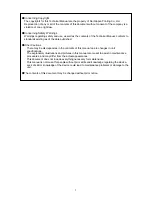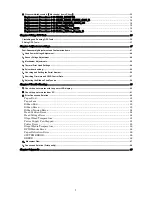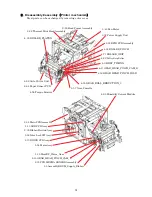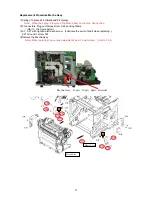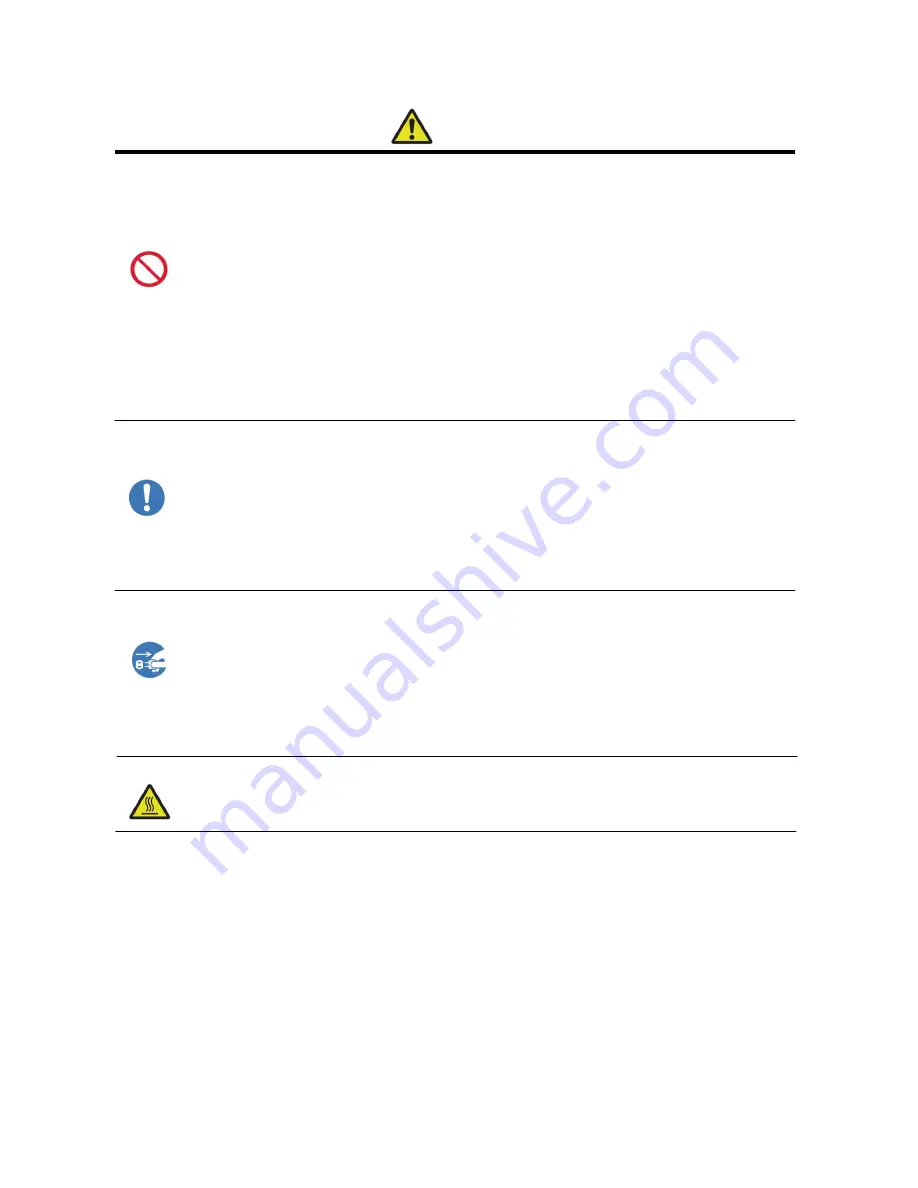
4
Caution
・
Do not put in places with excessive humidity or dust. It could result in fire, electric shock, or
malfunction.
・
Do not set in an unstable location. The printer could fall and cause injury to the customer or
other people.
・
Do not put foreign objects into the printer. It could result in shock, short circuit, fire, or
malfunction. If something should fall into the printer, turn off the power, unplug the printer,
and call a service representative.
・
Do not open the cover while printing. This could cause a malfunction.
・
Do not spill or spray liquids or chemicals into the printer.
・
When cleaning the back of the printer, do not use thinner, trichloroethane, benzene,
ketone-based cleaners, or chemically-treated cloths. It could cause discoloration.
・
At least once a year, unplug the printer, and remove any dust from between the prongs.
Accumulation of dust could cause a fire.
・
When using continuously for long periods of time in a small room, make sure there is ample
ventilation.
・
When disposing of the printer, peripheral items, packaging, or media, please observe local
ordinances. For details, refer to your local government offices.
・
When unplugging the printer, be sure to pull the plug. Pulling on the cord could damage it,
and result in fire or electric shock.
・
When moving the printer, be sure to unplug it first. The cord could be damaged, and result in
fire or electric shock.
・
If not using for a long period of time, for safety purposes, please unplug the printer.
Otherwise, it could result in electric shock, fire, or malfunction.
・
The thermal print head gets very hot. Do not touch the thermal print head directly after
printing. It could cause burns.