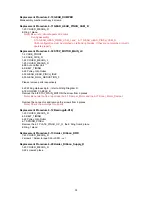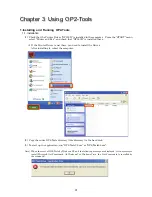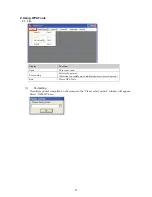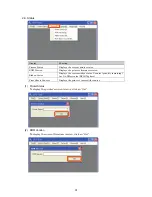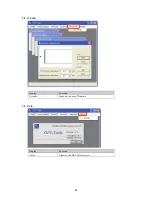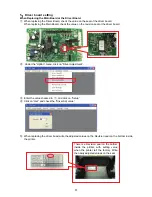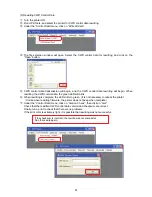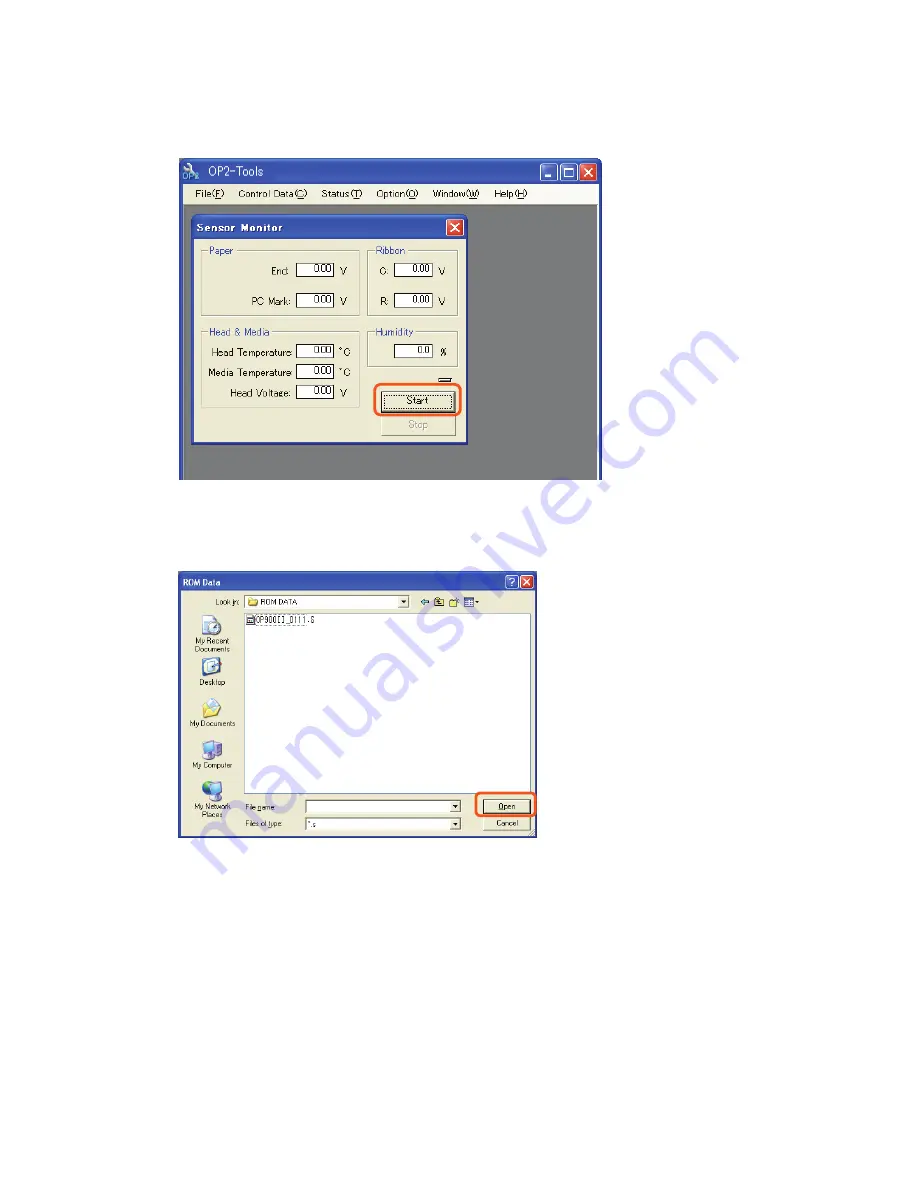Отзывы:
Нет отзывов
Похожие инструкции для OP900II

KX-PS8000
Бренд: Panasonic Страницы: 155

KX-MB2061
Бренд: Panasonic Страницы: 160

CubePro
Бренд: 3D Systems Страницы: 17

CUBE
Бренд: 3D Systems Страницы: 8

Up Plus
Бренд: 3D Printing Systems Страницы: 54

DUOPRINT
Бренд: Valentin Страницы: 96

ES9466
Бренд: Oki Страницы: 52

DFS10
Бренд: Oce Страницы: 90

FilmMaker 4
Бренд: Xante Страницы: 31

MT800Q
Бренд: Hanin Страницы: 76

DP-530si
Бренд: Printek Страницы: 34

P-6038i
Бренд: Triumph Adler Страницы: 4

P 9300
Бренд: MAC TOOLS Страницы: 2

DURA PRINTER SI600
Бренд: Nitto Denko Страницы: 174

cm5520
Бренд: Oce Страницы: 366

AD-8118B
Бренд: A&D Страницы: 102

MX6000
Бренд: DataCard Страницы: 2

FX-980 - Impact Printer
Бренд: Epson Страницы: 72