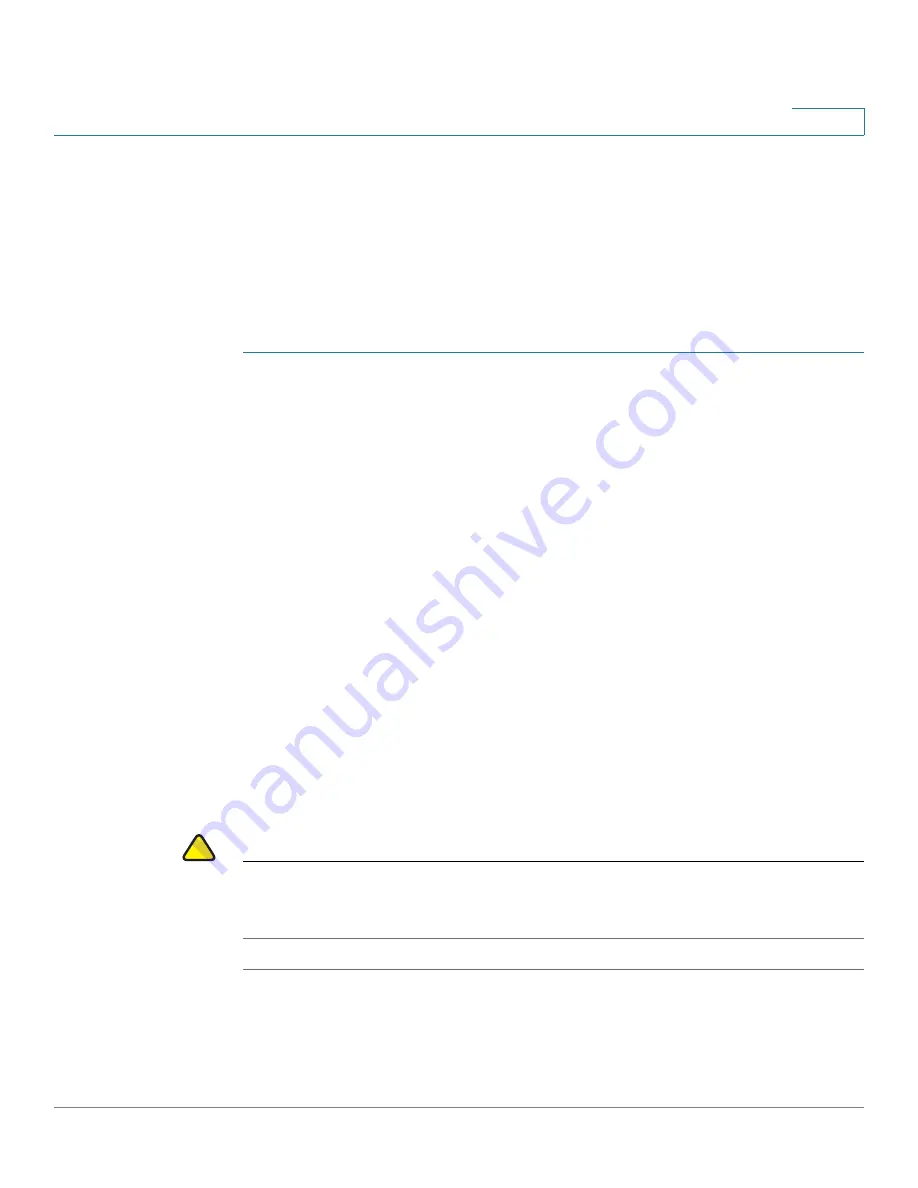
Administration
Download/Backup Configuration File
Cisco WAP571/E Administration Guide
51
3
You can download a file to the AP to update the configuration or to restore the AP
to a previously backed-up configuration.
Downloading a Configuration File
To download a configuration file to the WAP device:
STEP 1
Select
Administration
>
Download/Backup Configuration File
in the navigation
pane.
STEP 2
Select
Via TFTP
or
Via HTTP/HTTPS
as the
Transfer Method
.
STEP 3
Select
Download (PC to AP)
as the
Save Action
.
STEP 4
For a TFTP download only, enter the
Source File Name
with an .xml extension.
Include the path (where the file exists on the server) and enter the
TFTP Server
IPv4 Address
.
The filename cannot contain the following characters: spaces, <, >, |, \, : , (, ), &, ; , #,
? , *, and two or more successive periods.
STEP 5
Select which configuration file on the AP that you want replaced with the
downloaded file: the
Startup Configuration
or the
Backup Configuration
.
If the downloaded file overwrites the Startup Configuration file, and the file passes
a validity check, then the downloaded configuration takes effect the next time the
AP reboots.
STEP 6
Click
Save
to begin the upgrade or backup. For HTTP downloads, a window
appears to enable you to browse to select the file to download. When the
download is finished, a window indicates success.
!
CAUTION
Ensure that power to the AP remains uninterrupted while the configuration file is
downloading. If a power failure occurs while downloading the configuration file, the
file is lost and the process must be restarted.
Содержание WAP571
Страница 2: ......
Страница 8: ...Cisco WAP571 E Administration Guide 8 Contents ...
Страница 16: ...Getting Started Window Navigation Cisco WAP571 E Administration Guide 16 1 ...
Страница 112: ...Wireless Quality of Service Cisco WAP571 E Administration Guide 112 5 ...
Страница 114: ...Spectrum Analyzer Cisco WAP571 E Administration Guide 114 6 ...
Страница 154: ...SNMP Targets Cisco WAP571 E Administration Guide 154 10 ...
Страница 192: ... 2015 Cisco Systems Inc All rights reserved OL 31792 01 ...






























