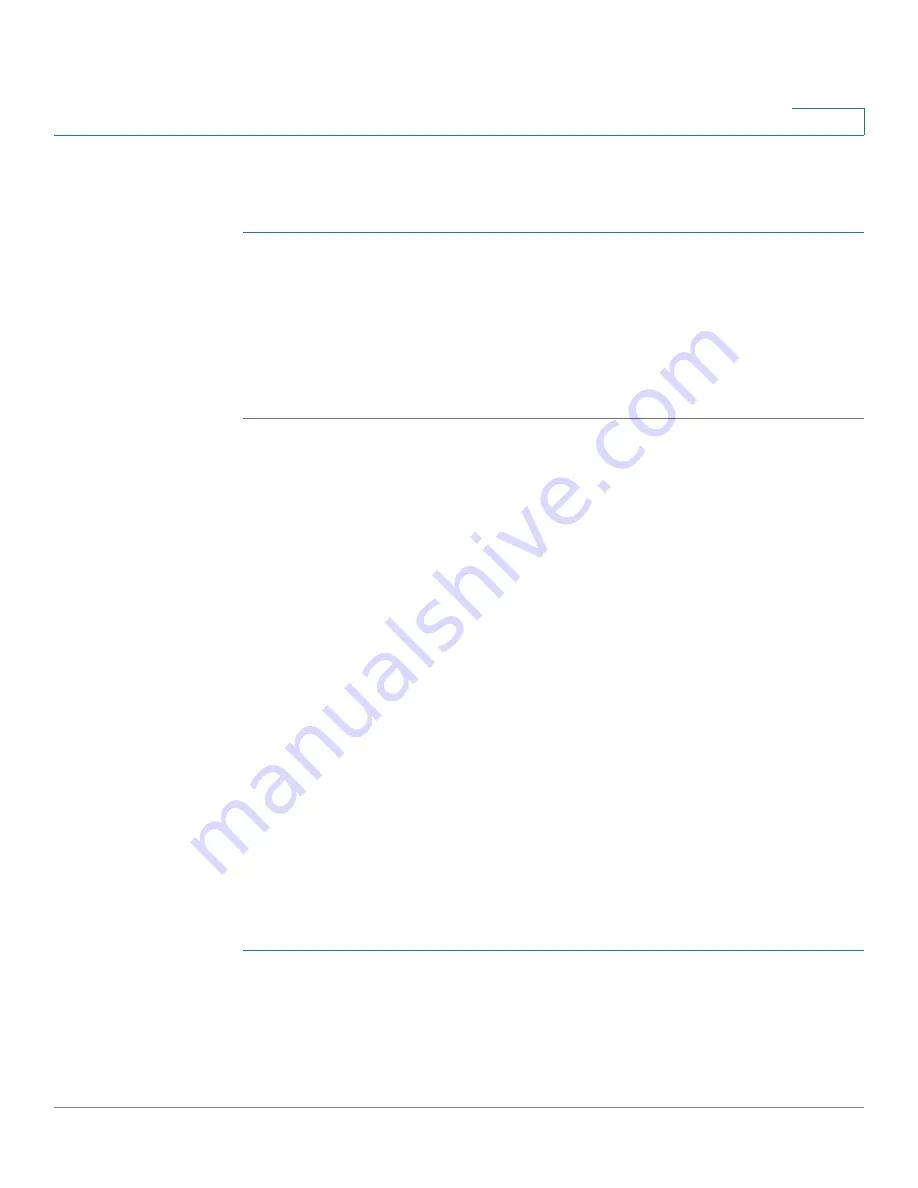
Administration
Manage Firmware
Cisco WAP571/E Administration Guide
47
3
To create an access list:
STEP 1
Select
Administration
>
Management Access Control
in the navigation pane.
STEP 2
Select
Enable
for the
Management ACL Mode
.
STEP 3
Enter up to five IPv4 and five IPv6 addresses that will be allowed access.
STEP 4
Verify the IP addresses are correct.
STEP 5
Click
Save
. The changes are saved to the Startup Configuration.
Manage Firmware
The WAP device maintains two firmware images. One image is active and the
other is inactive. If the active image fails to load during bootup, the inactive image
is loaded and becomes the active image. You can also swap the active and
inactive images.
As new versions of the AP firmware become available, you can upgrade the
firmware on your devices to take advantage of new features and enhancements.
The AP uses a TFTP or HTTP client for firmware upgrades.
After you upload new firmware and the system reboots, the newly added
firmware becomes the primary image. If the upgrade fails, the original firmware
remains as the primary image.
NOTE
When you upgrade the firmware, the access point retains the existing configuration
information.
Swapping the Firmware Image
To swap the firmware image running on the AP:
STEP 1
Select
Administration
>
Manage Firmware
in the navigation pane.
STEP 2
Click
Swap Active Image
.
Содержание WAP571
Страница 2: ......
Страница 8: ...Cisco WAP571 E Administration Guide 8 Contents ...
Страница 16: ...Getting Started Window Navigation Cisco WAP571 E Administration Guide 16 1 ...
Страница 112: ...Wireless Quality of Service Cisco WAP571 E Administration Guide 112 5 ...
Страница 114: ...Spectrum Analyzer Cisco WAP571 E Administration Guide 114 6 ...
Страница 154: ...SNMP Targets Cisco WAP571 E Administration Guide 154 10 ...
Страница 192: ... 2015 Cisco Systems Inc All rights reserved OL 31792 01 ...






























