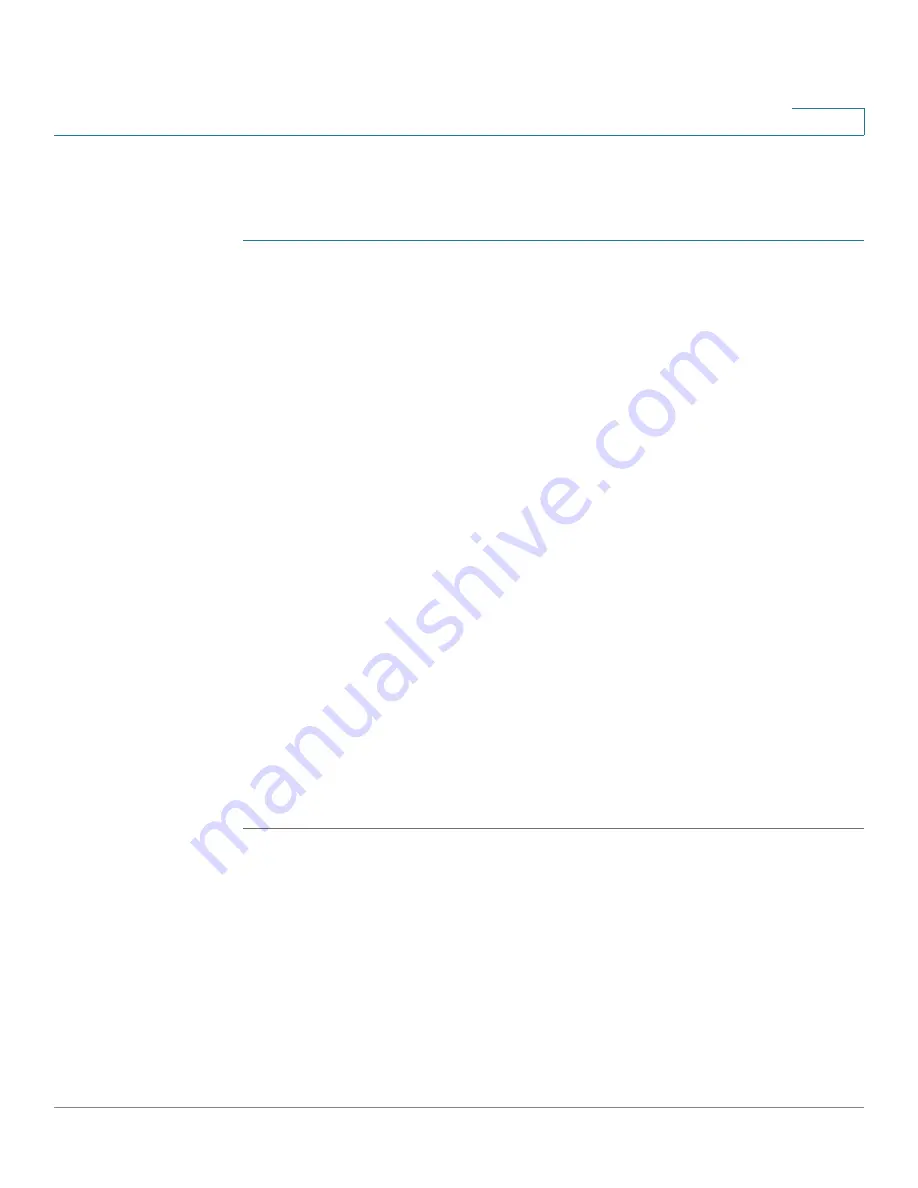
Administration
User Accounts
Cisco WAP571/E Administration Guide
35
3
Adding a User
To add a new user:
STEP 1
Select
Administration
>
User Accounts
in the navigation pane.
The User Account Table shows the currently configured users. The user
cisco
is
preconfigured in the system to have Read/Write privileges.
All other users can have Read Only Access, but not Read/Write access.
STEP 2
Click
Add
. A new row of text boxes appears.
STEP 3
Check the box for the new user and select
Edit
.
STEP 4
Enter a
User Name
between 1 to 32 alphanumeric characters. Only numbers 0 to
9 and letters a to z (upper or lower) are allowed for user names.
STEP 5
Enter a
New Password
between 1 and 64 characters and then enter the same
password in the
Confirm New Password
text box.
As you enter a password, the number and color of vertical bars changes to
indicate the password strength, as follows:
•
Red
—The password fails to meet the minimum complexity requirements.
•
Orange
—The password meets the minimum complexity requirements but
the password strength is weak.
•
Green
—The password is strong.
STEP 6
Click
Save
. The changes are saved to the Startup Configuration.
NOTE
To delete a user, select the check box next to the user name and select
Delete
. To
save your deletion permanently, select
Save
when complete.
Changing a User Password
To change a user password:
Содержание WAP571
Страница 2: ......
Страница 8: ...Cisco WAP571 E Administration Guide 8 Contents ...
Страница 16: ...Getting Started Window Navigation Cisco WAP571 E Administration Guide 16 1 ...
Страница 112: ...Wireless Quality of Service Cisco WAP571 E Administration Guide 112 5 ...
Страница 114: ...Spectrum Analyzer Cisco WAP571 E Administration Guide 114 6 ...
Страница 154: ...SNMP Targets Cisco WAP571 E Administration Guide 154 10 ...
Страница 192: ... 2015 Cisco Systems Inc All rights reserved OL 31792 01 ...






























