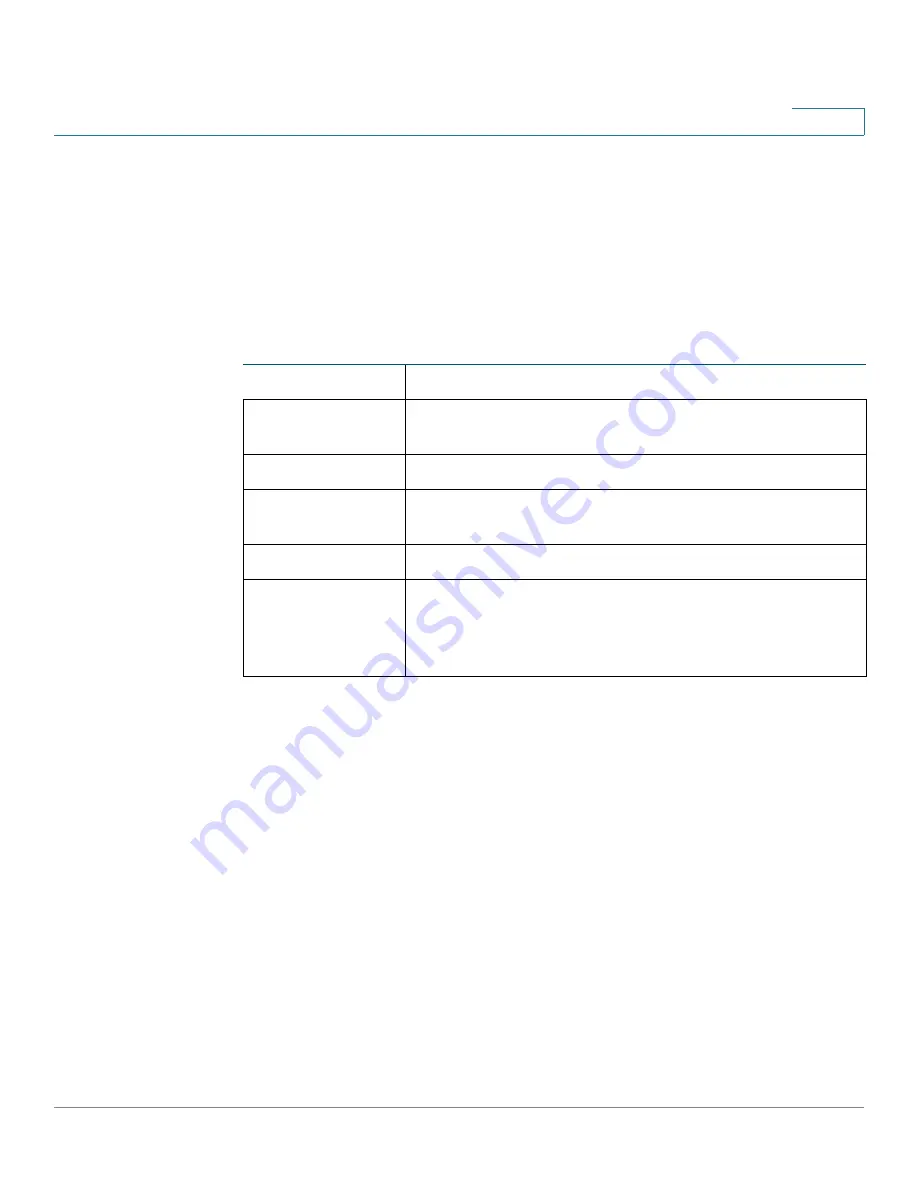
Getting Started
Window Navigation
Cisco WAP571/E Administration Guide
14
1
Window Navigation
Use the navigation to move around the web-based utility.
Configuration Utility Header
The Configuration Utility header contains standard
information and appears at the top on every page. The header provides these
buttons:
Navigation Pane/Main Menu
A navigation pane, or main menu, is located on the left side of each page. The
navigation pane is a list of the top-level features of the WAP devices. If a main
menu item is preceded by an arrow, select to expand and display the submenu of
each group. You can then select the desired submenu item to open the associated
page.
Button Name
Description
(User)
The account name (Administrator or Guest) of the user
logged into the AP. The factory default user name is
cisco
.
Log Out
Click to log out of the web-based AP configuration utility.
Language
Hover the mouse pointer over the button, and select your
language.
About
Click to show the AP type and version number.
Help
Click to show the online help. The online help is designed
to be viewed with browsers using UTF-8 encoding. If the
online help shows errant characters, verify that the
encoding settings on your browser are set to UTF-8.
Содержание WAP571
Страница 2: ......
Страница 8: ...Cisco WAP571 E Administration Guide 8 Contents ...
Страница 16: ...Getting Started Window Navigation Cisco WAP571 E Administration Guide 16 1 ...
Страница 112: ...Wireless Quality of Service Cisco WAP571 E Administration Guide 112 5 ...
Страница 114: ...Spectrum Analyzer Cisco WAP571 E Administration Guide 114 6 ...
Страница 154: ...SNMP Targets Cisco WAP571 E Administration Guide 154 10 ...
Страница 192: ... 2015 Cisco Systems Inc All rights reserved OL 31792 01 ...















































