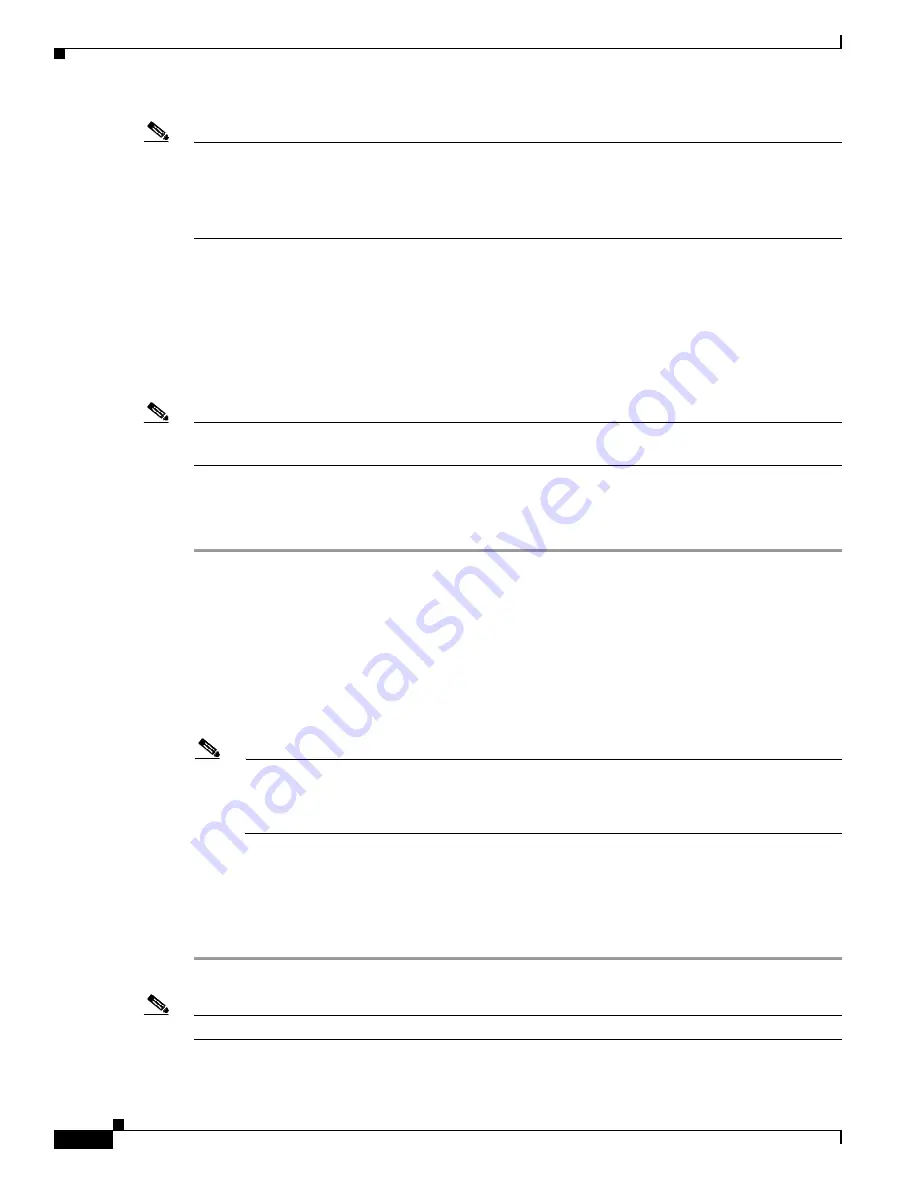
2-4
Cisco uBR10012 Universal Broadband Router Software Configuration Guide
OL-1520-05
Chapter 2 Configuring the Cable Modem Termination System for the First Time
Understanding Cisco uBR10012 Router Configuration Fundamentals
Note
An enable secret password can contain from 1 to 25 uppercase and lowercase alphanumeric
characters. An enable password can contain any number of uppercase and lowercase alphanumeric
characters. A number cannot be the first character. Spaces are valid password characters; for
example, “two words” is a valid password. Leading spaces are ignored. Trailing spaces are
recognized. Alphanumeric characters are recognized as uppercase or lowercase.
Passwords should be different for maximum security. If you enter the same password for both during the
setup script, the system accepts it, but you receive a warning message indicating that you should enter a
different password.
Replacing or Recovering a Lost Password
This section describes how to recover a lost enable or console login password and how to replace a lost
enable secret password on your Cisco uBR10012 router.
Note
It is possible to recover the enable or console login password. The enable secret password is
encrypted, however, and must be replaced with a new enable secret password.
Overview of the Password Recovery Process
Following is an overview of the general steps in the password recovery procedure:
Step 1
If you can log in to the router, enter the
show version
command to determine the existing configuration
register value.
Step 2
Press the
Break
key to get to the bootstrap program prompt (ROM monitor). You might need to reload
the system image by power cycling the router.
Step 3
Change the configuration register so that the following functions are enabled:
•
Break
•
Ignore startup configuration
•
Boot from Flash memory
Note
The key to recovering a lost password is to set the configuration register bit 6 (0x0040) so
that the startup configuration (usually in NVRAM) is ignored. This allows you to log in
without using a password and to display the startup configuration passwords.
Cisco recommends setting the configuration register to 0x142.
Step 4
Power cycle the router by turning power off and then back on.
Step 5
Log in to the router and enter the privileged EXEC mode.
Step 6
Enter the
show startup-config
command to display the passwords.
Step 7
Recover or replace the displayed passwords.
Step 8
Change the configuration register back to its original setting.
Note
To recover a lost password if Break is disabled on the router, you must have physical access to the router.
















































