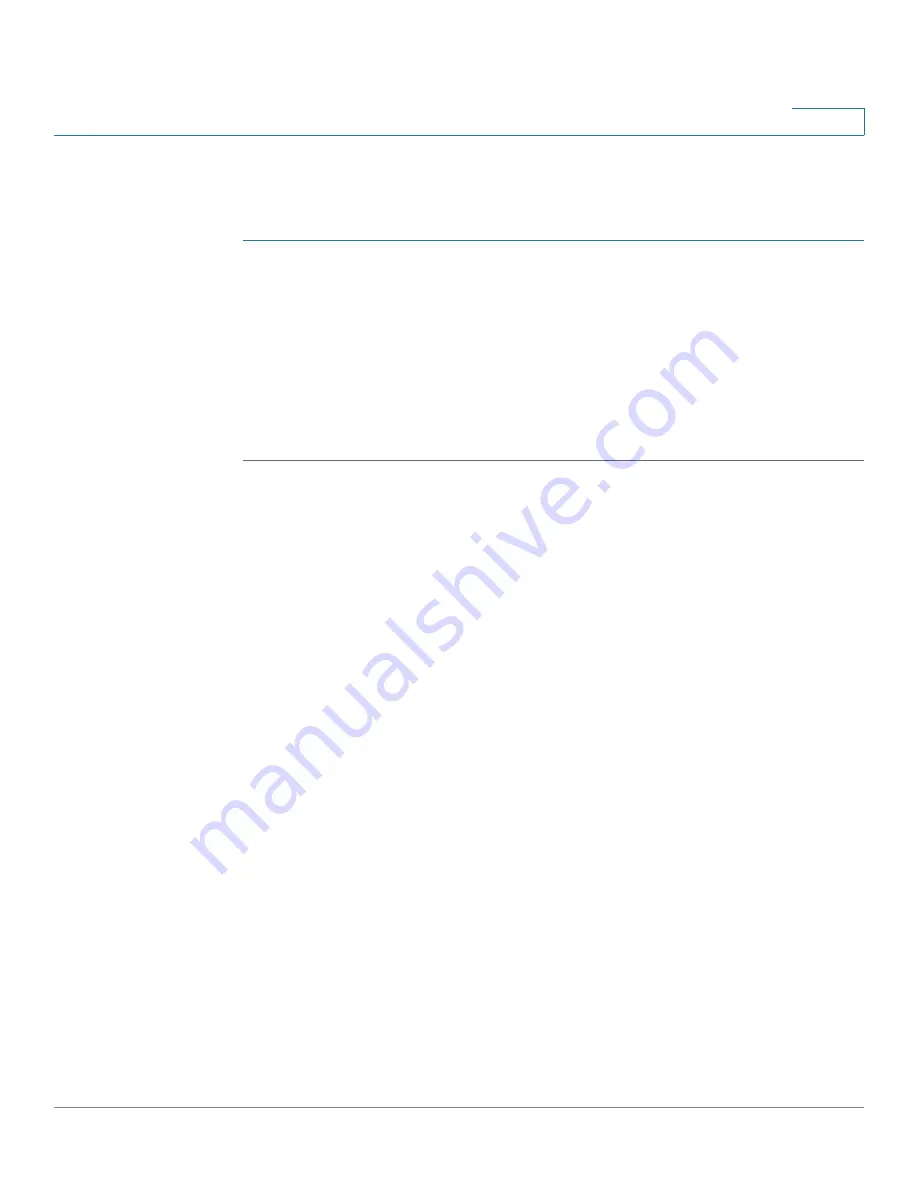
Using Advanced Phone Features
Monitoring and Accessing Another Phone
Cisco Small Business SPA50X and SPA51X Series SIP IP Phone User Guide
54
4
Configuring Auto Answer
To configure your phone to auto answer pages:
STEP 1
Press the
Setup
button.
STEP 2
Select Preferences.
STEP 3
Choose Auto Answer Page and press edit.
STEP 4
Press y/n to choose yes (enable) or no (disable).
STEP 5
Press ok.
STEP 6
Press save.
Monitoring and Accessing Another Phone
Your system administrator can configure your phone so that you can monitor other
phones on the network from your phone if the feature is available on your system.
If this feature is configured, some line buttons on your phone are assigned to
display the status of another user phone. For example, if your line 4 is configured to
display Bob’s phone line, the button color shows you the status of that phone line:
•
Green: Line is idle.
•
Red (steady): Line is active or in use.
•
Red (blinking): Line is ringing.
•
Orange (solid): Line status cannot be monitored.
•
Orange (blinking): The phone is subscribing to monitor the line status.
In addition, if your system administrator has configured it, you can press the same
line button (4) to speed dial Bob’s extension, or to pick up a ringing call at his
extension.
NOTE
User cannot configure BLF on the SPA502G and SPA512G phones as they have
only 1 line and no line buttons, but the BLF function can be configured on the
attendant console.













































