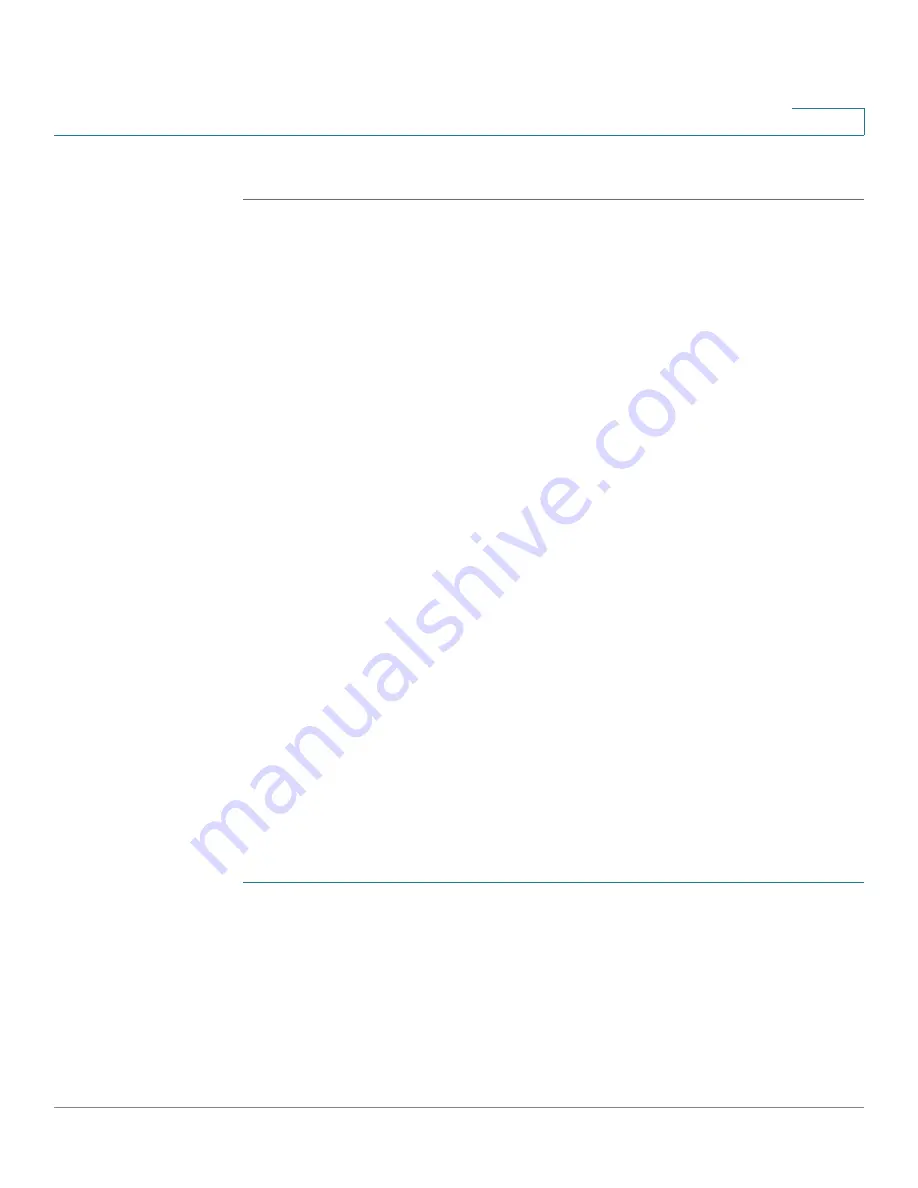
Using Basic Call Management Functions
Setting Call Waiting
Cisco Small Business SPA50X and SPA51X Series SIP IP Phone User Guide
39
3
STEP 5
Press save.
Disabling Do Not Disturb
Do Not Disturb Softkey
To deactivate Do Not Disturb, press the -dnd softkey.
Do Not Disturb Deactivation by using the Star Code
Enter *79 to deactivate Do Not Disturb.
Do Not Disturb Deactivation by using Setup
You can also deactivate Do Not Disturb by pressing the Setup button and
selecting Preferences > Do Not Disturb.
Setting Call Waiting
Call waiting alerts you to an incoming call while you are on another call by ringing
your phone and displaying a status message. If you turn call waiting off, incoming
calls do not ring your phone while you are on another call; the incoming call hears a
busy signal or message. Call waiting can be enabled continuously or on a per-call
basis.
You can also turn call waiting on or off from your PC by using the IP phone Web
interface.
For the Cisco SPA501G, you can only configure Call Waiting in the web
configuration utility or set
Call Waiting by using the Star Code
.
Using Setup
STEP 1
Press Setup.
STEP 2
Select Preferences.
STEP 3
Choose Call Waiting and press edit.
STEP 4
Press the y/n softkey to toggle call waiting on or off.
STEP 5
Press ok.






























