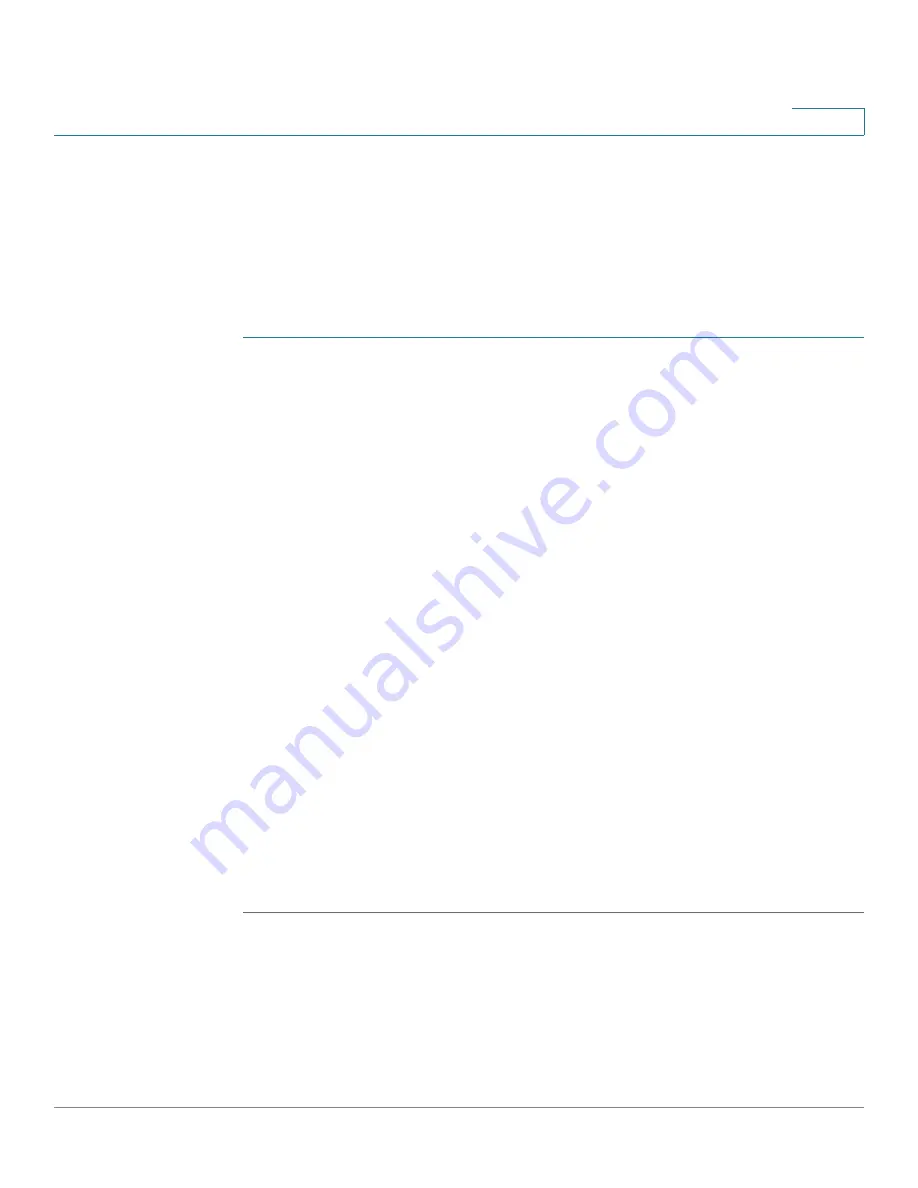
Using Basic Call Management Functions
Using the Phone Directories
Cisco Small Business SPA50X and SPA51X Series SIP IP Phone User Guide
44
3
Using Your Personal Directory
To access the Phone Directory, press the dir softkey, or press the Setup button
and select Directory. You can also view and edit the directory from your PC using
the web configuration utility. See the
“Using Your Personal Directory” section
.
To add a new entry to the directory:
STEP 1
In the Directory screen, when New Entry is selected, press the add softkey.
STEP 2
Use the keypad to enter the name of the directory entry:
•
Press the number key multiple times to move to a different letter under
that number. (For example, to enter “Mary,” you would press 6 and then
pause (for M); press 2 and then pause (for A), press 7 three times rapidly
(for R), then press 9 three times rapidly (for Y).
•
Use the delChr softkey to delete letters, the <<< and >>> softkeys to
move to the left or the right of the string.
•
Use the clear softkey to clear the entire name.
When finished with the name, use the navigation button to go down to the Number
field.
STEP 3
Enter the phone number, including any digits you must dial to access an outside
line and the appropriate area code.
STEP 4
(Optional) To change the ring type for the caller:
a. Press the option softkey.
b. Scroll through the available ring types.
c. Press the play softkey to play the selected ring tone or press the select softkey
to assign that ringtone to the number you are adding to the directory.
STEP 5
Press save to save the entry.






























