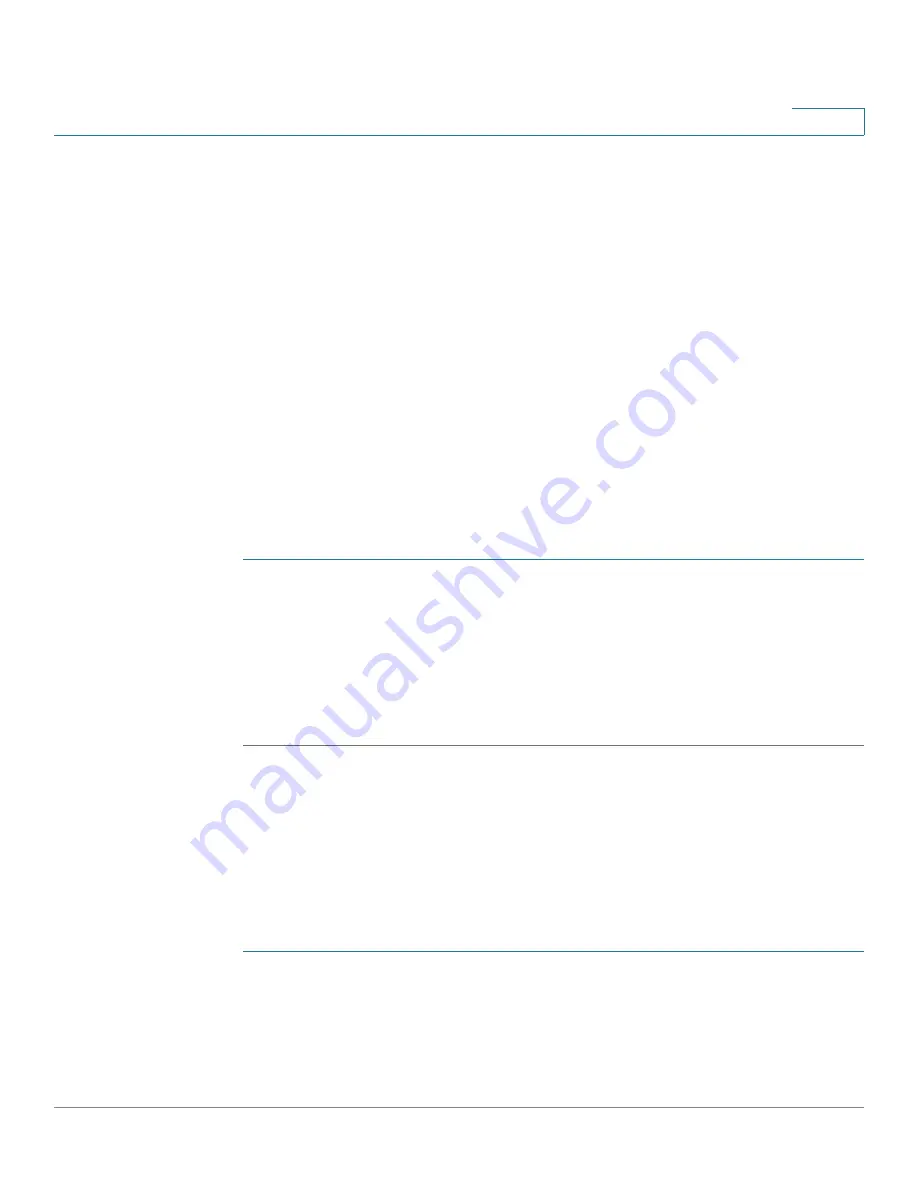
Using Basic Call Management Functions
Managing the Audio Source and Volume
Cisco Small Business SPA50X and SPA51X Series SIP IP Phone User Guide
29
3
Switching Between the Handset, Headset, or Speakerphone
During a Call
The headset, handset, or speaker phone can be used during a call, but only one of
these devices at a time can be used.
The handset can be on hook when using the speakerphone or headset. If
switching from the handset to the speakerphone, make sure the speakerphone or
headset light is illuminated before placing the handset back on the hook. If you are
switching from the handset to a wireless headset, do not replace the handset or
you will disconnect the call.
Sending Audio to the Speaker and Handset
You can send the audio to the speaker while the handset is lifted (except on the
Cisco SPA501G). The handset operates normally, but the speaker is muted.
To send the audio to the speaker when the handset is lifted:
STEP 1
Press the Setup button.
STEP 2
Select Preferences > Send Audio to Speaker > edit.
STEP 3
Press y/n to enable or disable the feature.
STEP 4
Press ok.
STEP 5
Press Save.
Choosing Your Preferred Audio Device
This option designates the headset or the speaker as the preferred audio device.
When you answer a call by pressing the line button, the audio is directed to the
headset or the speaker. (Not available for the Cisco SPA501G.)
To choose your preferred audio device:
STEP 1
Press the Setup button.
STEP 2
Select Preferences > Preferred Audio Device > edit.
STEP 3
Press option to scroll through the choices. When the option you want is displayed,
press ok.






























