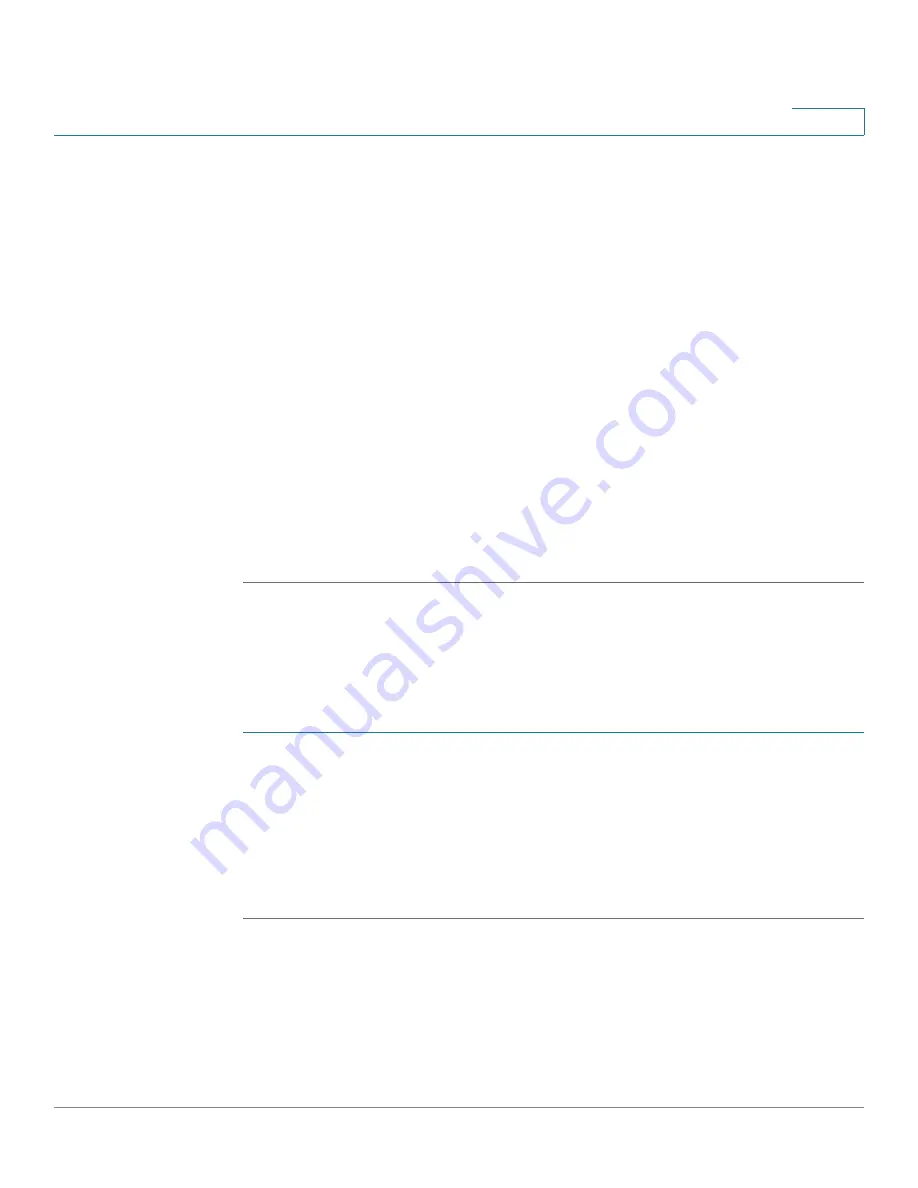
Customizing Standard Features
Enabling and Configuring the Phone Web Server
Cisco Small Business SPA300 Series, SPA500 Series, and WIP310 IP Phone Administration Guide
94
3
Cisco 301 and Cisco SPA501G, this can be configured by using the IVR. See the
“Using IVR on IP Phones Without Screens” section on page 30
.)
STEP 3
In the Web Server Port field, enter the port to access the web server. The default
is port 80.
STEP 4
In the Enable Web Admin Access field, you can enable or disable local access to
the Admin Login of the phone web user interface. Defaults to yes (enabled). (For
the Cisco SPA301 and Cisco SPA501G, can be configured using the IVR. See the
“Using IVR on IP Phones Without Screens” section on page 30
.)
STEP 5
In the Admin Passwd field, enter a password if you want the system administrator
to log in to the phone web user interface with a password. The password prompt
appears when an administrator clicks Admin Login. The maximum password
length is 32 characters.
STEP 6
In the User Password field, enter a password if you want users to log in to the
phone web user interface with a password. The password prompt appears when
users click User Login. The maximum password length is 32 characters
STEP 7
Click Submit All Changes.
Configure the Web Server from the Phone Screen Interface
To enable the phone web user interface from the Phone tab (does not apply to the
Cisco WIP310):
STEP 1
Press menu.
STEP 2
Select Network and Enable Web Server.
STEP 3
Select the Edit.
STEP 4
Press y/n to toggle the selection to Yes and enable.
STEP 5
Click
OK
> Save.






























