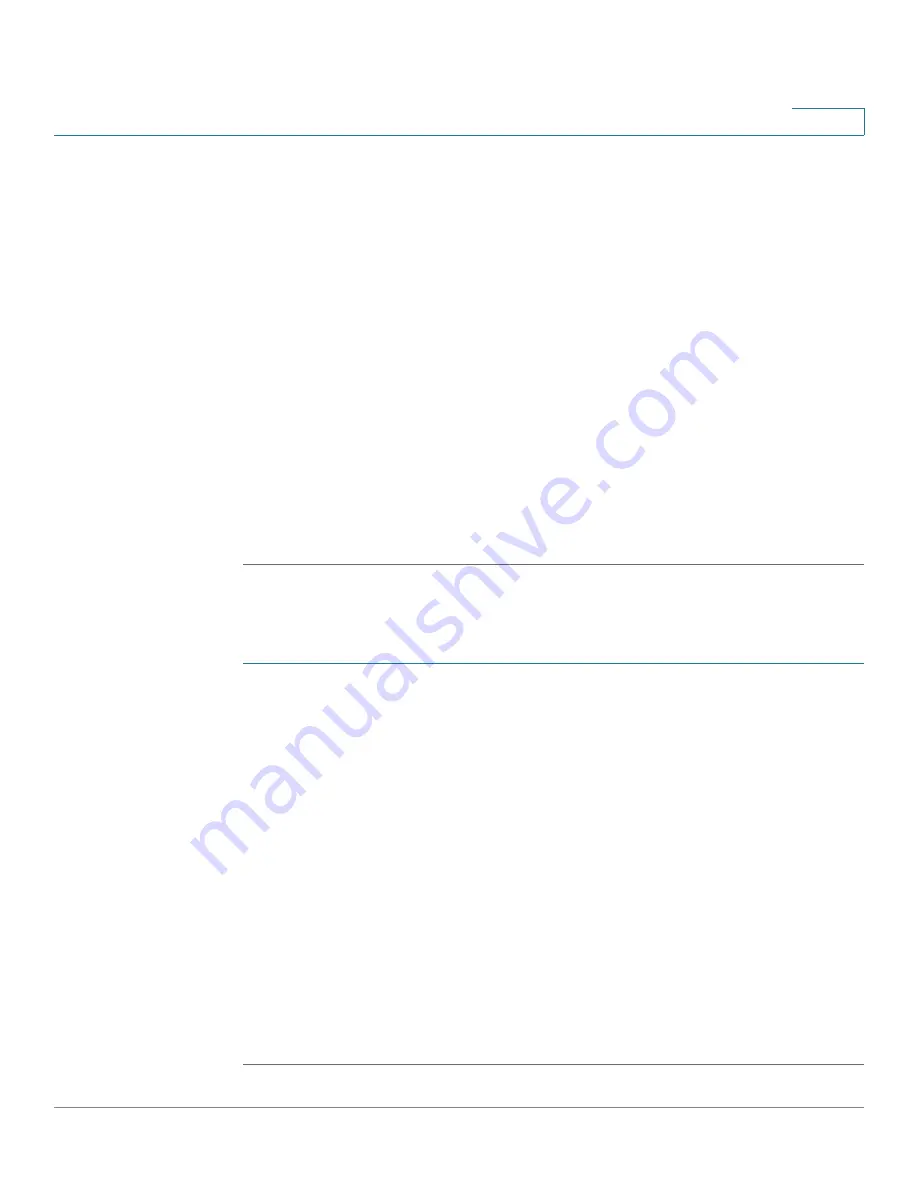
Customizing Standard Features
Configuring Phone Information and Display Settings
Cisco Small Business SPA300 Series, SPA500 Series, and WIP310 IP Phone Administration Guide
57
3
•
Text Logo–Displays the text string in the Text Logo field.
STEP 4
If you selected None, in
STEP 3
, go to
STEP 6
. If you selected
Text Logo
in
STEP
3
, go to Otherwise, enter the URL of the image file you want in
BMP Picture
Download URL
. The URL must include the TFTP or HTTP server name (or IP
address), directory, and filename, for example:
tftp://
myserver.mydomain.com/images/downloadablepicture.bmp
or
http://
myserver.mydomain.com/images/downloadablepicture.bmp
If the HTTP Refresh Timer is set in the server response to BMP Picture Download
URL, the phone downloads the picture from the link and displays it on the IP phone
screen. The phone automatically retrieves the picture after the specified number
of seconds.
STEP 5
If you selected
Text Logo
, enter a text string in the Text Logo field.
STEP 6
Click Submit All Changes.
Cisco SPA525G or Cisco SPA525G2
By using an HTTP server:
STEP 1
Copy the image to an HTTP server that is accessible from the phone. (TFTP is not
supported.)
STEP 2
Click
Admin Login
>
advanced
>
User
.
STEP 3
In the Screen section, Background Picture Type field, select Download BMP
Picture.
STEP 4
Enter the URL of the .bmp file you want in the
BMP Picture Download URL
field.
The URL must include the HTTP server name (or IP address), directory, and
filename, for example:
http://
myserver.mydomain.com/images/downloadablepicture.jpg
If the HTTP Refresh Timer is set in the server response to BMP Picture Download
URL, the phone downloads the picture from the link and displays it on the IP phone
screen. The phone automatically retrieves the picture after the specified number
of seconds.
STEP 5
Click Submit All Changes.






























