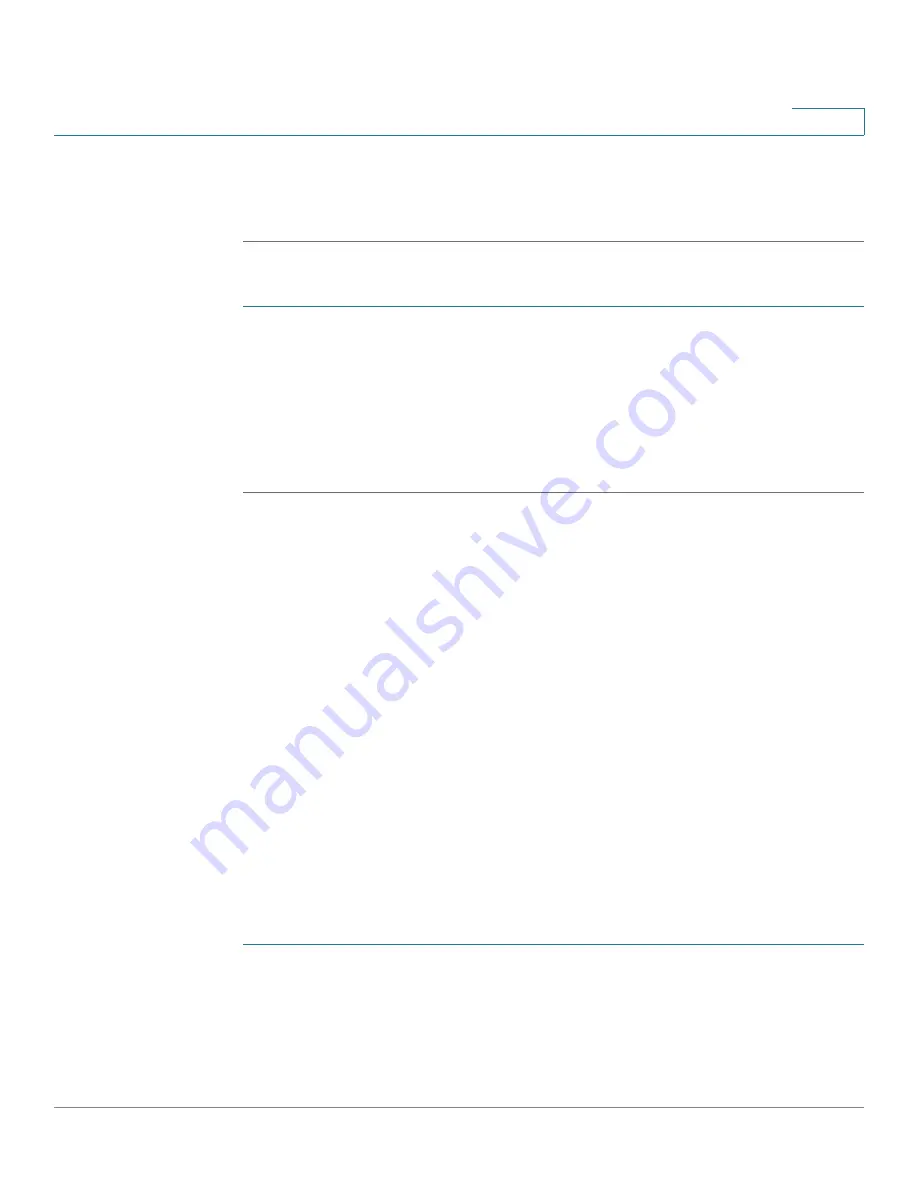
Customizing Standard Features
Enabling SMS Messaging
Cisco Small Business SPA300 Series, SPA500 Series, and WIP310 IP Phone Administration Guide
92
3
When paired with your mobile phone, the Cisco SPA525G2 IP phone screen
assigns one of your line buttons to the mobile phone. A mobile phone icon with a
flashing lightning bolt icon is displayed next to the mobile phone number.
To verify the mobile phone configuration:
STEP 1
On the Cisco SPA525G2, press the Setup Button.
STEP 2
Scroll to User Preferences and press Select.
STEP 3
Scroll to Bluetooth Configuration and press Select.
STEP 4
Scroll to Bluetooth Profiles and press the Right Arrow key.
The mobile phone appears in the list of Bluetooth devices.
Enabling SMS Messaging
The Cisco SPA IP phones can receive and display text messages by using SIP
(RFC-3428). Cisco WIP310 users can send
and
receive text messages.
When this feature is enabled, the IP phone screen displays messages up to 255
characters in length. The message appears on the IP phone screen along with the
date and time.
Service providers could use text messages to:
•
Send billing information, calling minutes consumed, minutes available.
•
Include additional text with a call to facilitate call processing.
Cisco SPA303 and Cisco SPA5XXG
To enable text message receipt on the Cisco SPA303 or Cisco SPA500 Series
phones:
STEP 1
Click
Admin Login
>
advanced
>
Voice
>
User
.
STEP 2
Under Supplementary Services in the Text Message field, choose yes to enable.
STEP 3
(Optional) To enable receipt of text messages from a third party directly without
proxy involvement, in the Text Message from 3rd Party field, choose yes to enable.






























