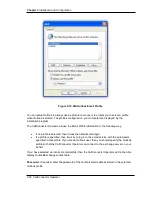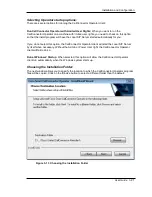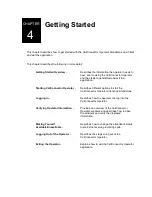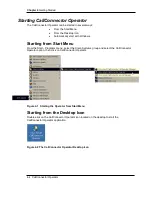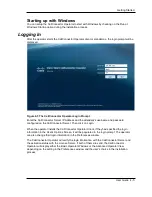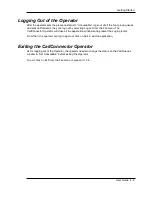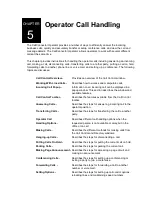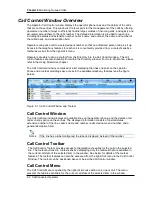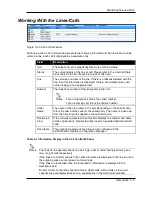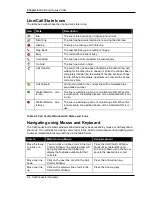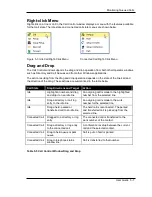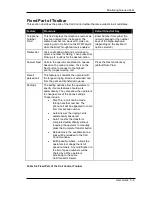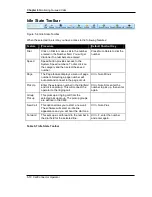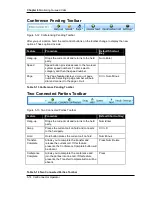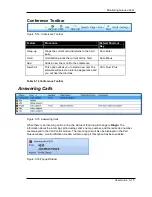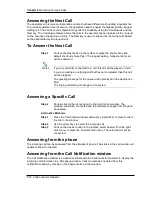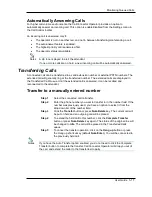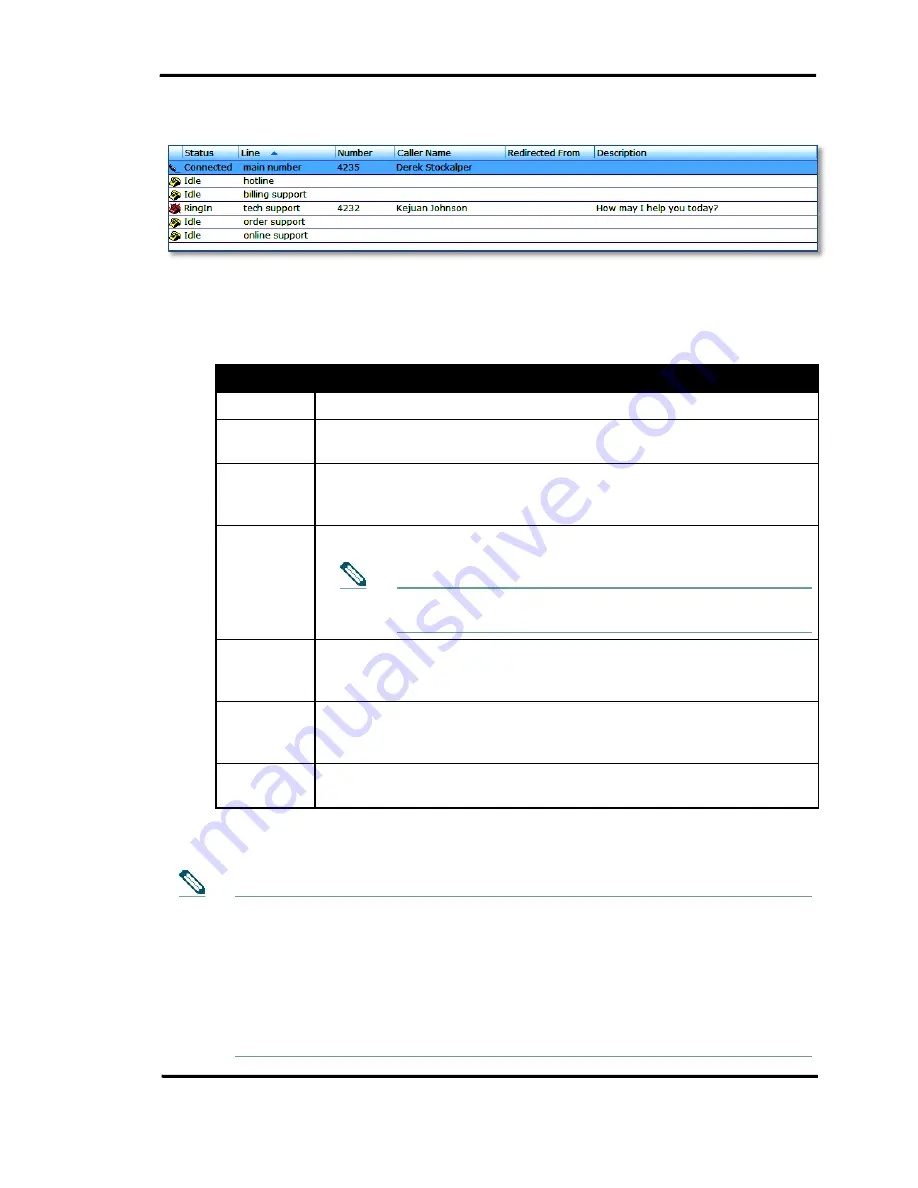
Monitoring Queued Calls
User Guide 5-3
Working With the Lines/Calls
Figure 5-2 Call Control Window
Each line in the Call Control window presents the following information. When there are multiple
calls on a line, each call is displayed as a separate entry.
Field
Description
Icon
The telephone icons graphically display the call/line status.
Status
The current status of the line or call. Please refer to the Line/Call State
Icons table for the list of possible values of this field.
Line
The extension number of the line. If there is a label associated with the
line, then this information is displayed. If there are multiple calls, each
call is displayed on a separate item.
Number
The telephone number of the other party in the call.
For an outgoing call, this is the called number.
For an incoming call, this is the caller’s number.
Caller
Name
The name of the other party in the call. Depending on the call direction,
this is the name of the caller or the called party. The name is looked up
from the directory and supplied in the call information.
Redirected
From
If the call was re-directed, then this field displays the number and name
of the original party. Redirected calls include forwarded and transferred
calls.
Description
The greeting message of each line can be configured in the
CallConnector Operator Configuration Manager.
Table 5-1 Information Display in the Call Control Window
The lines on the operator phone can be single, dual or octal channels allowing one,
two, or eight calls respectively.
If the lines are monitor or watch, then that information is displayed in the line icon and
the outgoing calls are not allowed on those lines.
If the lines are forwarded, then the forwarded to information is displayed in the
description field.
Dual or Octal channel lines can terminate multiple calls. All the calls on the multi-
channel lines are displayed each on a separate line in the Call Control window.
Notes
Notes