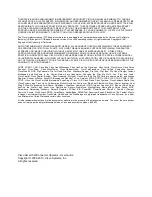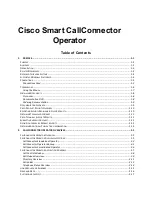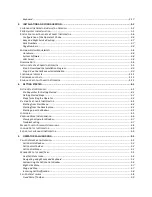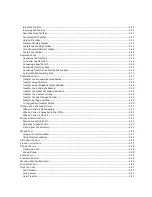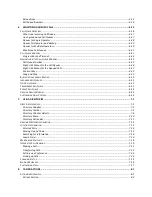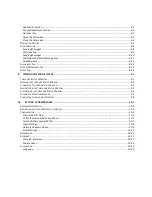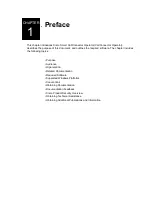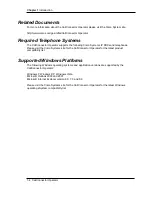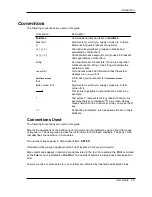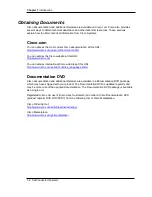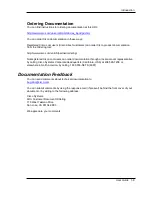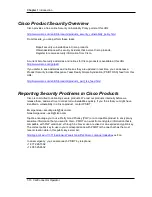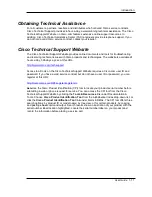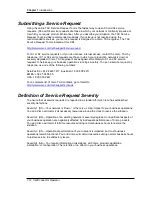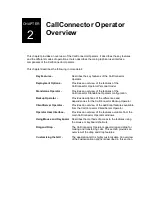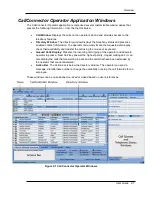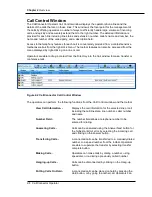Chapter 1
Introduction
1-6 CallConnector Operator
Terminology
The following terms are used frequently in the manual to identify different kinds of individuals and
objects.
Term
Meaning
Administrator
The person responsible for the administration of the
CallConnector system.
Dialog
Popup window from which options are selected.
Directory
A directory is a database that usually contains names
and related information.
Database
A database is a file that contains information in a tabular
format.
Field
Each column of the database table is called a field.
Group
A collection of users. A group is also displayed as the
department in the corporate directory.
Manager
The person responsible for a group of agents.
Operator
Person answering and routing the organization’s main
number calls.
Presence
Real-time availability status of a user. Presence status
can include availability, location , telephone status and
away messages.
Record or Entry
Each row of the database table is called an entry or a
record.
Server
Named directory containing control and data files.
Sidebar
A secondary window that can display application
information. A Sidebar can be open and closed without
effecting the contents of the main window.
SIP
Session Initiation Protocol – a standardized set of
messages and methods for setting up communication
sessions.
Toolbar
A row of icons on a computer screen that activate
commands or functions when clicked.
Users
Individuals who are authorized to use the system.
Window
An area of the screen where the application displays
information.