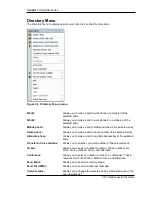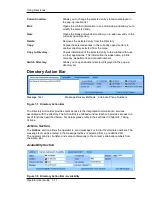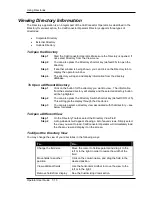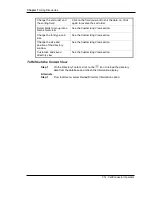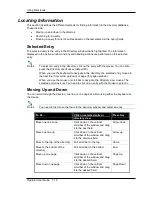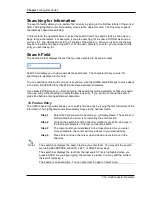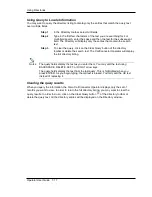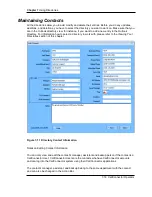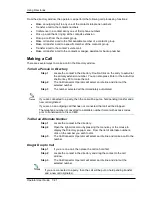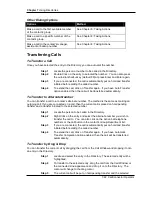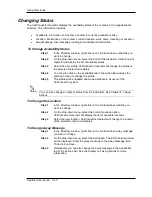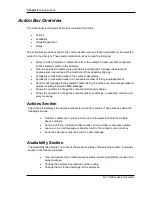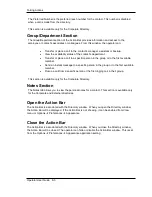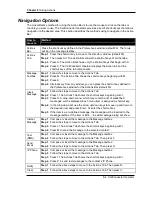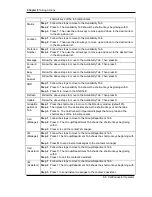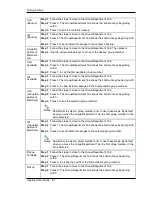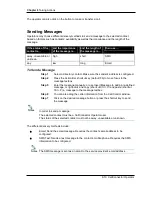Using Directories
Operator User Guide 7-23
party will be dialed. If you have Auto-Transfer option enabled, the call
will be automatically transferred. Otherwise you can announce the call
and click on the Transfer button to complete the transfer.
Other Transfers
Options
Method
Transfer a call to the first available
member of the contact’s group
See Chapter 8: Taking Actions
Transfer a call to a specific member of the
contact’s group
See Chapter 8: Taking Actions
Transfer a call to the contact’s manager,
assistant or backup number
See Chapter 8: Taking Actions
Setting up a Conference
You can setup a conference when you are connected to a party or if you are already in a
conference and need to add another party.
To Setup a Conference
Step 1
Locate and select the entry in the Directory. The selected entry will be
highlighted.
Step 2
Right-click on the contact and from the menu select Conference and then
the contact’s number from the sub-menu.
Step 3
The first party is put on hold and a new line is selected for dialing the
selected number.
Step 4
The ringing symbol will indicate that the called number is ringing.
Step 5
When the caller number answers, click on the Conference Complete
button again to bring the parties together into the same call.
Continue the same process to add more persons to the conference.
To Setup Conference by Drag & Drop
You can setup a conference by dragging an entry from the Directory and dropping it on to the
existing call in the Call Window.
Step 1
Locate and select the entry. With the mouse, drag and drop the entry
onto the Call Window.
Step 2
The CallConnector Operator will automatically dial that number. Once
the call is connected, you will need to click on the Conference Complete
button to add the parties to the same call.
To Conference an Alternate Number
See Chapter 8: Taking Actions.