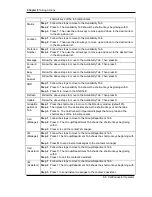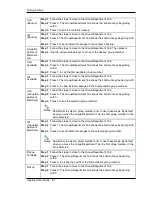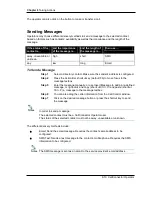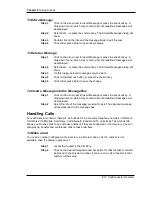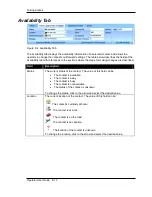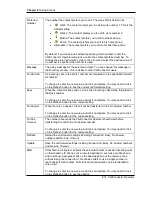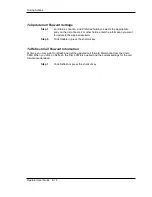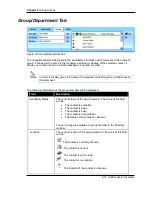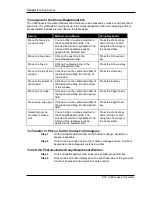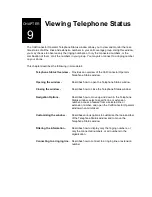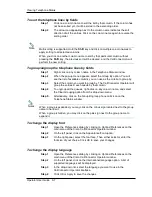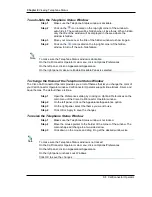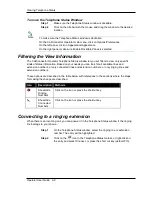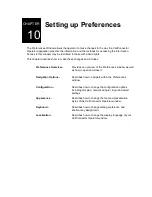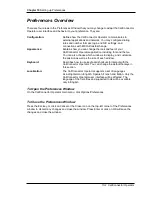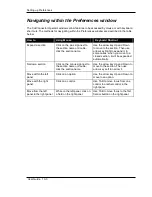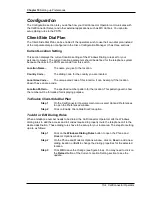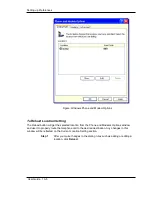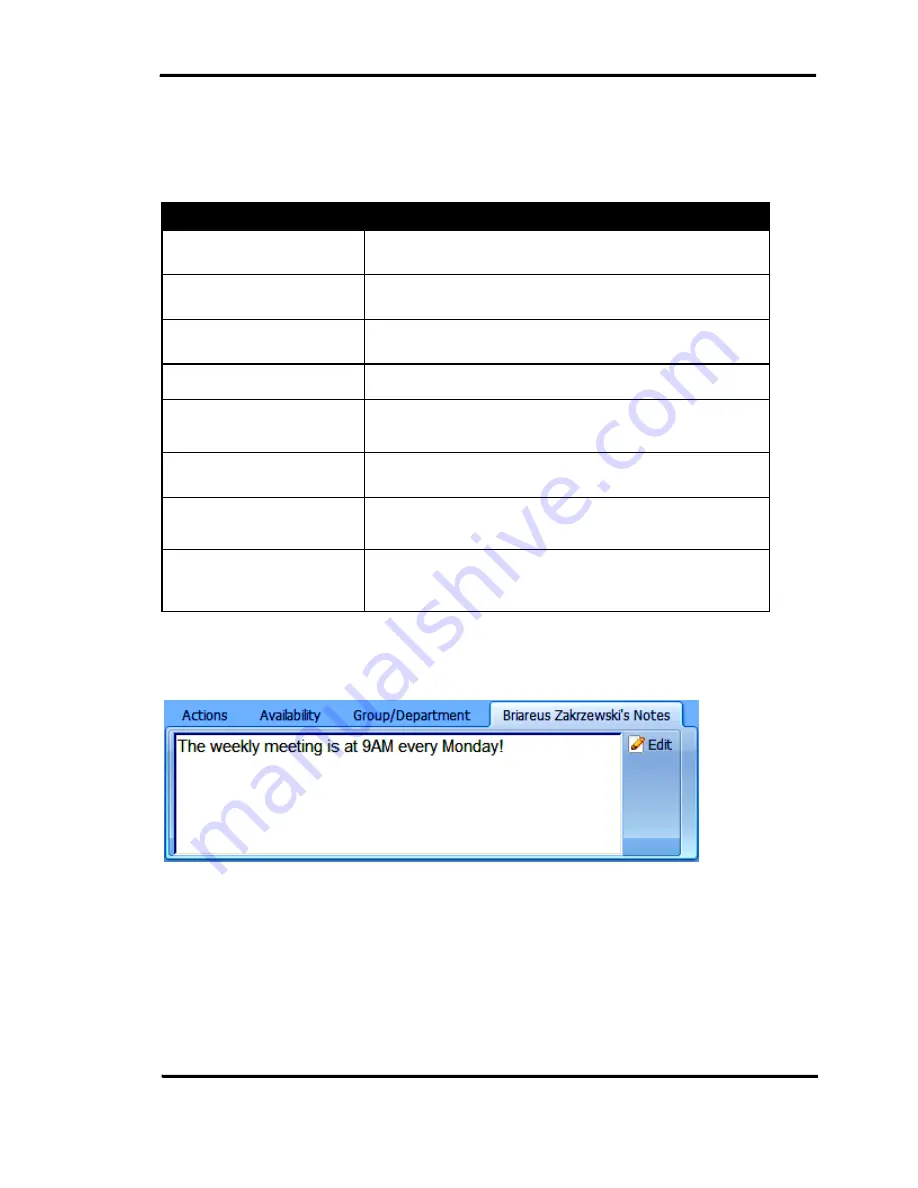
Taking Actions
Operator User Guide 8-19
To customize the Group/Department tab
The Group/Department tab is user-customizable. These customizable options are described in
the table below with references to the sections where the steps for making the change are
described.
Feature
Description
Change the field size
Move the cursor to field separator and drag it to the left or
to the right in order to resize the width of the field.
Change the location of the
field
Click on the column name, and drag the field to the
desired position.
Sort the window by fields
Click on the field name to sort or to change the sort
direction.
Change the display fonts
To change the font of the Group/Department tab, please
refer to Chapter 12: Setting up Preferences.
Change the window
presentation style
To change the theme and the mode of the
Group/Department tab, please refer to Chapter 12: Setting
up Preferences.
Change the position of the
Call Control window
To move the Group/Department tab, please refer to
Chapter 12: Setting up Preferences.
Change the shortcut key
assignments
To change the shortcut key assignments of the
Group/Department tab, please refer to Chapter 12: Setting
up Preferences.
Enable another language in
the CallConnector Operator
interface
To use another language in your Group/Department tab,
please refer to Chapter 12: Setting up Preferences.
Notes Tab
Figure 8-6 Notes Tab
In the Notes tab, you can view and update notes for a contact.
To Change Note
Step 1
Click on Edit. The Edit Contact window will be displayed.
Step 2
Enter the notes for the contact in the Notes field. Then click on Save.