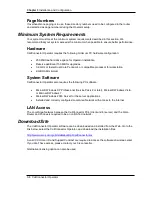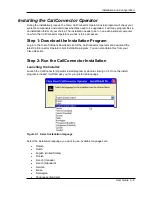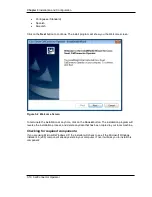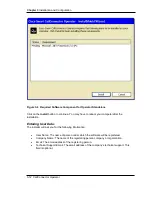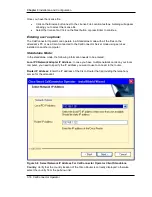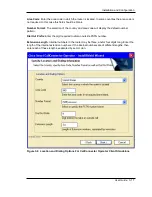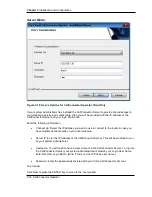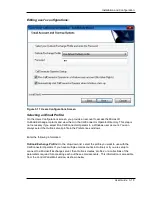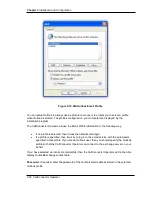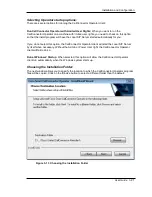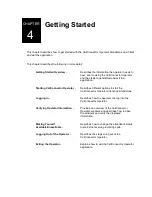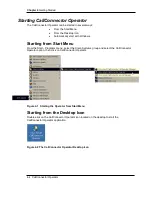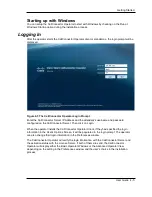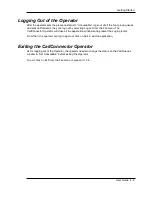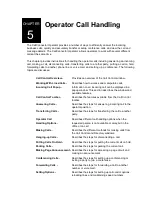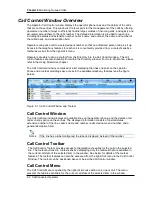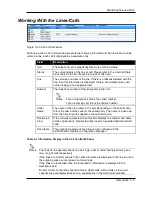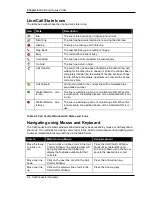Chapter 3
Installation and Configuration
3-22 CallConnector Operator
To proceed with the installation:
Choose the default program path or click on the Browse button and specify the desired path.
Click on Next to move to proceed with the installation.
The installation will copy the program and system files and update the registry and XML file
settings.
Configuring the server
If you install the standalone CallConnector Operator application, you have to configure the
operator parameters before you can run the client. For information on how to configure the
CallConnector Operator, please refer to the CallConnector Server Administrator’s Guide.
Performing an update
To upgrade your Cisco CallConnector Operator to a newer version, you can download and run a
later installation program. The installation program will ask you if you want to upgrade the Cisco
CallConnector Operator files. Click on Yes to continue with the upgrade. Make sure that you have
closed the Cisco CallConnector Operator program. The install program will then copy the newer
versions of the files to your computer.
Removing Cisco CallConnector Operator
You can remove the Cisco CallConnector Operator and all its files from the Windows
Add/Remove program.
From the Widows Start menu, select Settings and open the Control Panel.
Double click on Add/Remove Programs
Select Cisco CallConnector Operator and click on the Remove button.
The Cisco CallConnector Operator Installation program will run.
Click on the Remove and then Next.
The Cisco CallConnector Operator will be uninstalled from your computer.