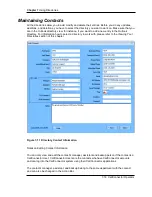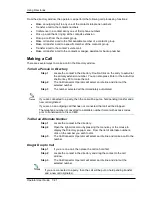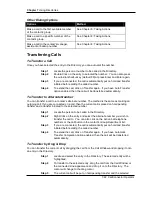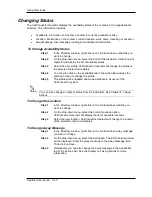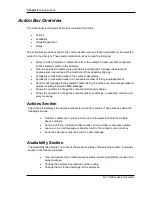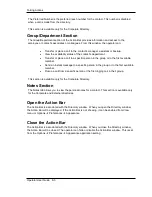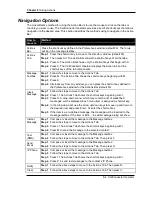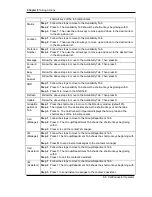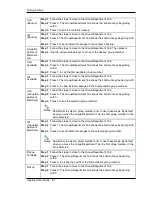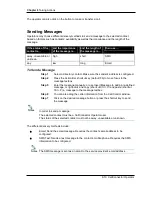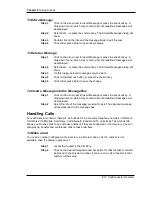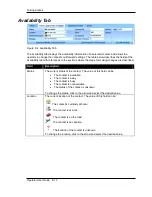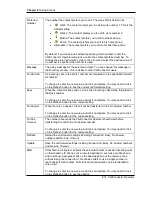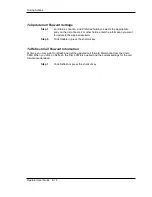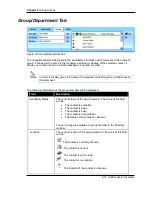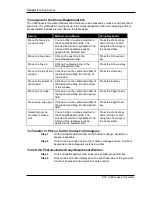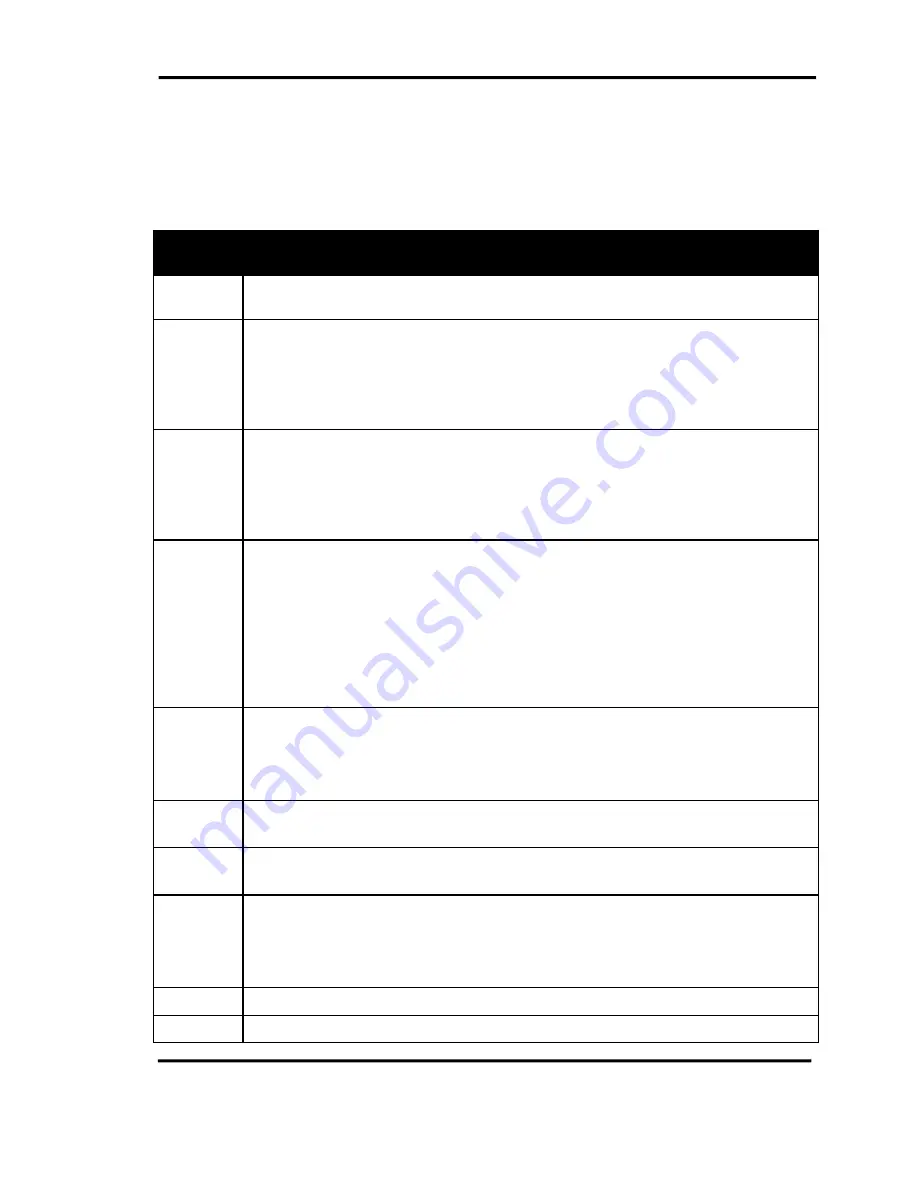
Chapter 8
Taking Actions
8-4 CallConnector Operator
Navigation Options
The most effective method for using the Action Bar is to use the mouse to click on the tabs or
controls you want to use. The CallConnector Operator provides a set of shortcut keys that allows
navigation to the desired area. This section describes the methods using to navigate in the Action
Bar.
How to
move to
Method
Actions
Bar
Press the shortcut key defined in the Preferences window (default F6). The focus
will be in the message textbox.
Actions
Tab
Step 1
Press the shortcut key to move to the Directory window (default F5).
Step 2
Then press Alt. The Action Bar shows the shortcut keys of all the tabs.
Step 3
Press A. The Action Bar shows only the shortcut keys that begin with A.
Step 4
Press C. The CallConnector Operator displays the Action tab and the
shortcut keys of the tab components.
Message
Textbox
Step 1
Follow the steps to move to the Actions Tab.
Step 2
Press M. The Actions Tab shows the shortcut keys beginning with M.
Step 3
Press E.
Step 4
Alternatively, from any window, you can press the shortcut key defined in
the Preferences window for the Actions Bar (default F6).
Insert
Message
Step 1
Follow the steps to move to the Actions Tab.
Step 2
Press I. The Actions Tab shows the shortcut keys beginning with I.
Step 3
Press N. A drop-down menu, which may contain a list of predefined
messages, will be displayed. Each menu item is assigned a shortcut key.
Step 4
In the drop-down list, use the arrow up/down keys to move up and down to
the desired item and press Enter. Or enter the shortcut key.
Step 5
If the item is a pre-defined message, the message will be inserted to the
message textbox. If the item is Edit…, the edit message dialog will show.
Instant
Message
Step 1
Compose or insert the message to the Message textbox.
Step 2
Follow the steps to move to the Actions Tab.
Step 3
Press I. The Actions Tab shows the shortcut keys beginning with I.
Step 4
Press M to send the message to the selected contact.
Text
(SMS)
Step 1
Compose or insert the message to the Message textbox.
Step 2
Follow the steps to move to the Actions Tab. Then press T.
Send
Email
Step 1
Compose or insert the message to the Message textbox.
Step 2
Follow the steps to move to the Actions Tab. Then press S.
IP Phone
Step 1
Compose or insert the message to the Message textbox.
Step 2
Follow the steps to move to the Actions Tab.
Step 3
Press I. The Actions Tab shows the shortcut keys beginning with I.
Step 4
Press P to send text messages to the contact’s IP Phone.
Notify
Step 1
Follow the above steps to move to the Actions Tab. Then press N.
Clear
Step 1
Follow the above steps to move to the Actions Tab. Then press C.