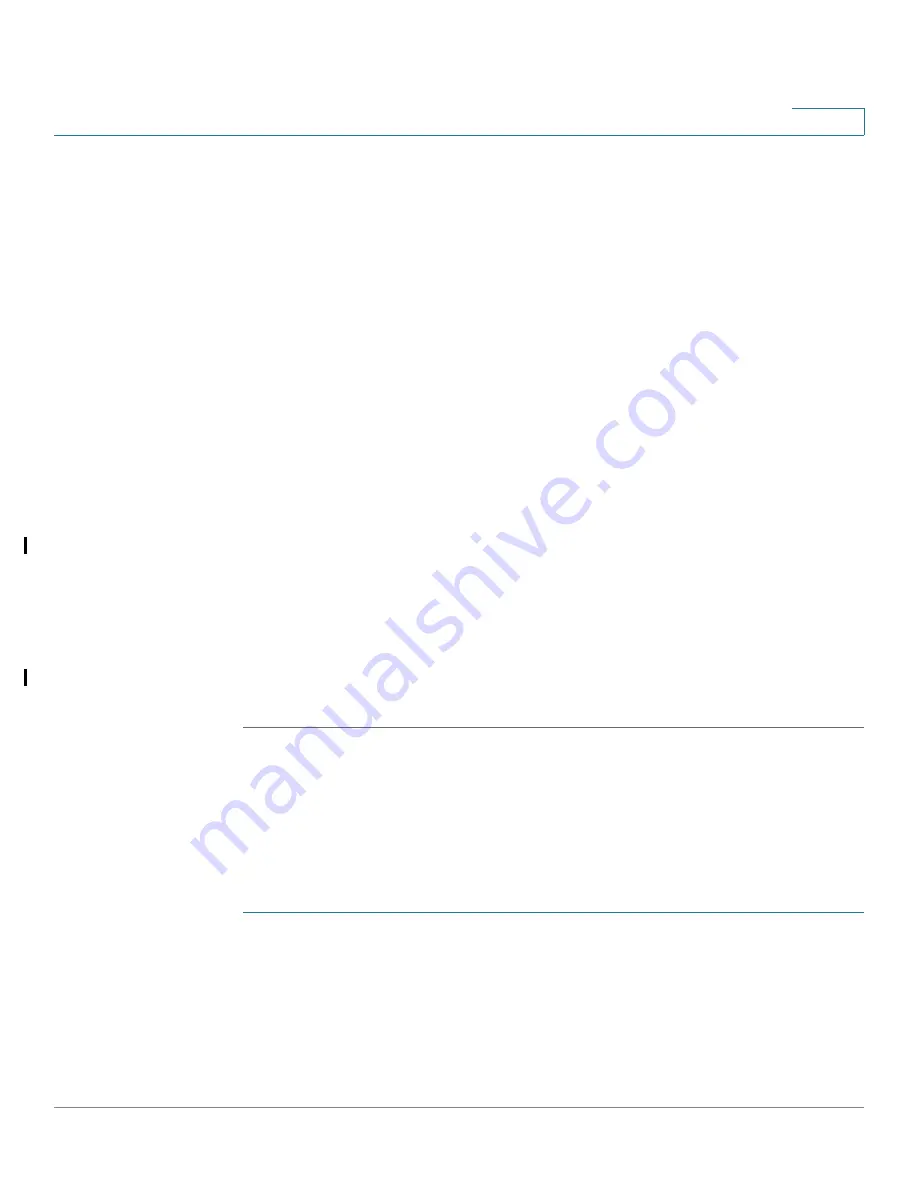
Port Management
Configuring PoE
Cisco Small Business SG200 Series 8-port Smart Switches Administration Guide
87
5
-
Dynamic with Port Priority
—Dynamic with priority power
management. This algorithm supplies power to devices as long as the
consumption is within the configured limit and priority. There is no pre-
allocation of power.
In both modes, a port with a higher port priority is given preference when the
switch supplies power to multiple ports. If two or more port priorities are
equal, the port with the lower port number is given preference.
•
Reset Mode
—Select Enable to enable the switch initialize all PoE ports state
machines.
STEP 3
Click
Apply
. Your changes are saved to the Running Configuration.
NOTE
This page displays the following data for PoE power on the switch:
•
Power:
The current power status. If
On
, the switch is currently providing
power through PoE to a connected device. If
Off
, the switch is not providing
power through PoE to any connected devices.
•
Maximum Available Power
—The total power in watts that the switch is
capable of making available to all PoE-capable ports.
•
Threshold Power
—The cutoff power value above which no additional PDs
are powered. This threshold is calculated based on the Power Trap
Threshold setting.
•
Allocated Power
—The total power in watts that the switch is actually
providing to PoE ports.
Configuring PoE Port Settings
You can use the
Port Settings
page to view and configure settings for ports acting
as PSEs.
To configure PoE settings for a port:
STEP 1
Click
Port Management
>
PoE
>
Port Settings
in the navigation window.
The PoE Setting Table displays which ports are enabled for PoE operation, their
priority, power allocation in milliwatts, and other settings for each port.
STEP 2
Select the port to configure and click
Edit
.






























