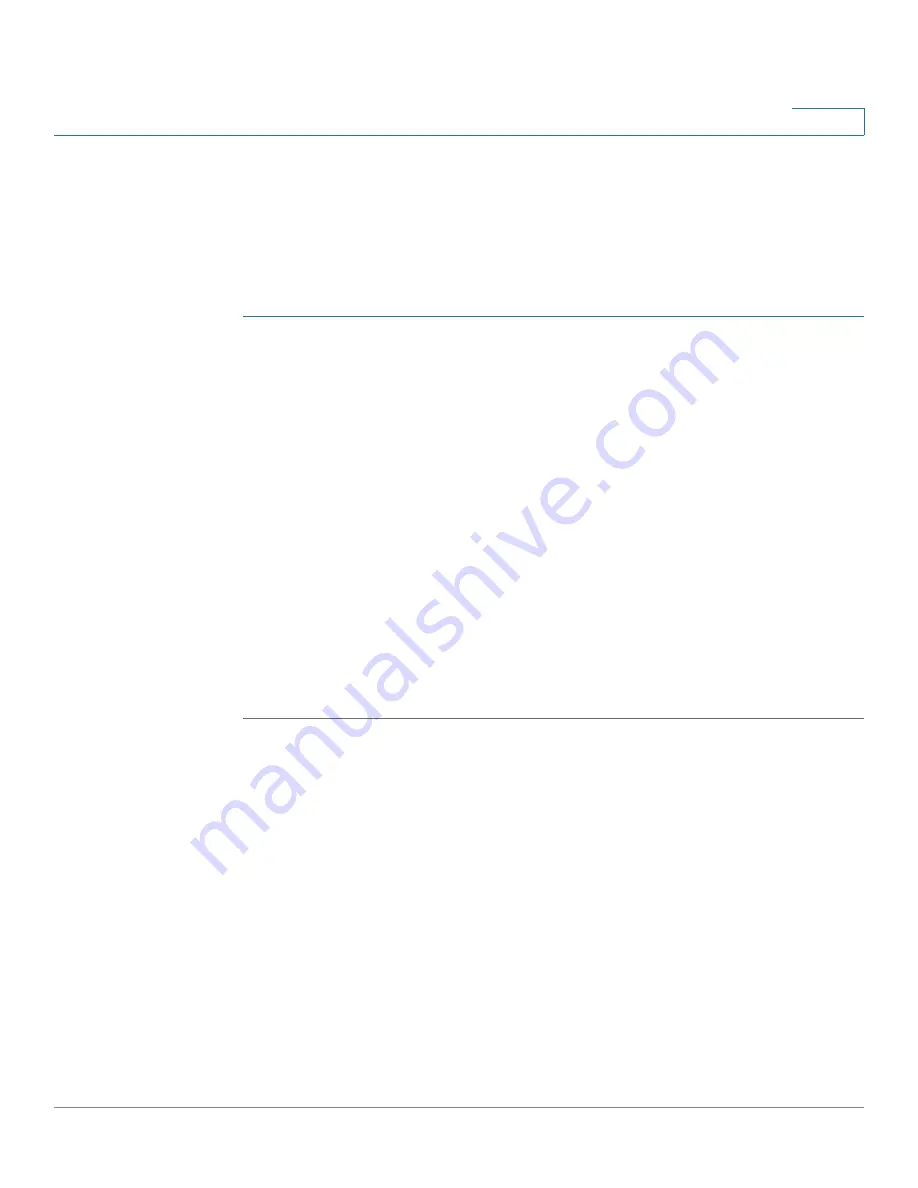
Administration
Management Interface
Cisco Small Business SG200 Series 8-port Smart Switches Administration Guide
35
4
Configuring an IPv6 Management Interface
Use the
IPv6 Interface
page to enable access to the web-based switch
configuration utility over IPv6. You can configure the switch to dynamically learn its
IPv6 addresses and you can configure IPv6 addresses statically.
To enable IPv6 management access:
STEP 1
Click
Administration
>
Management Interface
>
IPv6 Interface
in the navigation
window.
STEP 2
Configure the following settings:
•
IPv6 Mode
—Select to enable IPv6 management access.
•
IPv6 Address Auto Configuration
—Select to enable the switch to auto-
configure its link-local address(es) in EUI-64 format, using the MAC address
of the port(s) for the link-local part of the address. The switch listens to router
advertisements to detect and autoconfigure the global part of the address.
•
DHCPv6
—Select to enable the switch to obtain its IPv6 address(es) from a
DHCPv6 server.
•
IPv6 Gateway
—Enter the link local address of the IPv6 router where the
switch should send IPv6 packets destined for a device outside the subnet.
STEP 3
Click
Apply
. Your changes are saved to the Running Configuration. You can click
Cancel
to clear the changes.
Adding IPv6 Addresses
The IPv6 Address table lists static addresses currently configured on the switch. It
contains the following fields:
•
IPv6 Address
—IPv6 address in IPv6 global address format.
•
DAD Status
—The Duplicate Address Direction status. When you configure
an IPv6 address on the switch, before the switch actually assigns the
address, it performs neighbor discovery to detect if that address is already
in use on the network.
-
If the address is already in use, its DAD status is True, and the address is
not usable for management access.
-
If the address is found to be unique, its DAD status is False, and the
address can be used for management access.






























