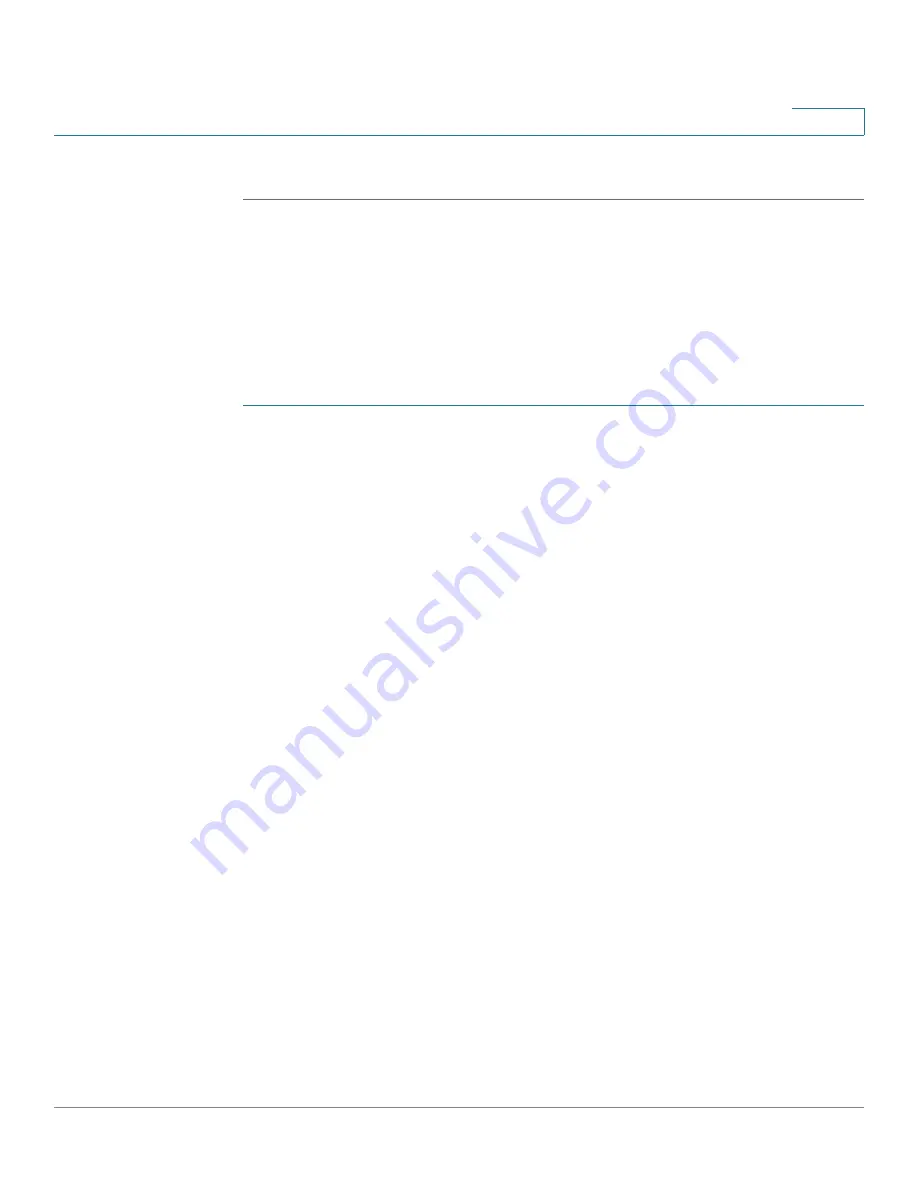
Administration
File Management
Cisco Small Business SG200 Series 8-port Smart Switches Administration Guide
57
4
STEP 3
Click
Apply
.
Copying and Saving Configuration Files
The
Copy/Save Configuration
page enables you to copy files within the file
system. For example, you can copy the Backup Configuration file to the Startup
Configuration file so that it will be used the next time you boot up the switch.
To copy a file to the Startup or Backup Configuration file:
STEP 1
Click
Administration
>
File Management
>
Copy/Save Configuration
in the
navigation window.
STEP 2
Select the Source File Name:
•
Running Configuration
—Current configuration, including any changes
applied in the current management session.
•
Startup Configuration
—Configuration file type used when the switch last
booted. This does not include any configuration changes applied but not yet
saved to the switch.
•
Backup Configuration
—Backup configuration file type saved on the switch.
•
Mirror Configuration
—If the Running Configuration is not modified for at
least 24 hours, it is automatically saved to the Mirror Configuration file type,
and a log message with severity level
Alert
is generated to indicate that a
new Mirror Configuration file is available. The Mirror Configuration file can be
used when the switch has problems booting with the Startup or Backup
Configuration file types. In such cases, the administrator can copy the Mirror
Configuration to either the Startup or Backup Configuration file type and
reboot.
STEP 3
For the Destination File Name, select the file type to be overwritten with the file
you are copying:
•
Startup Configuration
—Configuration file type used when the switch last
booted. This does not include any configuration changes applied but not yet
saved to the switch.
•
Backup Configuration
—Backup configuration file type saved on the switch.
STEP 4
Click
Apply
to begin the copy process.






























