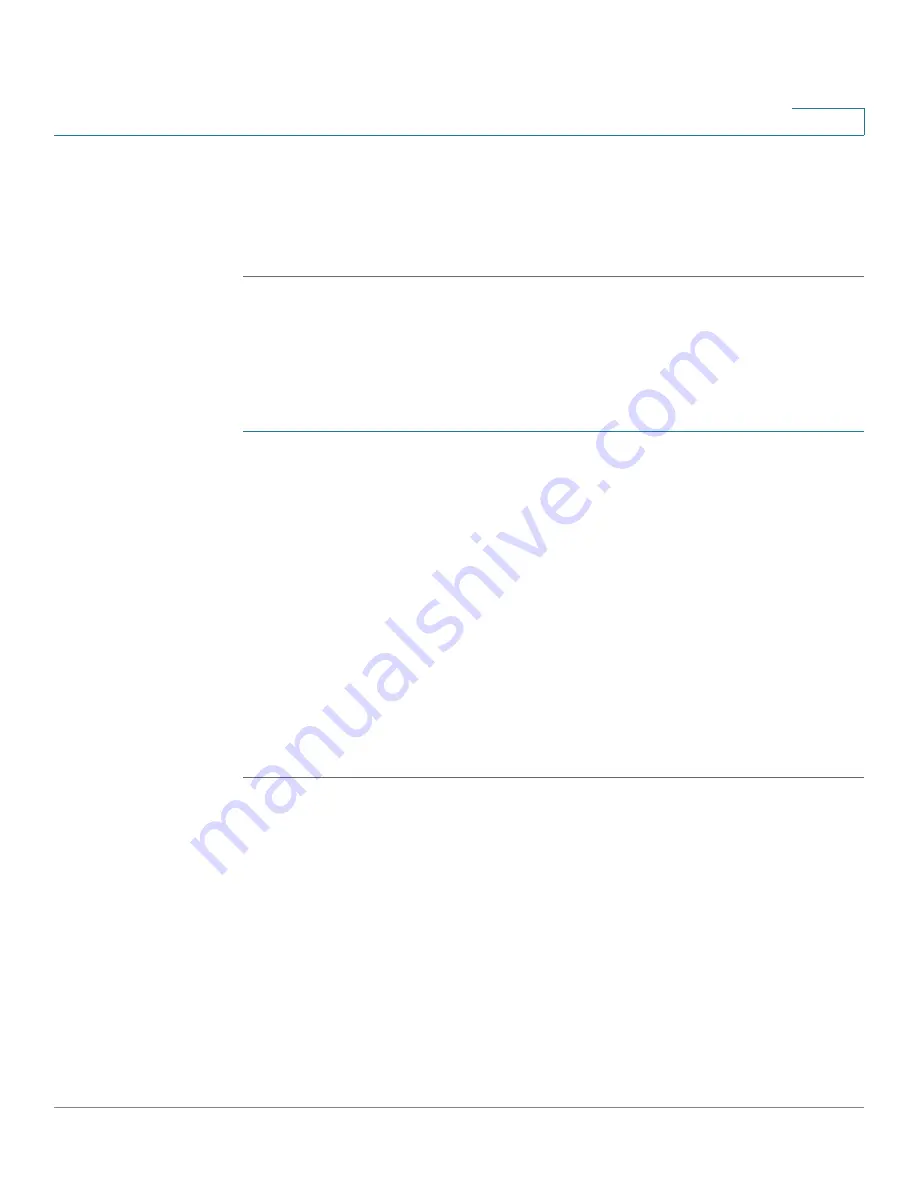
Administration
Time Settings
Cisco Small Business SG200 Series 8-port Smart Switches Administration Guide
43
4
•
Recurring
—Select to specify recurring DST periods by selecting the day of
the week and number of weeks into the year when DST begins and ends
each year.
STEP 6
Click
Apply
. Your changes are saved to the Running Configuration.
Configuring the Switch as an SNTP Client
You can also configure the switch to acquire time from an SNTP server by
configuring the switch SNTP Settings.
To configure the switch to acquire time settings from an SNTP server:
STEP 1
On the
System Time
page, select
Use SNTP Server
.
STEP 2
Configure the SNTP client operation mode of the switch:
•
Unicast
—Configures the switch to send unicast SNTP requests to
configured unicast SNTP servers only. You must add at least one unicast
SNTP server to enable this feature.
•
Broadcast
—Configures the switch to get its time settings from SNTP
messages broadcast from SNTP servers.
STEP 3
Click
Apply
. Your changes are saved to the Running Configuration.
STEP 4
Use the
Configuring the SNTP Setting
and
Configuring SNTP Authentication
to
configure additional SNTP settings, such as polling intervals, unicast server
addresses, and authentication information the switch needs to access SNTP
servers.
Configuring the SNTP Setting
The switch supports the Simple Network Time Protocol (SNTP). SNTP ensures
accurate network device time synchronization up to the millisecond. Time
synchronization is performed by a network SNTP server. The switch operates as
an SNTP client only and cannot provide time services to other systems.
To display the
SNTP Setting
page, click
Administration
>
Time Settings
>
SNTP Setting
in the navigation window.






























