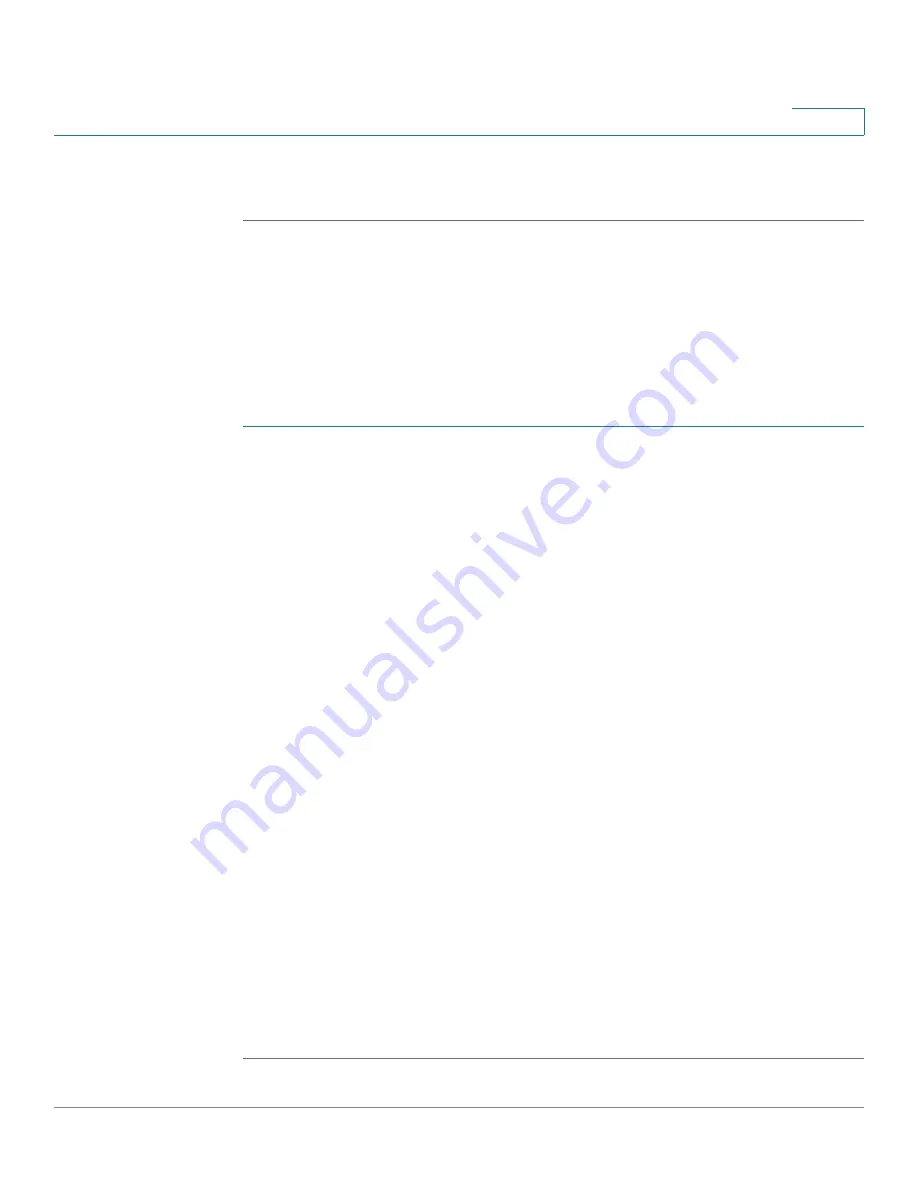
Security
802.1X
Cisco Small Business SG200 Series 8-port Smart Switches Administration Guide
150
11
STEP 4
Click
Apply
and then click
Close
. Your changes are saved to the Running
Configuration.
Configuring Supplicant Port Authentication
Use the
Supplicant Port Authentication
page to configure port access control on
ports that are configured in the supplicant role. To enable a port as an supplicant,
see
Modifying Port PAE Capabilities
.
To configure supplicant port authentication:
STEP 1
Click
Security
>
802.1X
>
Supplicant Port Authentication
in the navigation
window.
STEP 2
Select the port to configure and click
Edit
.
The Current Port Control field shows the current authorization mode for the port.
STEP 3
Configure the following:
•
Administrative Port Control
—Select the port authorization mode. The
possible values are:
-
Force Unauthorized
—Denies the selected interface system access by
moving the interface into unauthorized state.
-
Auto
—The switch detects the mode of the interface based on the
outcome of authentication exchanges between the supplicant, the
authenticator, and the authentication server.
-
Force Authorized
—The port is placed into an authorized state without
requiring authentication with the authentication server. The interface
sends and receives normal traffic without client port-based
authentication.
•
User Name
—Select the user to be used by the port to identify itself as a
supplicant. The user must be one of the switch management users
configured in the switch. The password configured for the user will be used
in the authentication process. As a supplicant, the switch supports EAP-MD5
authentication method. (See
Managing User Accounts
to set up the users.)
STEP 4
Click
Apply
and then click
Close
. Your changes are saved to the Running
Configuration.



























