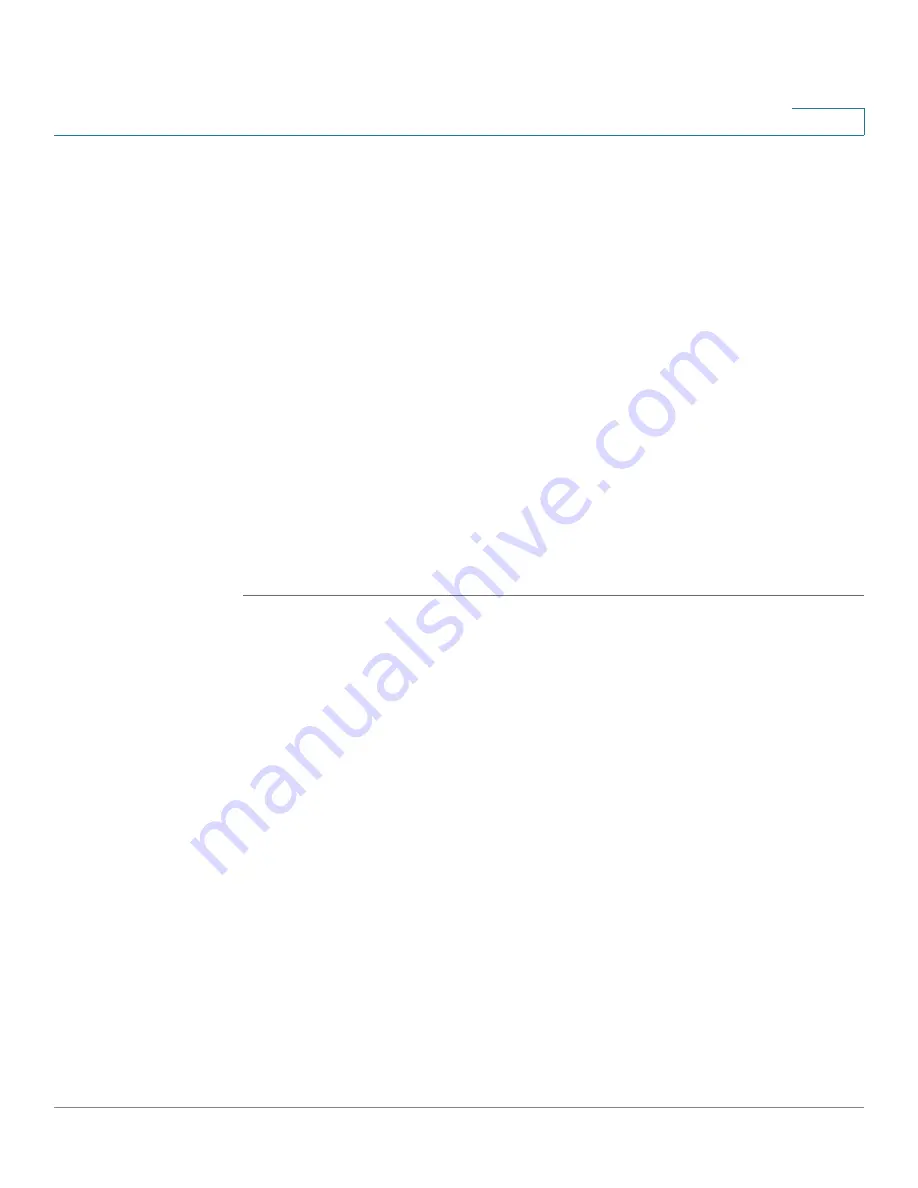
Setting Up and Configuring the WRVS4400N Wireless-N Router
Configuring Wireless Settings
Cisco WRVS4400N Wireless-N Gigabit Security Router with VPN Administration Guide
89
5
•
Connection Control
—Prevent or Allow specific MAC addresses access to
the Wireless Network.
-
Prevent
—Denies connection to the Wireless Network through the router,
for the MAC addresses specified below.
-
Allow
—Grants connection to the Wireless Network through the router, for
the MAC addresses specified below.
•
Connection Control List
—The Wireless > Connection Control List displays
the MAC addresses of selected wireless client devices to be controlled.
-
Wireless Client List
—Instead of manually entering the MAC addresses
of each client, the router provides a convenient way to select a specific
client device from the client association table. Click this button and a
window appears to let you select a MAC address from the table. The
selected MAC address are entered into the Connection Control List.
-
MAC 01-20
—The MAC addresses of the wireless client devices you
want to control (i.e. the Connection Control List).
STEP 3
Click
Save
.
Configuring Advanced Wireless Settings
The Wireless > Advanced Settings window displays the advanced settings for the
router. The router adopts several new parameters to adjust the channel bandwidth
and guard intervals to improve the data rate dynamically.
It is recommended that you let your router automatically adjust the parameters for
maximum data throughput.






























