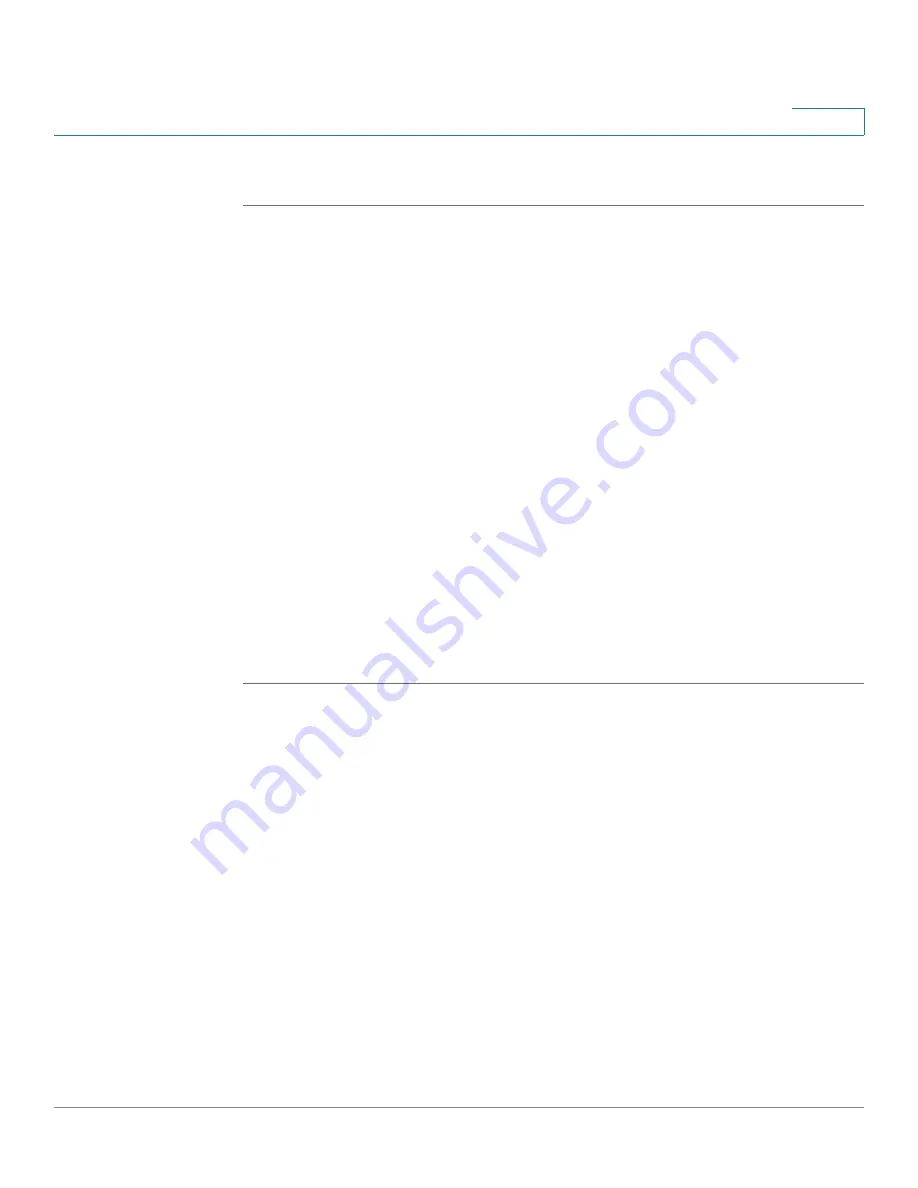
Setting Up and Configuring the WRVS4400N Wireless-N Router
Configuring the L2 Switch Settings
Cisco WRVS4400N Wireless-N Gigabit Security Router with VPN Administration Guide
156
5
To configure L2 switch port settings for the router, follow these steps:
STEP 1
Click
L2 Switch > Port Settings
.
STEP 2
Configure L2 switch port settings for the router:
•
Port
—Specifies the number of the four LAN ports.
•
Link
—Displays the port duplex mode (Full or Half) and speed (10/100/1000
Mbps).
Full
indicates that the interface supports transmission between the
device and its link partner in both directions simultaneously.
Half
indicates
that the interface supports transmission between the device and the client
in only one direction at a time.
Down
indicates that the link is down.
•
Mode
—Specifies the port duplex mode (Full or Half) and speed (10/100/
1000 Mbps).
Auto Negotiation
is a protocol between two link partners that
enables a port to advertise its transmission rate, duplex mode, and flow
control abilities to its partner. The default value is
Auto Negotiation
.
•
Flow Control
—Configures the flow control setting on the port. Select the
check box to enable flow control. The default is disabled.
•
MaxFrame
—Configures the maximum Ethernet frame size sent or received
on the port. The default and maximum value is
1518
.
STEP 3
Click
Save
.
















































