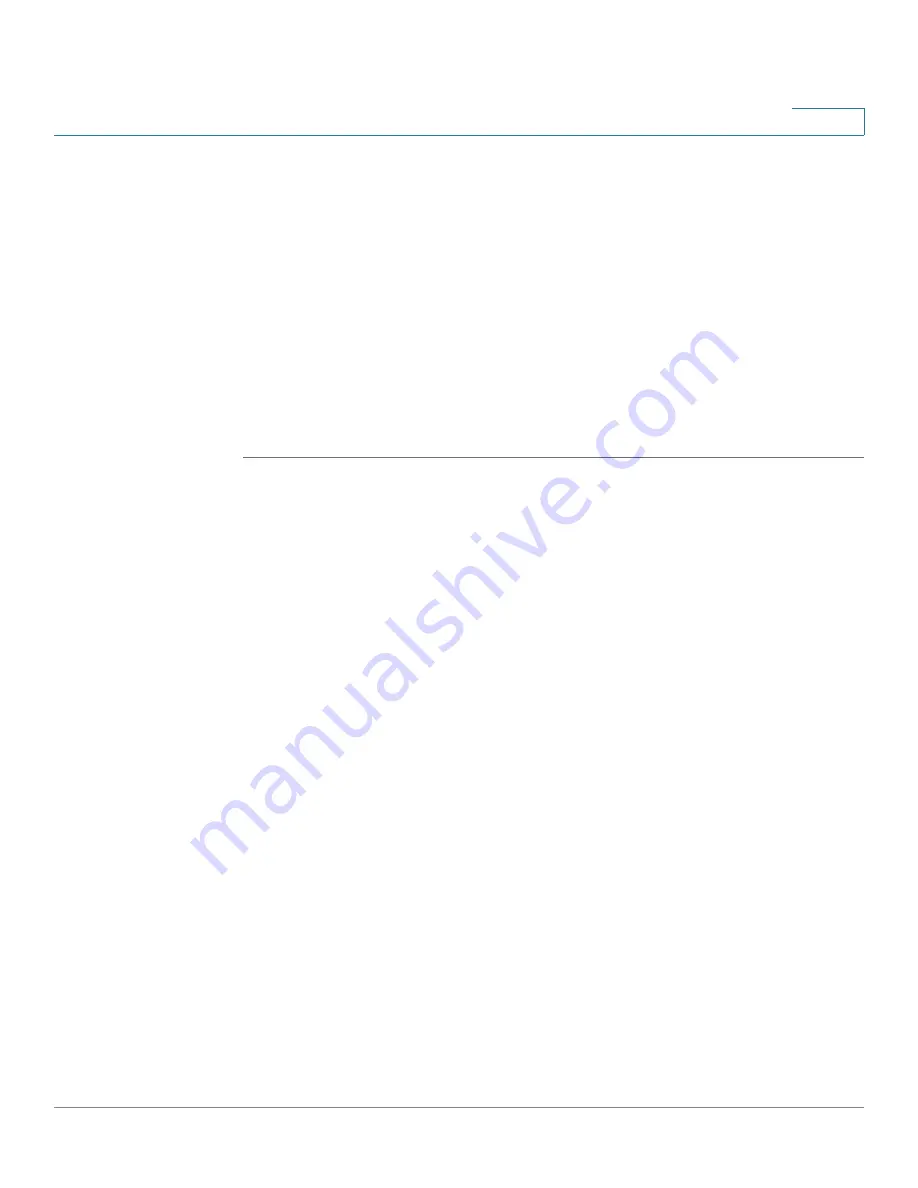
Setting Up and Configuring the WRVS4400N Wireless-N Router
Setting Up Your Wireless-N Router
Cisco WRVS4400N Wireless-N Gigabit Security Router with VPN Administration Guide
48
5
•
Log Setting Status
-
—If this entry appears in the window, email cannot be sent
because you have not specified an outbound SMTP server address.
Click
to display the Administration > Log window where you can
configure the SMTP mail server.
Configuring Internet Connection Settings
The Setup > WAN Setup window displays Internet Connection Type and DDNS
settings for configuring WAN port of the wireless router.
To configure the WAN settings for the router, follow these steps:
STEP 1
Find out the Internet connection type and the settings used by your ISP. If the
router is used as an Intranet router, you can in most cases use the default settings.
STEP 2
If you wish to use the dynamic DNS feature, sign up for a DDNS service.
STEP 3
In the router’s web-based configuration utility, click
Setup > WAN
.
STEP 4
From the Internet Connection Type drop-down menu, select a connection type.
Based on your selection, the web-based utility displays relevant fields.
The router supports six connection types. For more information on how to
configure the settings for these connection types, see the following sections:
•
“Automatic Configuration - DHCP Server” on page 50
•
“Static IP” on page 51
•
“PPPoE” on page 52
•
“PPTP” on page 53
•
“Heart Beat Signal” on page 55
•
“L2TP” on page 56






























