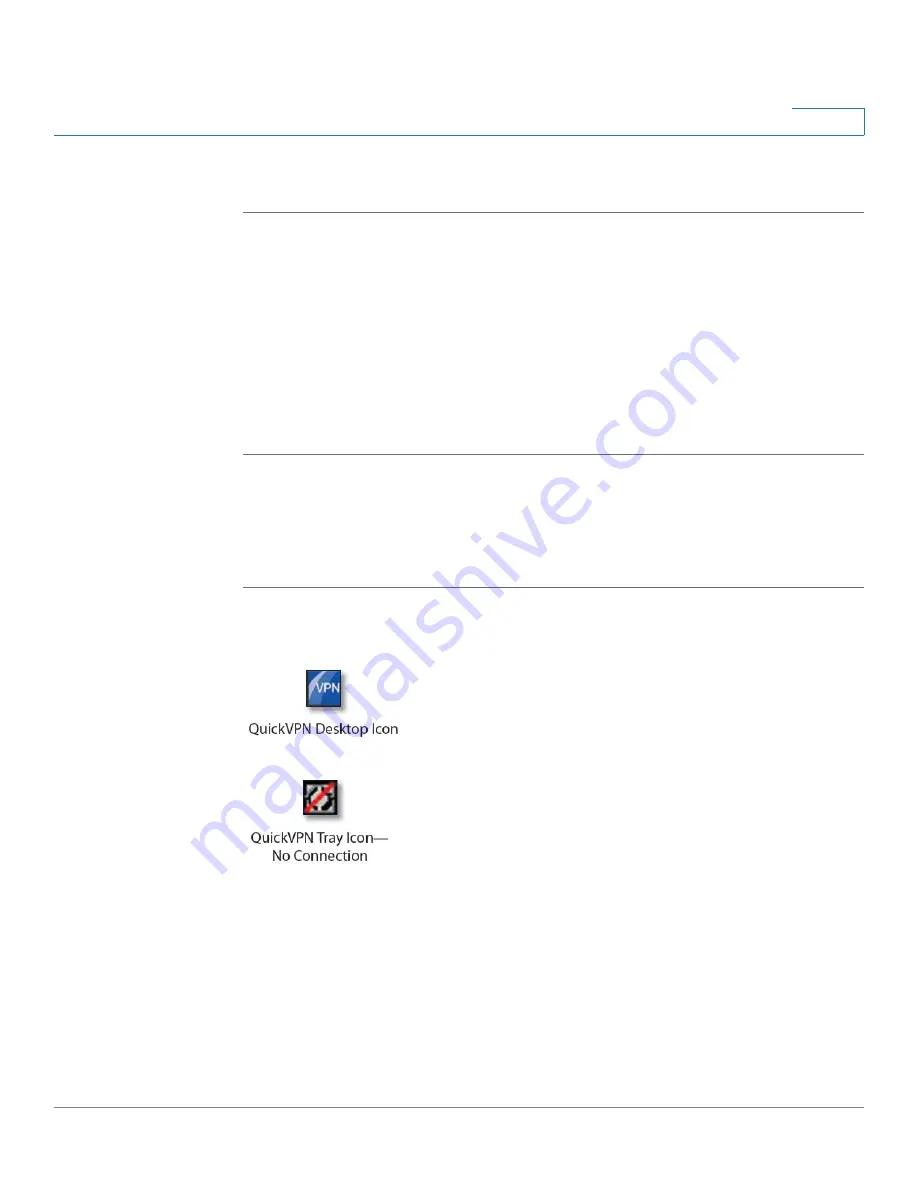
Using Cisco QuickVPN for Windows 2000, XP, or Vista
Using the Cisco QuickVPN Software
Cisco WRVS4400N Wireless-N Gigabit Security Router with VPN Administration Guide
207
B
Downloading and Installing from the Internet
STEP 1
Go to firmware download link in
Appendix G, “Where to Go From Here.”
STEP 2
From the firmware download link, click
Download Software
.
STEP 3
Select Cisco Small Business Routers > W
RVS4400
from the menu.
STEP 4
Select
QuickVPN Utility
.
STEP 5
Save the zip file to your PC, and extract the .exe file.
STEP 6
Double-click the .exe file, and follow the on-screen instructions. Proceed to the
next section,
“Using the Cisco QuickVPN Software,” on page 207
.
Using the Cisco QuickVPN Software
STEP 1
Double-click the Cisco QuickVPN software icon on your desktop or in the system
tray.
The QuickVPN Login window will appear.
STEP 2
In the QuickVPN Login window:
a. In the Profile Name field, enter a name for your profile.
b. In the User Name and Password fields, enter the User Name and Password that
were assigned to you.






























