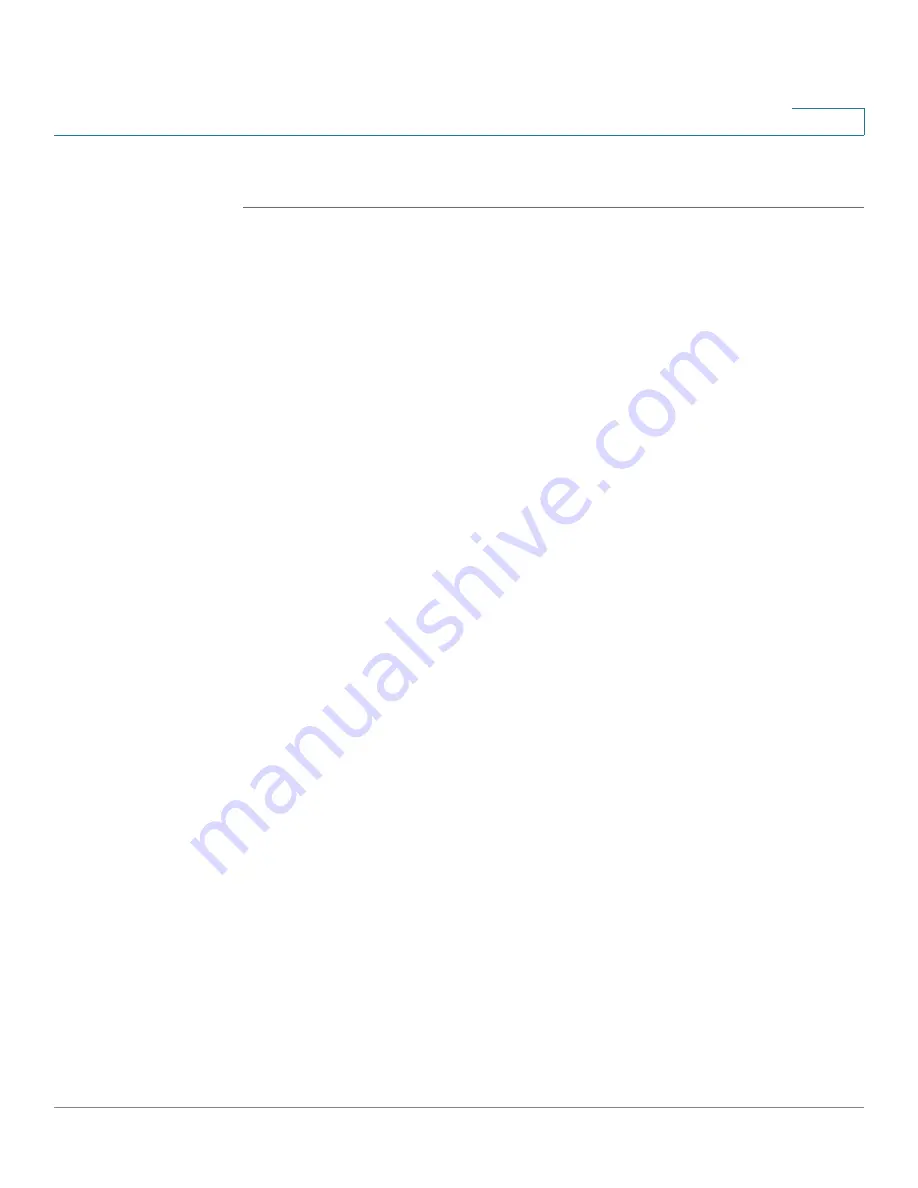
Troubleshooting
Cisco WRVS4400N Wireless-N Gigabit Security Router with VPN Administration Guide
188
A
I want to test my Internet connection.
STEP 1
Check your TCP/IP settings.
Windows 2000
a. Click
Start
,
Settings
, and
Control Panel
. Double-click
Network and Dial-Up
Connections
.
b. Right-click the
Local Area Connection
that is associated with the Ethernet
adapter you are using, and click
Properties
.
c. In the “Components checked are used by this connection” box, select
Internet
Protocol (TCP/IP)
, and click
Properties
. Make sure that
Obtain an IP address
automatically
and
Obtain DNS server address automatically
are selected.
d. Click
OK
in the Internet Protocol (TCP/IP) Properties window, and click
OK
in
the Local Area Connection Properties window.
e. Restart the computer if asked.
Windows XP
The following instructions are for the default interface of Windows XP. If you are
using the Classic interface (the icons and menus look like previous Windows
versions), please follow the instructions for Windows 2000.
a. Click
Start
and
Control Panel
.
b. Click the
Network and Internet Connections
icon and then the
Network
Connections
icon.
c. Right-click the
Local Area Connection
associated with your Ethernet adapter,
and click
Properties
.
d. In the “This connection uses the following items” box, select
Internet Protocol
(TCP/IP)
and click
Properties
. Make sure that
Obtain an IP address
automatically
and
Obtain DNS server address automatically
are selected.
STEP 2
Open a command prompt:
a. Windows 98 and Millennium: Click
Start
and
Run
. In the Open field, type
command
. Press
Enter
or click
OK
.
b. Windows 2000 and XP: Click
Start
and
Run
. In the Open field, type
cmd
. Press
Enter
or click
OK
.
















































