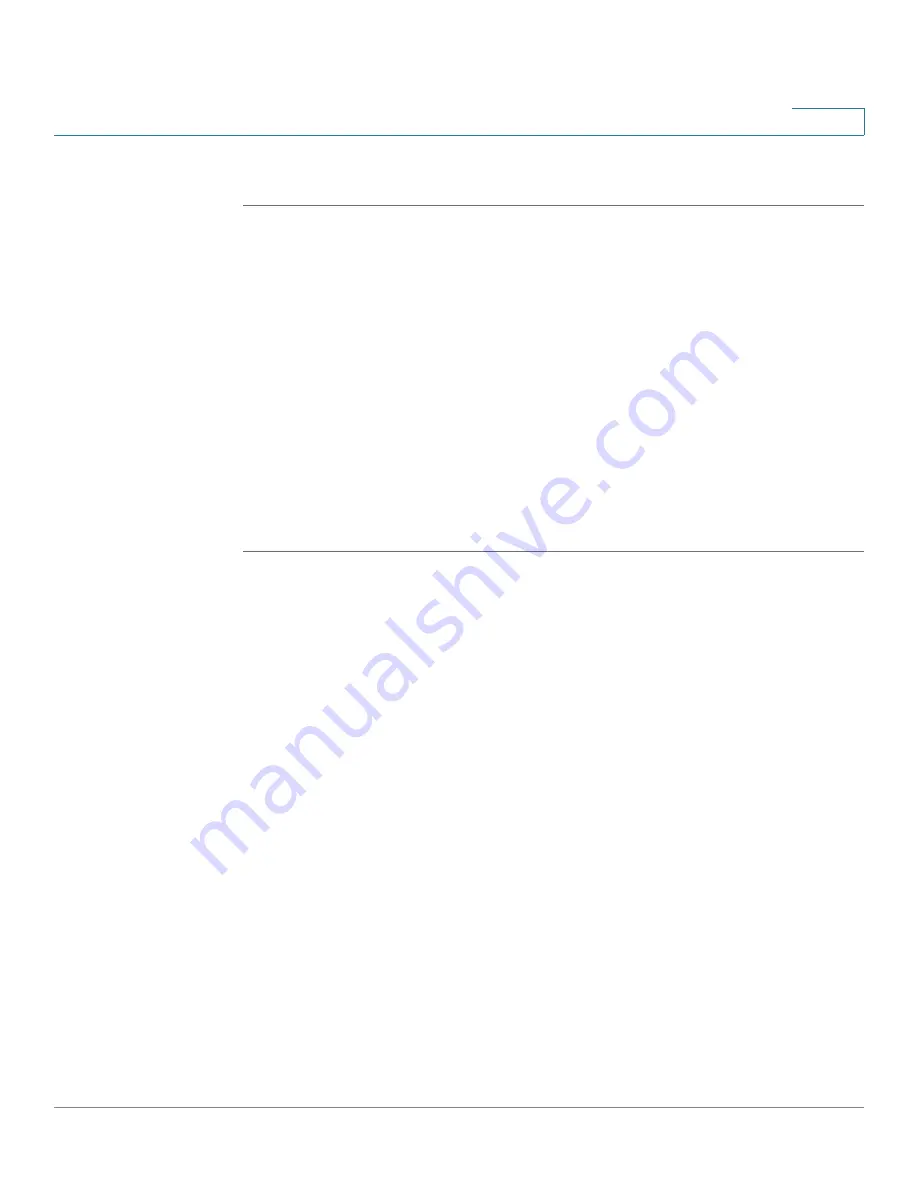
Setting Up and Configuring the WRVS4400N Wireless-N Router
Configuring the L2 Switch Settings
Cisco WRVS4400N Wireless-N Gigabit Security Router with VPN Administration Guide
151
5
To configure Virtual LANS for the router, follow these steps:
STEP 1
Click
L2 Switch > Create VLAN
.
STEP 2
Configure Virtual LANS for the router:
•
VLAN ID
—The VLAN ID number. This can be any number from 2 to 3290, or
from 3293 to 4094. (VLAN ID 1 is reserved for the default VLAN, which is
used for untagged frames received on the interface. VLAN IDs 3291–3292
are reserved and cannot be used.) To create a VLAN, enter the ID number
and click
Add VLAN
.
•
VLAN ID Range
—To create multiple VLANs with a range of ID numbers,
enter the starting and ending ID numbers, then click
Add Range
.
•
Delete Selected VLAN
—To delete a VLAN, select it form the VLAN list, then
click
Delete Selected VLAN
.
STEP 3
Click
Save
.






























