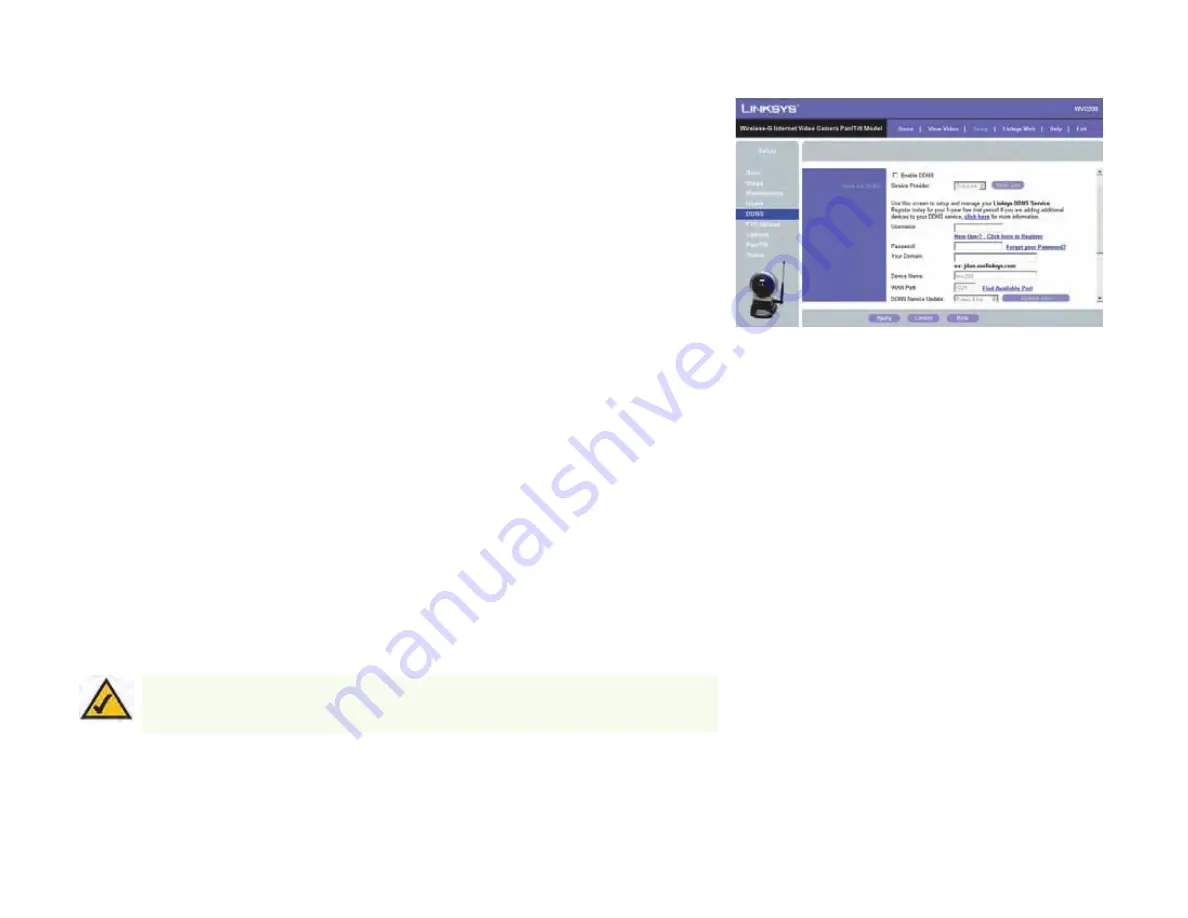
50
Chapter 7: Using the Wireless-G Internet Camera’s Web-based Utility
Setup
Wireless-G PTZ Internet Camera with Audio
DDNS
The
DDNS
screen allows you to set up and configure your DDNS Service. DDNS (Dynamic Domain Name System)
lets you assign a fixed host and domain name to a dynamic Internet IP address. If you have already set up your
SoloLink account, then you can use this screen to register additional Cameras.
Enable DDNS
. Click this box to enable a DDNS service with the Camera.
Service Provider
. Select your DDNS service provider from this drop-down menu.
Username
. Enter the username you have set up on your SoloLink account. If you are a new user, click
New
User? - Click here to Register
. The
New User Registration
screen will appear. Click the
Continue
button, or
click the
Back
screen to return to the previous screen. Your web browser will automatically start up, and you will
visit a website to set up your SoloLink account. Follow the on-screen instructions. For more information, refer to
“Chapter 7: Setting up the Linksys SoloLink DDNS Service,” which will guide you through setup of your SoloLink
account.
Password
. Enter the password you have set up on your SoloLink account. If you have forgotten your password,
click
Forgot your Password?
The
Password Request
screen will appear. Complete the
Domain name
field. Click the
Request Password
button
to request your username and password, which will be e-mailed to the e-mail address registered with your
SoloLink DDNS account. Click the
Cancel
button to cancel your change. Click the
Back
button to return to the
previous screen.
Your Domain
. Enter the host and domain name you have set up on your SoloLink account. It should be in this
format:
<Location ID>.ourlinksys.com.
For example, if
myhouse
is the Location ID, then the host and domain
name would be
myhouse.ourlinksys.com
.
Device Name
. Enter the name you have given the Camera.
WAN Port
. Enter the number of the port you will use to remotely access the Camera. If you need to find an
available port, click
Find Available Port
and follow the on-screen instructions.
DDNS Service Update
. Depending on how often you want the DDNS service to update the dynamic IP address,
select the appropriate time interval from the drop-down menu. To update the dynamic IP address immediately,
click the
Update Now
button.
NOTE:
If you use the Camera’s DDNS feature, then you must also configure the port forwarding
feature on your network router. Go to
www.linksys.com/portfwd
for instructions on how to configure
a Linksys router. For other routers, refer to your router’s documentation.
Figure 7-11: DDNS Screen






























