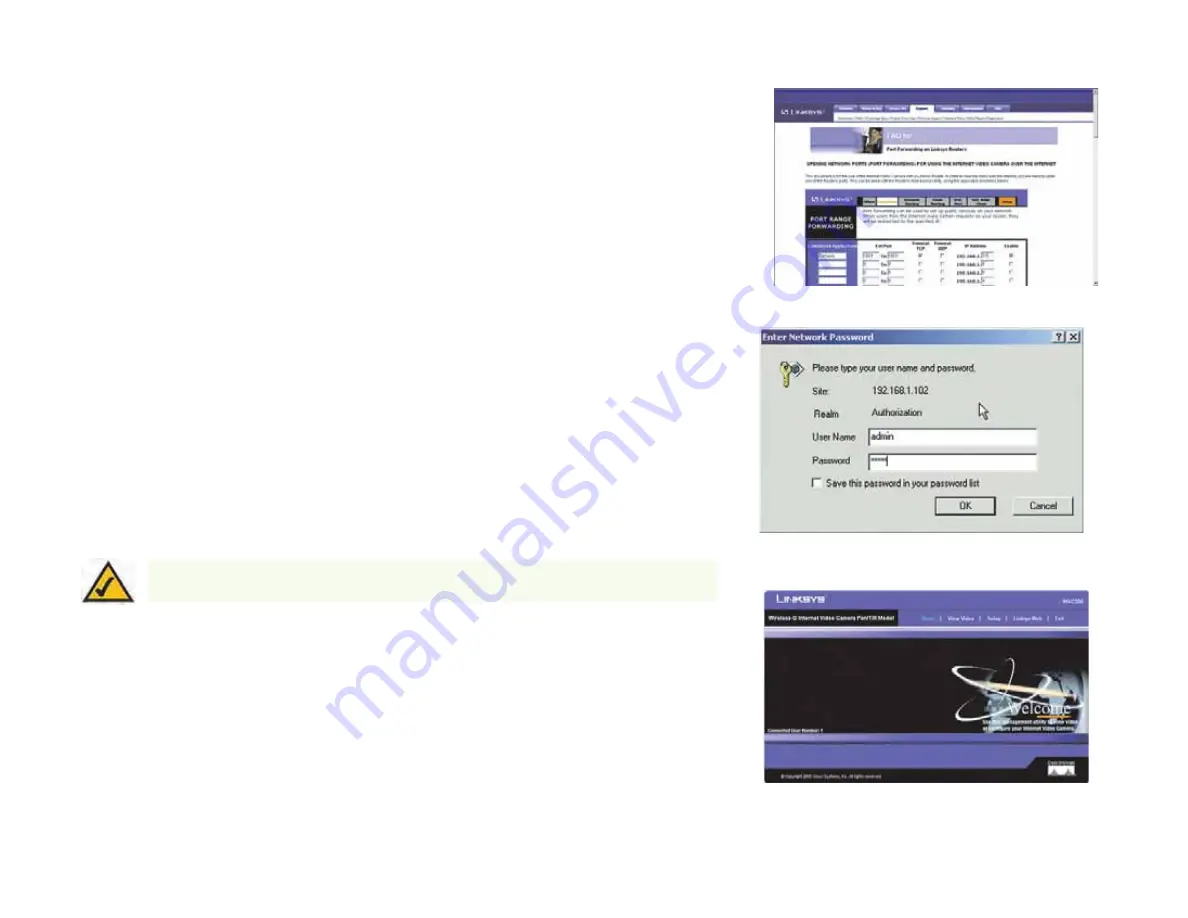
39
Chapter 6: Setting up the Linksys SoloLinktm DDNS Service
SoloLink Registration of Additional Cameras
Wireless-G PTZ Internet Camera with Audio
20. Set up port forwarding on your network router, so the SoloLink DDNS Service will be able to track the
Wireless-G Internet Camera. Go to
www.linksys.com/portfwd
for instructions on how to configure a Linksys
router.
For other routers, refer to your router’s documentation.
The SoloLink DDNS setup is complete. If you want to register more Cameras with your SoloLink account,
proceed to the “SoloLink Registration of Additional Cameras” section.
For more information about the Camera’s Web-based Utility, proceed to “Chapter 8: Using the
Wireless-G Internet Camera Web-based Utility.”
SoloLink Registration of Additional Cameras
After you have set up your SoloLink account, you can add more Cameras to your SoloLink account using each
Camera’s Web-based Utility. Follow these instructions for each Camera you add:
1. To access a Camera’s Web-based Utility, launch
Internet Explorer
, enter the Camera’s IP address in the
Address
field, then press
Enter
.
2. A login screen will appear. (Windows XP users will see a similar screen.) Enter
admin
(the default user name
and password) in the
User Name
and
Password
fields. Then click the
OK
button.
3. The
Welcome
screen will appear. Click the
Setup
tab.
4. Click the
SoloLink DDNS
tab.
NOTE:
Make sure you set up the port forwarding feature on your network router, so the SoloLink
DDNS Service will be able to access the Camera.
Figure 6-20: Port Forwarding Information
Figure 6-21: Web Utility Login Screen
Figure 6-22: Web-based Utility Welcome






























