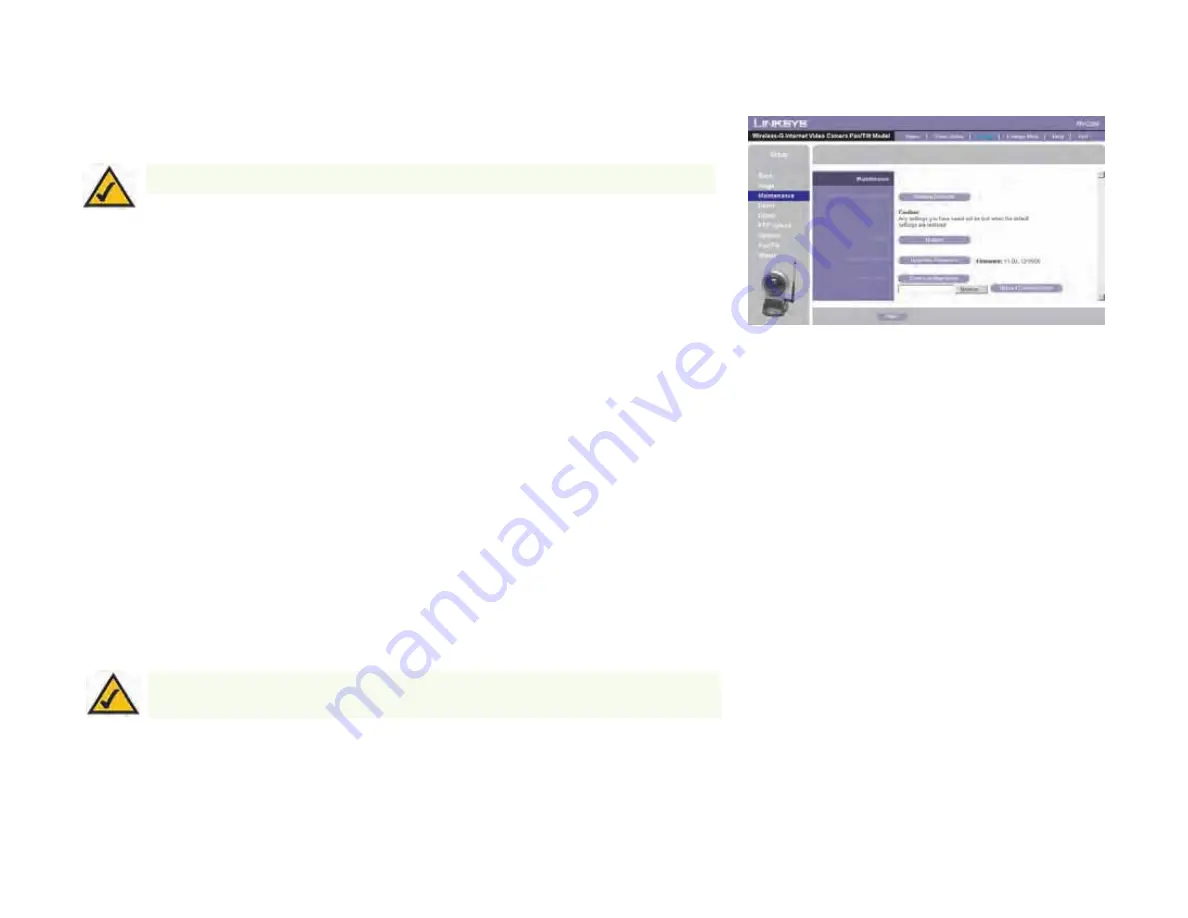
48
Chapter 7: Using the Wireless-G Internet Camera’s Web-based Utility
Setup
Wireless-G PTZ Internet Camera with Audio
Maintenance
The
Maintenance
screen allows you to reset the Camera’s factory defaults and upgrade the firmware.
Restore Factory Defaults
. To restore the Camera’s factory default settings, click the
Restore Defaults
button.
Firmware
. New firmware versions are posted at
www.linksys.com
and can be downloaded for free. If the Camera
is functioning well, there is no need to download a newer firmware version, unless that version has a new feature
that you want to use. Loading new firmware onto the Camera does not always enhance its performance.
Linksys recommends that you upgrade the Camera’s firmware within your network; in other words, use a
computer within the Camera’s local network. If you attempt to upgrade the Camera’s firmware from a remote
location—using a computer outside of the Camera’s local network—the upgrade will fail.
To upgrade the firmware:
1. Go to the Linksys website,
www.linksys.com
, and download the firmware upgrade file for the Camera. Then
extract the file.
2. From the
Help
screen, click the
Firmware Upgrade
button.
3. You will see the
Upgrade Firmware
screen. Click the
Browse
button to find the extracted file, and then
double-click it.
4. Click the
Start Upgrade
button, and follow the on-screen instructions. To cancel the upgrade, click the
Cancel
button. For further help, click the
Help
button.
Figure 7-9: Maintenance Screen
NOTE:
When you restore the Camera’s factory defaults, you will lose the settings you have
saved previously.
NOTE:
When you upgrade the Camera’s firmware, you may lose the settings you have
saved previously.






























