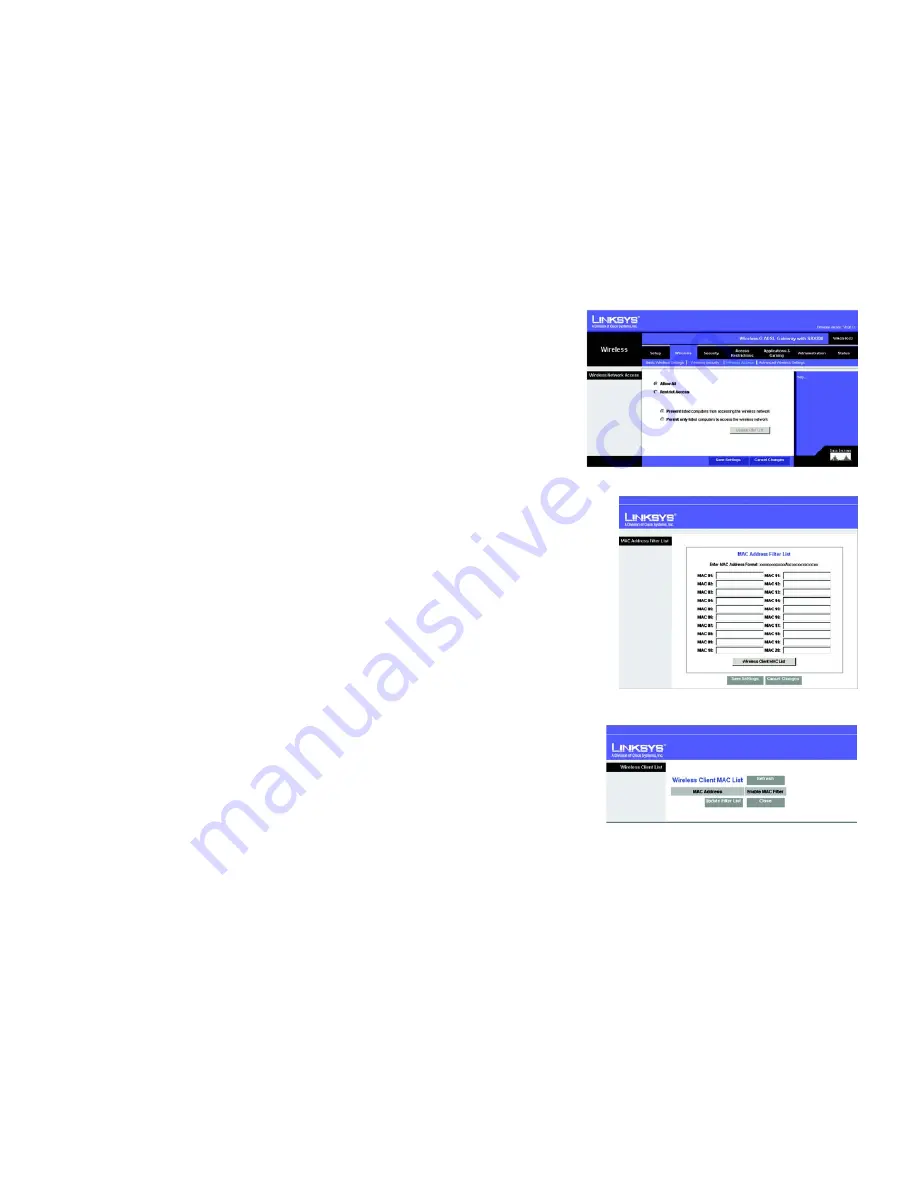
39
Chapter 6: Configuring the Wireless-G ADSL Gateway with SRX200
The Wireless Tab
Wireless-G ADSL Gateway with SRX200
The Wireless Access Tab
Wireless Network Access
Wireless Network Access. Select
Allow All
you want all computers to have access to the wireless network. To
restrict access to the network, select
Restrict Access
, and then select
Prevent
to block access for the
designated computers or
Permit only
to permit access for the designated computers. Click the
Update Filter
List
button, and the
Mac Address Filter List
screen will appear.
Enter the MAC addresses of the computers you want to designate. To see a list of MAC addresses for wireless
computers or clients, click the
Wireless Client MAC List
button.
The
Wireless Client List
screen will list MAC addresses for your wireless devices. Click the
Refresh
button to get
the most up-to-date information. To add a specific computer to the Mac Address Filter List, click the
Enable MAC
Filter
checkbox and then the
Update Filter List
button. Click the
Close
button to return to the
MAC Address Filter
List
screen.
On the
MAC Address Filter List
screen, click the
Save Settings
button to save this list, or click the
Cancel
Changes
button to remove your entries.
When finished making your changes on this tab, click the
Save Settings
button to save these changes, or click
the
Cancel Changes
button to undo your changes. Click
Help
for more information.
Figure 6-22: MAC Address Filter List
Figure 6-21: Wireless Access
Figure 6-23: Wireless Client MAC List






























