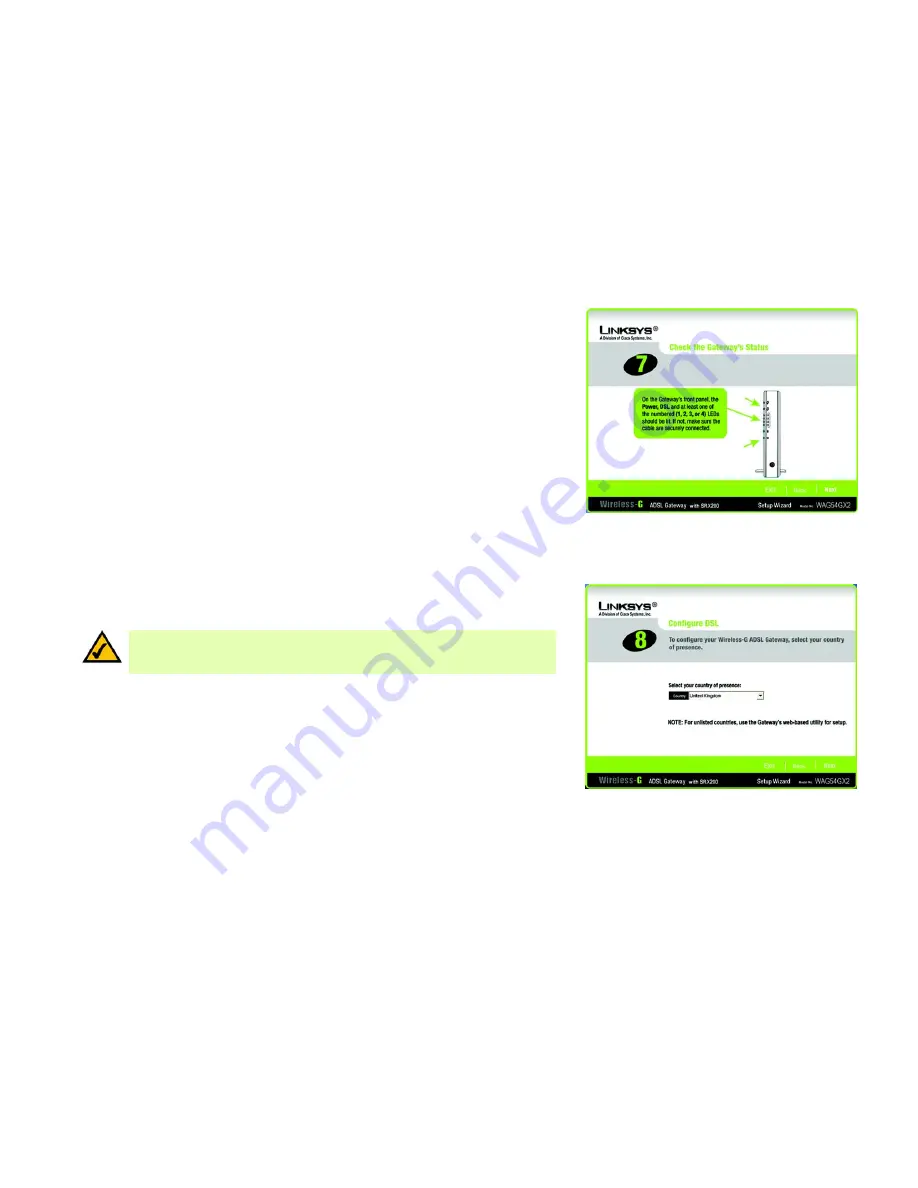
15
Chapter 5: Setting up the Wireless-G ADSL Gateway with SRX200
Using the Setup Wizard
Wireless-G ADSL Gateway with SRX200
10. Make sure the Gateway’s Power, DSL, and numbered LEDs (depending on the number of PCs connected) are
lit on its front panel. After you have done so, click the
Next
button.
11. You will be asked where you reside. Select the appropriate country from the drop-down menu. Then click the
Next
button.
Figure 5-9: Setup Wizard’s Check the Gateway’s
Status Screen
Figure 5-10: Setup Wizard’s Select Your Country Screen
NOTE:
If your country is not listed, then use the Gateway’s Web-based Utility to configure your
settings. Refer to “Chapter 6: Configuring the Wireless-G ADSL Gateway with SRX200” for
instructions.






























