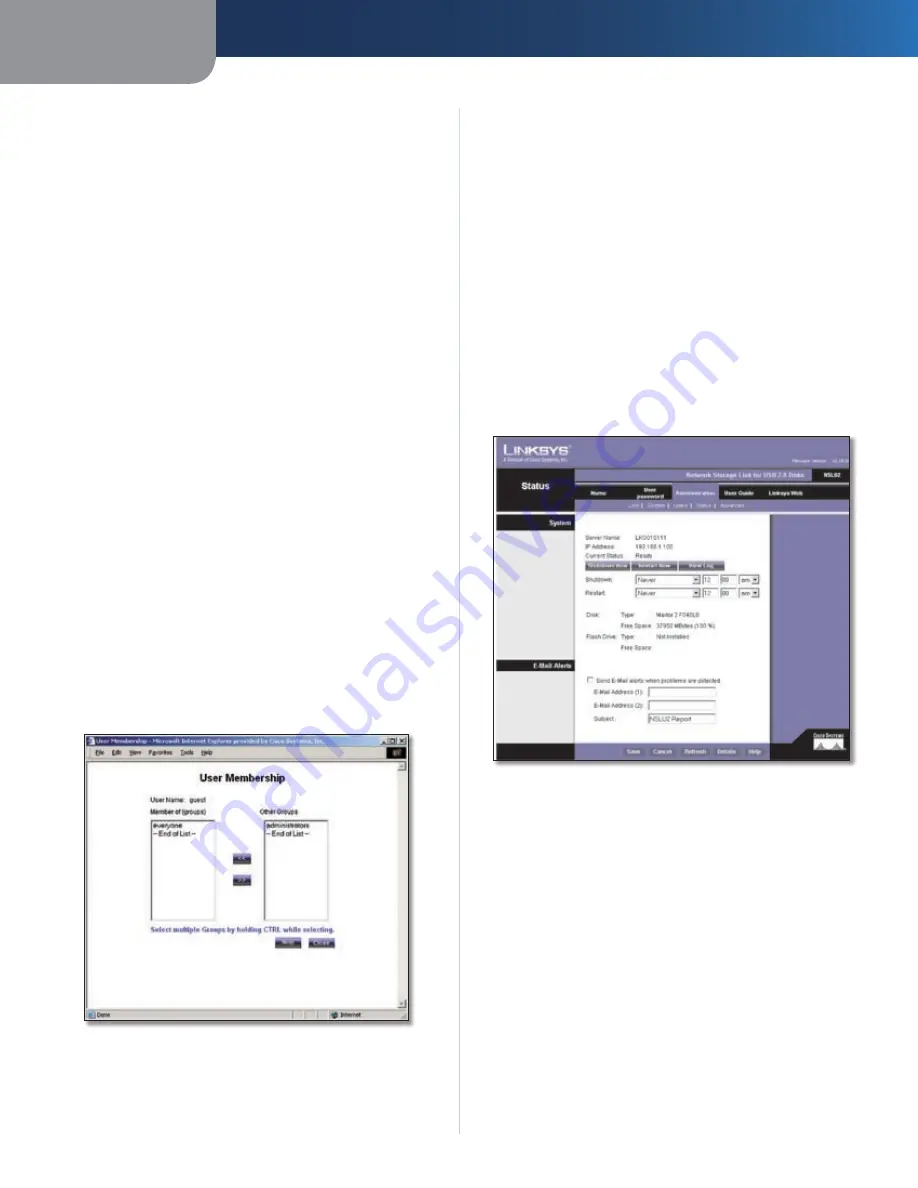
Chapter 3
Configuration
6
Network Storage Link for USB 2.0 Disk Drives
Properties
This area of the screen allows you to change the properties
for the user selected in the list above.
Name
The user’s name must be composed of
alphanumeric symbols not exceeding 15 characters in
length.
Comment
Any comment about the user must be
composed of alphanumeric symbols not exceeding 15
characters in length.
Password
The password must be composed of
alphanumeric symbols not exceeding 15 characters in
length.
Verify Password Re-enter the password here.
Clicking the box next to
Create Private Folder (Share)
provides this user with a private folder on the drive.
Clicking the box beside
Enable Disk Quota
allows you
to set a limit on how much storage space that user has
in terms of megabytes of data. Enter the amount in the
space provided.
When you’re finished, click
Save
to save your changes. If
you wish to establish this user as new, click
Save as New
User
. You can also clear the date by clicking
Clear Form
.
For more information about this screen, click
Help
.
User Membership
This screen allows you to check which Groups this user is a
member of, and to add or revoke membership. Select the
user in the left-hand list for granting access to the group
in the right-hand list. Click the right-pointing arrows and
then the items will appear in the right-hand list.
User Membership
User Name
This shows the name of the User being
modified.
Member of
This shows the Groups that this user is in.
Other Groups
This shows all other Groups of which the
user is not a member.
To Add Membership to a Group
Select the Group or Groups in the right-hand column,
then click
<<
. Multiple Groups can be selected by holding
down the CTRL key while selecting.
To Revoke Membership to a Group
Select the Group or Groups in the left-hand column, then
click
>>
. Multiple Groups can be selected by holding
down the CTRL key while selecting.
Click
Close
when finished. Click
Help
for more
information.
Administration Tab > Status
Administration > Status
The Status screen allows you to check the Storage Link’s
details and status.
System
Server Name
The Server’s current name. This name will
be shown in “Network Neighborhood” or “My Network
Places”.
IP Address
This displays the Storage Link’s current IP
Address.
Current Status
Indicates the Storage Link’s current status.
This will usually state “Ready”. If the Server is not available,
the message will say why the Server is not available (e.g.,
Scandisk in Progress.)
Click
•
Shutdown Now
to immediately shut down the
Storage Link. This will break all existing connections.
None of your data will be saved.











































