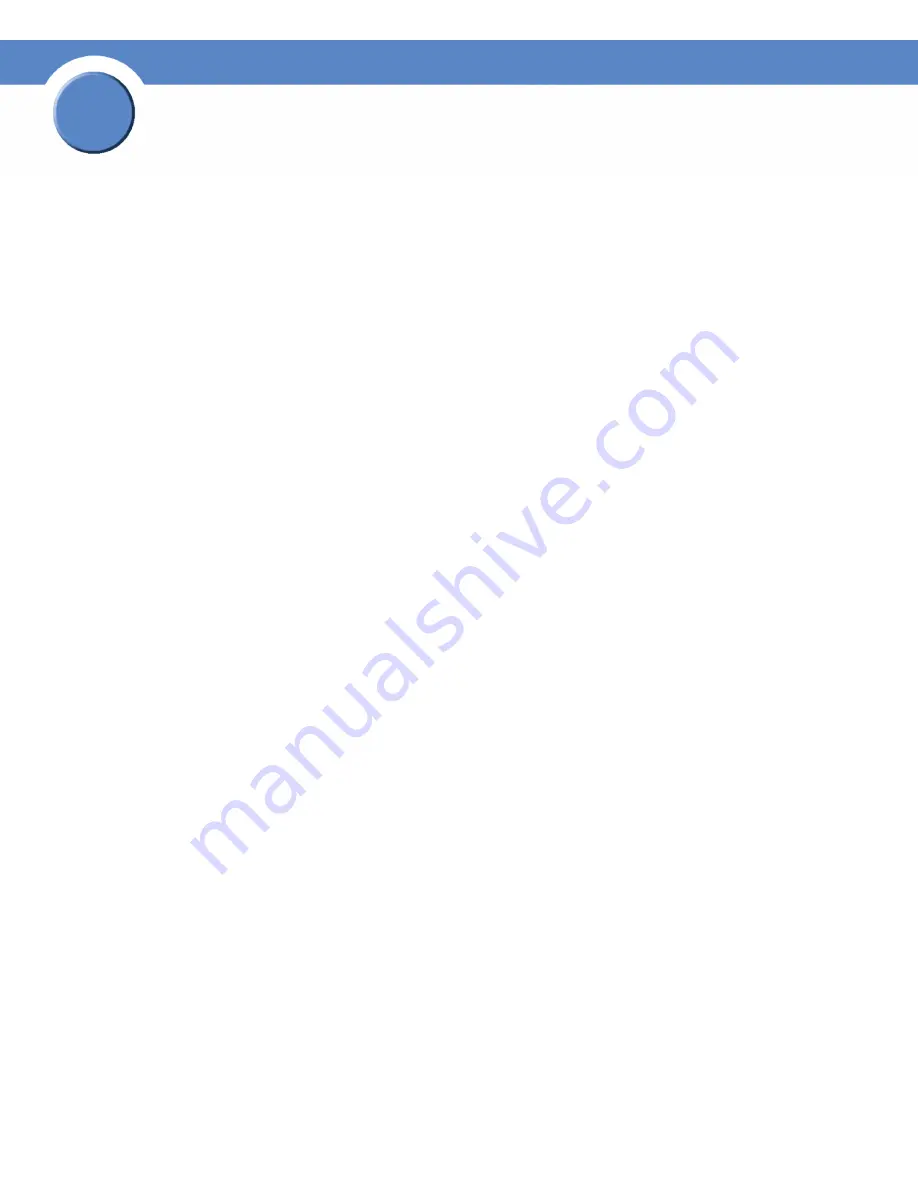
50
Chapter 5: LEDs
Getting Sarted Guide
Chapter
5
System LED (Front Panel)
The System LED can be in any of the following conditions, depending on the current type of system
error on the NSS:
•
Solid Yellow:
The administrator needs to look into the exact error condition through the
configuration interface as one of the following has occurred:
- A volume is more than 90% full.
- A disk drive has failed or is about to fail.
- A fan has stalled.
- The system temperature is above the maximum threshold.
- The temperature of a disk drive is above the maximum threshold.
- A voltage rail is above or below specification.
- The NSS is running on UPS due to a mains power failure.
- The NSS is running on RPSU due to an internal power supply failure.
•
Solid Red:
There is a critical system failure. The upgrade of the firmware was not successful
for any of the following reasons:
- The firmware being loaded is not compatible with the NSS platform.
- The firmware image is corrupt.
- The firmware image is a previous version to the one currently installed. Downgrades are not
supported.
•
Off:
There are no system-related problems.
Reset Button (Front Panel)
The
Reset
button lets you restore the network setting system defaults or reset the box.
•
To restore the network setting system defaults:
You need to do this if the configuration
interface becomes inaccessible. To reset the network setting system defaults, shut down the
NSS, power it off, hold down the
Reset
button, and then power up the NSS. When you see
the
Power
LED blink yellow rapidly, release the
Reset
button. The network settings are
restored to factory defaults.
•
To reset the box:
Press and hold the
Reset
button while the system is running until the
Power
LED begins to blink green. Release the
Reset
button.




































