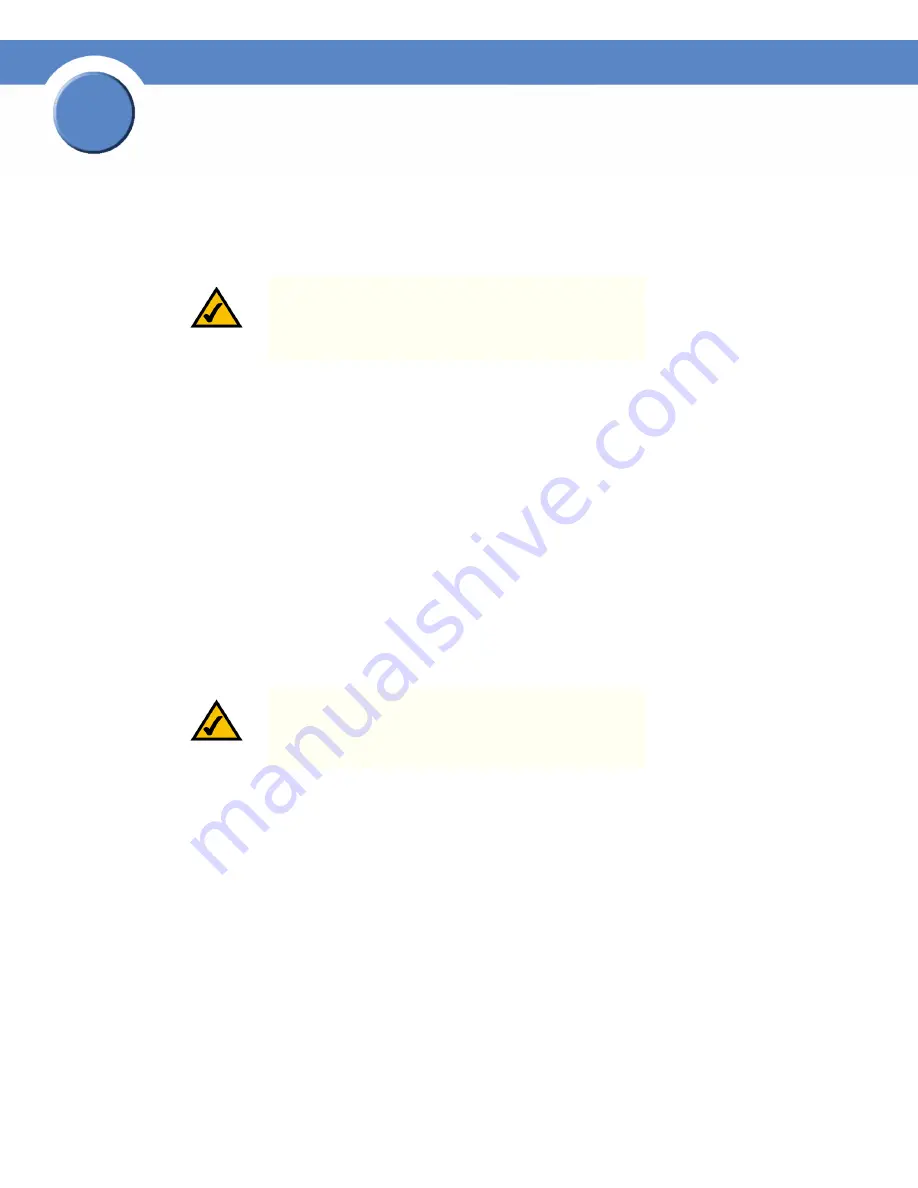
46
Chapter 4: Accessing Network Storage
Windows Users: Accessing the NSS Storage through FTP
Getting Sarted Guide
Chapter
4
Windows Users: Accessing the NSS Storage through FTP
Windows users who have a user profile set up can access any shares to which they have privileges
on the NSS storage using CIFS/SMB or FTP.
To access the NSS storage using FTP:
1. From your FTP client application, connect to the NSS. Enter the IP address or hostname of the
NSS. For more information about using your FTP client application, refer to its documentation.
2. Enter your DOMAINNAME\username and password when prompted by your FTP client.
When your FTP client has logged in, a list of accessible shares appears as individual directories.
3. Depending on your privileges to the share, you can begin using the NSS storage.
UNIX/Linux Users: Accessing Storage through NFS
UNIX and Linux users can access shares on the NSS via NFS. Due to the way that the NSS implements
NFS file access privileges, only NFSv3 is supported. In order for NFS access privileges to work
correctly, you must have the NSS joined to an NIS domain.
1. Log into the client system as root.
2. Create a mount point directory for the mount if you do not already have one (e.g., mkdir
/mnt/nas_share1).
3. Mount the NFS share by typing “mount -t nfs -o nfsvers=3 <IP address/hostname>:<mount point
path on NSS> <mount point path on client>”. The mount point path on the NSS appears in the
Shares
page.
4. Log out of the root account.
5. Log into the user account on the client system.
You should now have access to the share via the mount point directory on your client. You have
the privileges to the share as are defined for the NSS.
NOTE:
Before your end users can access the shares on
the NSS using FTP, the NSS must have FTP access enabled
and the individual share must be set up to allow FTP
access.
NOTE:
You must have root privileges to your client system
to create an NFS mount.








































