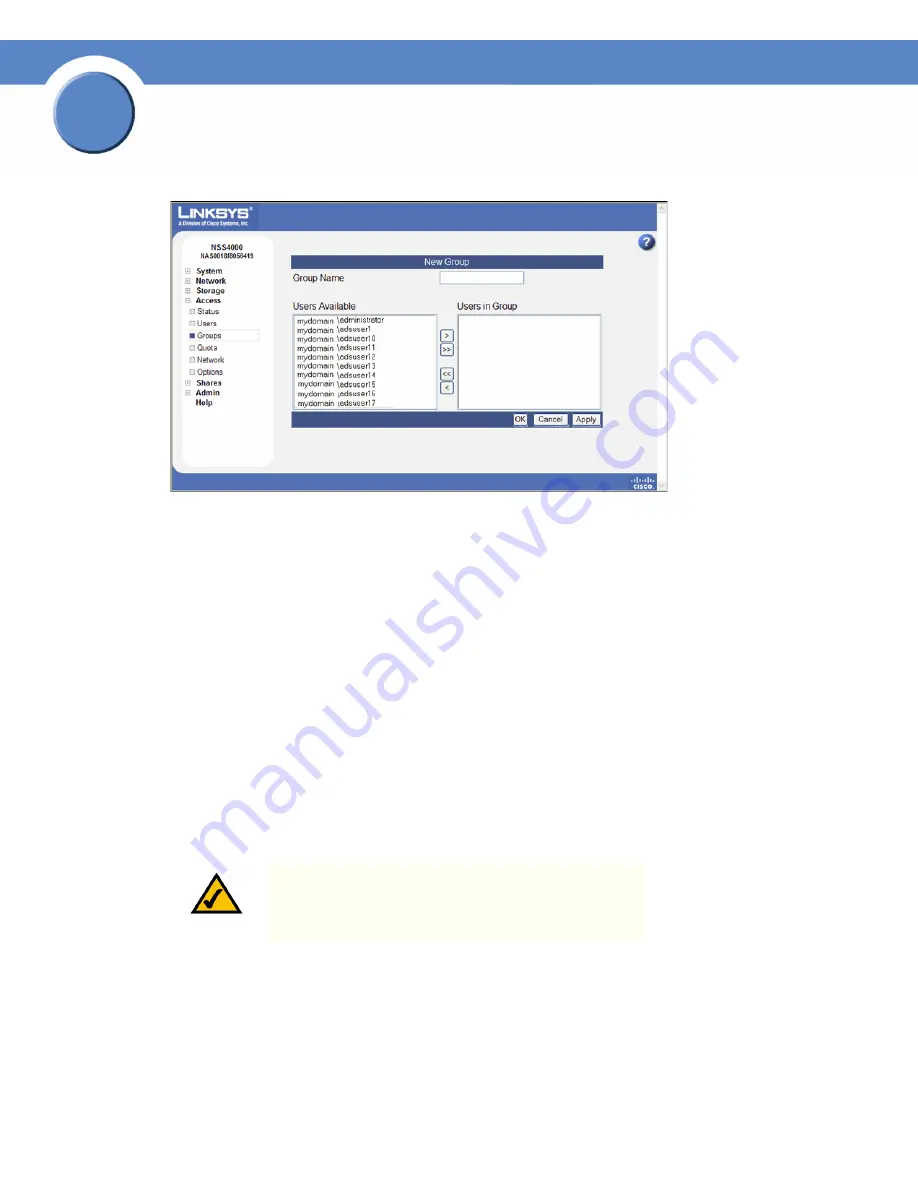
32
Chapter 3: Configuring the Network Storage System (NSS)
Step 10: Create a Share
Getting Sarted Guide
Chapter
3
The
New Group
page appears.
3. In the
Group Name
field, type the name you want to assign to the group. The name can only
contain lower-case alphanumeric characters and underscores (i.e., a-z, 0-9, _) to a maximum of
32 characters.
4. Move the users you want to assign to the group from the
Users Available
list to the
Users in
Group
list. Note that a user can be assigned to multiple groups. (The single angled bracket “<“
or “>” moves the selection in the direction of the bracket. The double angled bracket “<<“ or
“>>” moves the entire list in the direction of the bracket.)
5. Click
OK
to save the current group and display the
Configured Groups
page. Click
Apply
to
save the current group and remain in the
New Group
page to add another group.
Step 10: Create a Share
After you define at least one volume, you can create the shares that can be accessed by your users
when they log into the NSS. There is a limit of 21 users and groups (the combined total) that you can
assign access privileges to a share. If you have a number of users that exceeds the limitation, assign
the applicable users to a group or groups and then assign the group to the share. There is no limit to
the number of users that you can assign to an individual group.
To add a share:
1. From the
Manager Menu
, click
Shares
Shares.
2. Click
Create Share
.
NOTE:
You cannot create a share on a locked volume. If
the volume is locked, go to the
Volume
page, and unlock
the volume.
















































