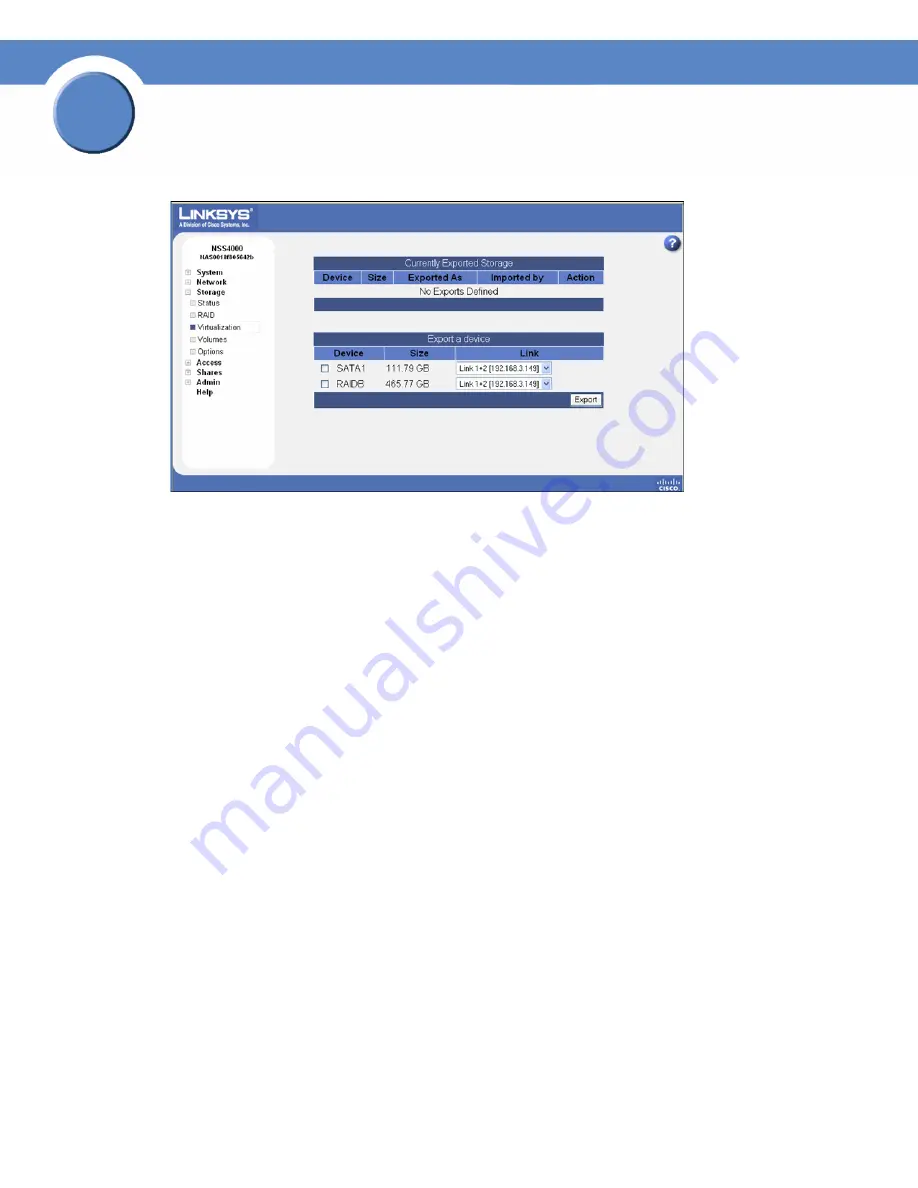
24
Chapter 3: Configuring the Network Storage System (NSS)
Step 6: Virtualize Storage within your Network
Getting Sarted Guide
Chapter
3
The
Storage Virtualization
page appears.
3. From the
Export a device
area, select each device that you want to export from the list of
available devices.
4. From the
Link
field, select the physical link that you want to use to export the storage.
5. Click
Export
.
The selected disk(s) disappear from the available list of arrays and appear in the
Currently
Exported Storage
table at the top of the page. Follow the steps to create a JBOD from
virtualized storage to use the exported storage.
Creating Virtualized Storage
To create a JBOD with exported disks:
1. Log in to the configuration interface from the master unit.
2. From the
Manager Menu
, click
Storage
RAID.
















































