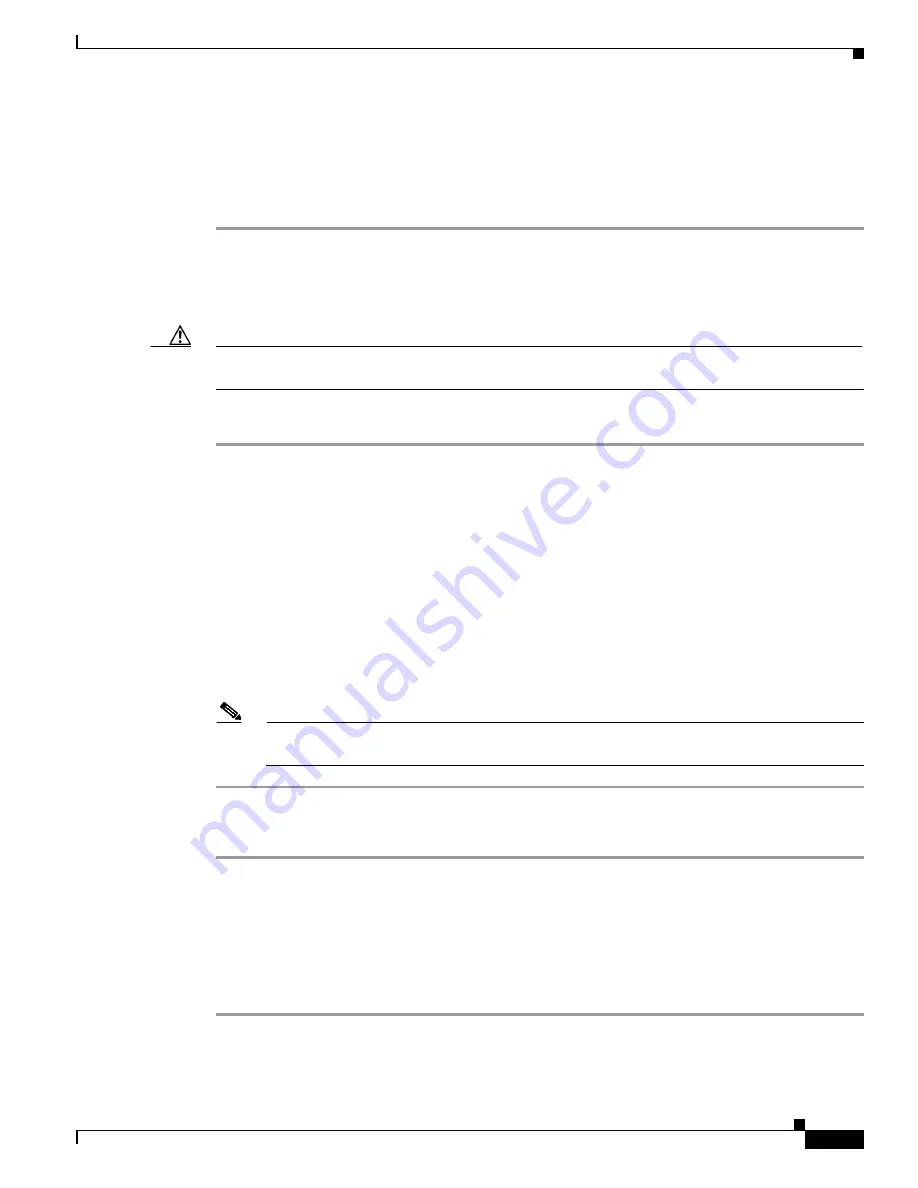
1-37
Cisco MDS 9148S Multilayer Switch Hardware Installation Guide
OL-20185-01
Chapter 1 Connecting the Cisco MDS 9148S Switch
Connecting the Console Port
Step 2
Connect the supplied RJ-45 to DB-9 female adapter or RJ-45 to DB-25 female adapter (depending on
your PC connection) to the PC serial port.
Step 3
Connect one end of the supplied console cable (a rollover RJ-45 to RJ-45 cable) to the console port. (See
.) Connect the other end to the RJ-45 to DB-9 (or RJ-45 to DB-25) adapter at the PC serial
port.
Connecting a Modem to a Console Port
Caution
Do not connect the console port to a modem while the switch is booting. Connect the console port to a
modem either before powering the switch on or after the switch has completed the boot process.
To connect the console port to a modem before the switch is powered on, follow these steps:
Step 1
Connect the supplied console cable (a rollover RJ-45 to RJ-45 cable) to the console port (see
).
Step 2
Connect the other end of the console cable to the supplied RJ-45 to DB-25 adapter.
Step 3
Connect the RJ-45-to-DB-25 adapter to the DB-25 port on the modem.
Step 4
Power on the switch. The switch boots automatically, and the following default console port
characteristics are applied to the modem connection:
•
9600 baud
•
8 data bits
•
1 stop bit
•
No parity
•
Default initialization string (ATE0Q1&D2&C1S0=1\015) if previously configured
Note
For instructions on how to change these settings, see the
Cisco Fabric Manager Fundamentals
Configuration Guide
for instructions on how to change these settings.
To connect the console port to a modem after the switch is powered on, follow these steps:
Step 1
Ensure that the system has completed booting and the system image is running.
Step 2
Connect the supplied console cable (a rollover RJ-45 to RJ-45 cable) to the console port (see
).
Step 3
Connect the other end of the console cable to the supplied RJ-45 to DB-25 adapter.
Step 4
Connect the RJ-45-to-DB-25 adapter to the DB-25 port on the modem.
Step 5
Initialize and configure the modem as specified in the
Cisco Fabric Manager Fundamentals
Configuration Guide
and the
Cisco NX-OS Fundamentals Configuration Guide
.
















































